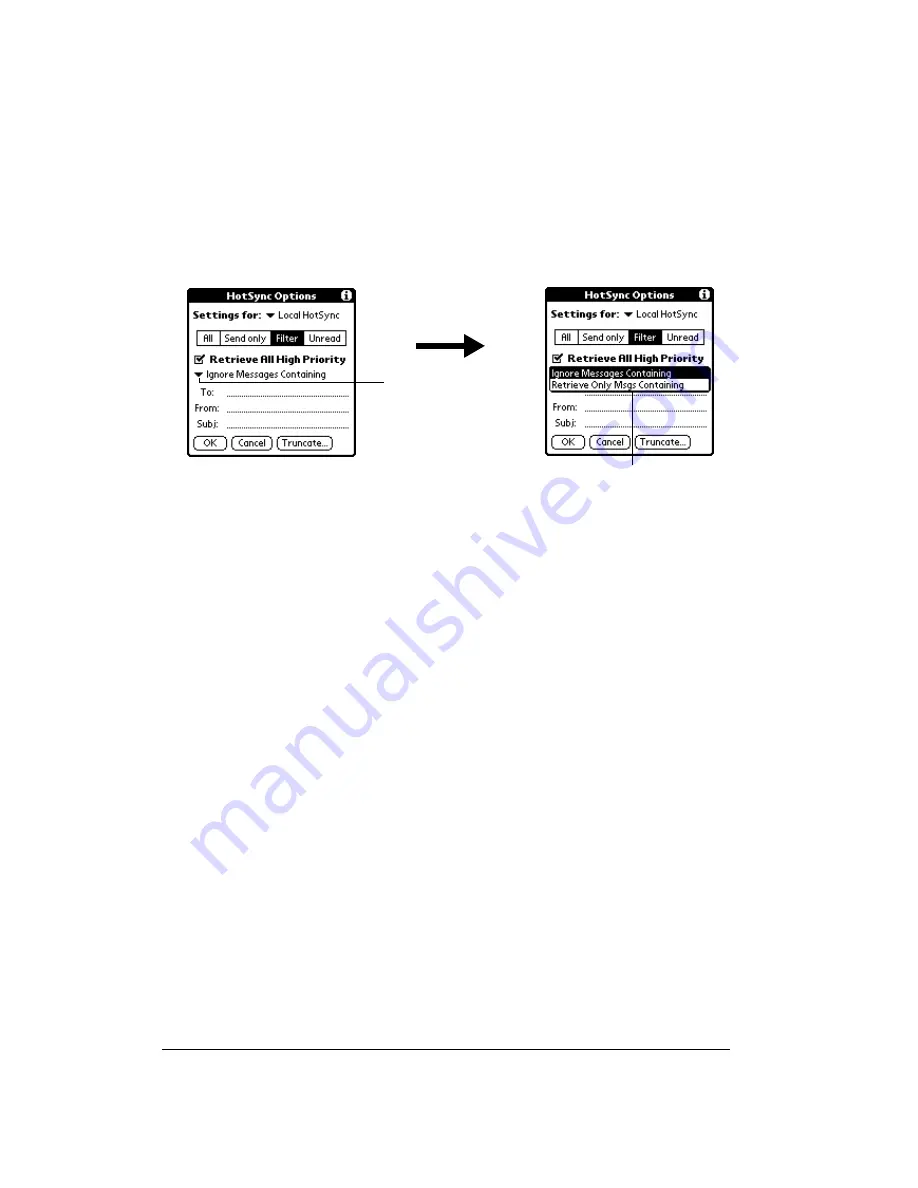
Page 188
Advanced HotSync® Operations
Ignoring or receiving e-mail
The first step in establishing a special filter is to determine whether you want to ignore or retrieve
e-mail that matches the information you specify.
To define whether to ignore or receive e-mail:
■
Tap the pick list in the center of the HotSync Options dialog box and select one of the
following settings:
Defining filter strings
E-mail items are filtered based on the information contained in their To:, From:, and Subj: fields.
The information that defines what your handheld is looking for is called a
filter string
. You create
a filter string by listing the words you want your handheld to find and separating them with either
a comma or a space. Each word in the filter string is joined by an implicit OR, so you do not need
to enter logical connectors like AND or OR.
To create a more complex filter, you can define filter strings for the To:, From:, and Subj: fields
simultaneously. Your handheld joins the filter strings for these fields using an implicit AND; once
again, you do not need to add the logical connector. Your handheld does that for you.
For example, suppose you want to receive only e-mail items from John Smith (jsmith@aol.com)
or Jack Jones (jjones@aol.com) concerning the Apollo Project. You would create the following
filter strings:
In the To: field:
jsmith@aol.com, jjones@aol.com
In the Subj: field:
Apollo Project
Ignore
Messages
Containing
Tells your handheld to
exclude
the e-mail items that meet the criteria you
define and download
all other e-mail items
during synchronization. In general,
this filter downloads more e-mail during synchronization because it blocks only
one defined subset of e-mail.
Retrieve
Only Msgs
Containing
Tells your handheld to
include
only the e-mail items that meet the criteria you
define and to ignore all other e-mail items during synchronization. This filter
has the potential to block more e-mail during synchronization because it
downloads only one subset of e-mail.
Select Filter option
Tap here
Summary of Contents for Treo 90
Page 1: ...Treo 90 Handheld User Guide Windows Edition ...
Page 10: ...Page 10 Contents ...
Page 26: ...Page 26 Introduction to Your Treo 90 Handheld ...
Page 36: ...Page 36 Entering Data in Your Handheld ...
Page 52: ...Page 52 Managing Your Applications ...
Page 113: ...Chapter 6 Page 113 Options menu About To Do List Shows version information for To Do List ...
Page 136: ...Page 136 Application Specific Tasks ...
Page 156: ...Page 156 Setting Preferences for Your Handheld ...
Page 192: ...Page 192 Advanced HotSync Operations ...
Page 212: ...Page 212 Using the Wireless Application Suite ...
Page 234: ...Page 234 Non ASCII Characters for Login Scripts ...
















































