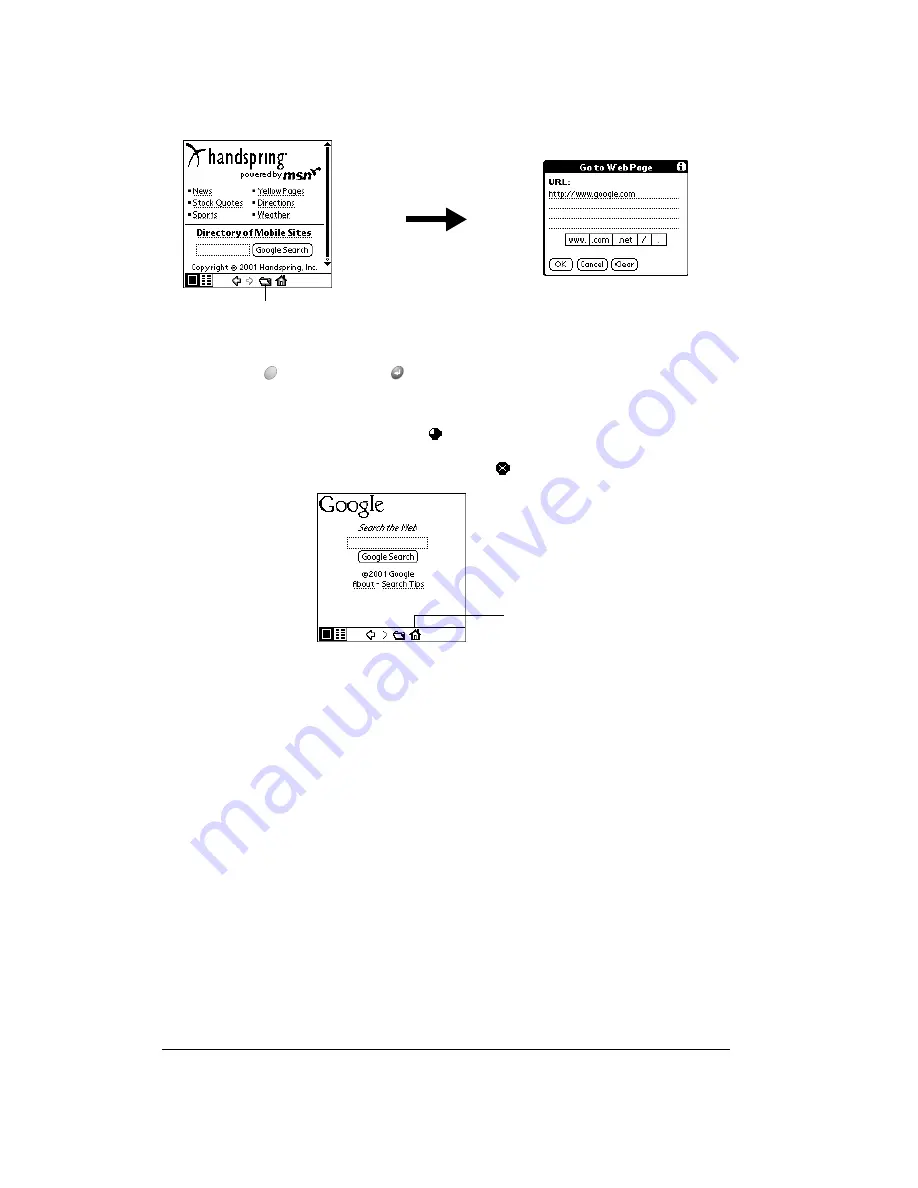
Page 196
Using the Wireless Application Suite
7. Enter the URL you want to view.
8. Hold Option
and press Return
to finish.
9. Tap Yes to connect now.
While a page is loading, a Progress icon
appears in the lower right corner of the screen.
You can tap links to other pages as soon as they appear. You don’t need to wait until a page
fully loads. To stop loading a page, tap the Stop icon
in the lower left corner of the screen.
10. To scroll through a page, do any of the following:
■
Press the scroll buttons on the front panel of your handheld.
■
Tap the onscreen arrows or scroll bar (if one appears).
Tip:
To view a list of web sites that are optimized for your handheld, go to the home page,
and then tap Directory of Mobile Sites.
Working with bookmarks
The Bookmark view makes it easy for you to get to web sites you visit often.
Viewing bookmarked pages
Your handheld may come with a few bookmarks already in place. You can jump directly to any of
the predefined bookmarks, or to any pages for which you’ve created a bookmark.
Folder icon
Tap to go to
home page
Summary of Contents for Treo 90
Page 1: ...Treo 90 Handheld User Guide Windows Edition ...
Page 10: ...Page 10 Contents ...
Page 26: ...Page 26 Introduction to Your Treo 90 Handheld ...
Page 36: ...Page 36 Entering Data in Your Handheld ...
Page 52: ...Page 52 Managing Your Applications ...
Page 113: ...Chapter 6 Page 113 Options menu About To Do List Shows version information for To Do List ...
Page 136: ...Page 136 Application Specific Tasks ...
Page 156: ...Page 156 Setting Preferences for Your Handheld ...
Page 192: ...Page 192 Advanced HotSync Operations ...
Page 212: ...Page 212 Using the Wireless Application Suite ...
Page 234: ...Page 234 Non ASCII Characters for Login Scripts ...
















































