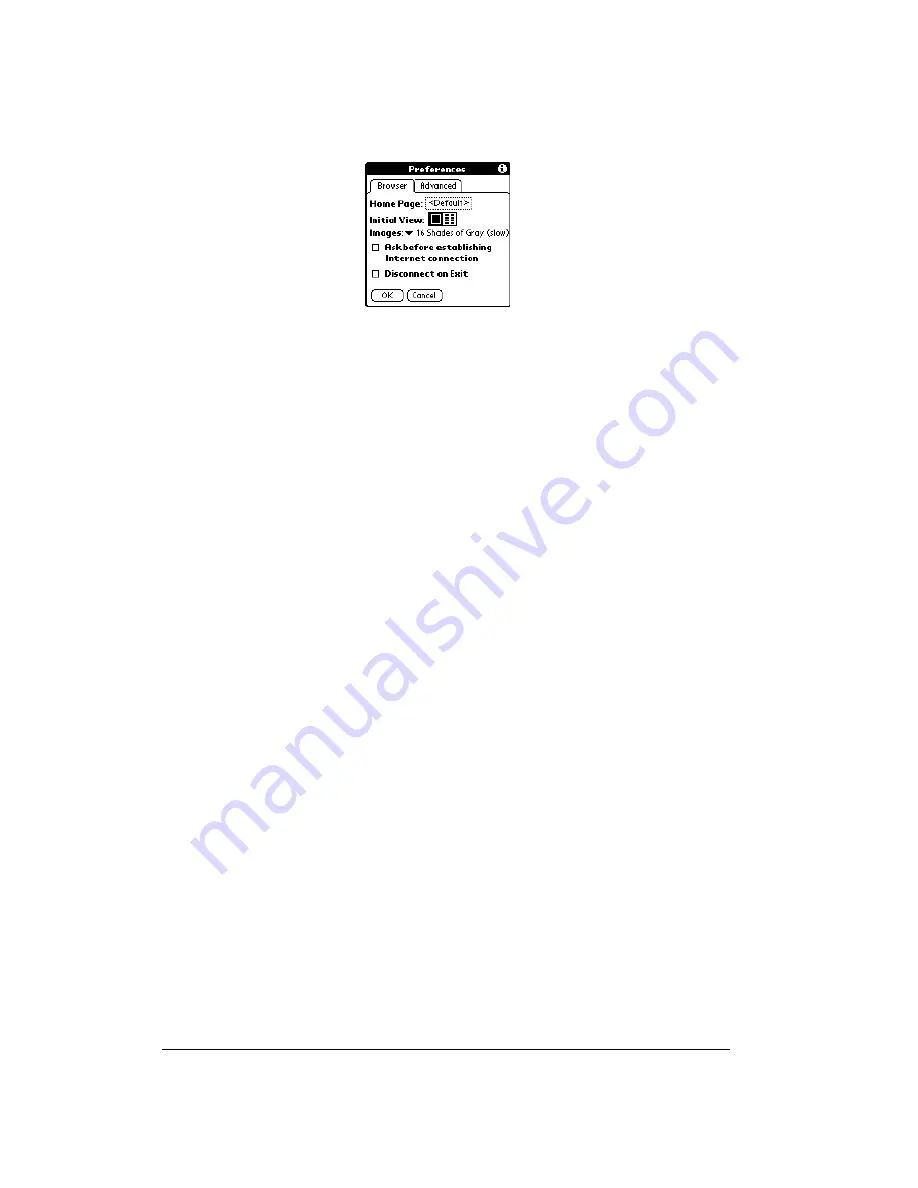
Page 202
Using the Wireless Application Suite
Preferences
Browser tab:
■
Home page. Displays the URL of the current home page selection. Tap this
option to open the Set Home Page dialog box and select a different home
page. To restore the factory default Home Page setting, tap Restore in the
Set Home Page dialog box.
Note:
Some service providers may not support the default Home Page
setting.
■
Initial view. Determines whether the Page view or Bookmark view appears
when you start the Blazer application. The default option is Page view.
■
Images. Determines how many shades of gray are used to display graphic
images. You can also choose to not display images at all. The options are:
No Images (fastest), Black & White (faster), 4 Shades of Gray (fast), and
16 shades of Gray (slow). The default setting is 16 shades of Gray (slow).
■
Ask before establishing Internet connection. Displays a confirmation
dialog each time you begin an Internet session. The default setting for this
option is on.
■
Disconnect On Exit. Determines whether the Internet connection
automatically closes when you exit the Blazer application. Leaving this
option off enables you to switch to another application and then return to
Blazer while you are still connected to the Internet. The default setting for
this option is off.
Summary of Contents for Treo 90
Page 1: ...Treo 90 Handheld User Guide Windows Edition ...
Page 10: ...Page 10 Contents ...
Page 26: ...Page 26 Introduction to Your Treo 90 Handheld ...
Page 36: ...Page 36 Entering Data in Your Handheld ...
Page 52: ...Page 52 Managing Your Applications ...
Page 113: ...Chapter 6 Page 113 Options menu About To Do List Shows version information for To Do List ...
Page 136: ...Page 136 Application Specific Tasks ...
Page 156: ...Page 156 Setting Preferences for Your Handheld ...
Page 192: ...Page 192 Advanced HotSync Operations ...
Page 212: ...Page 212 Using the Wireless Application Suite ...
Page 234: ...Page 234 Non ASCII Characters for Login Scripts ...









































