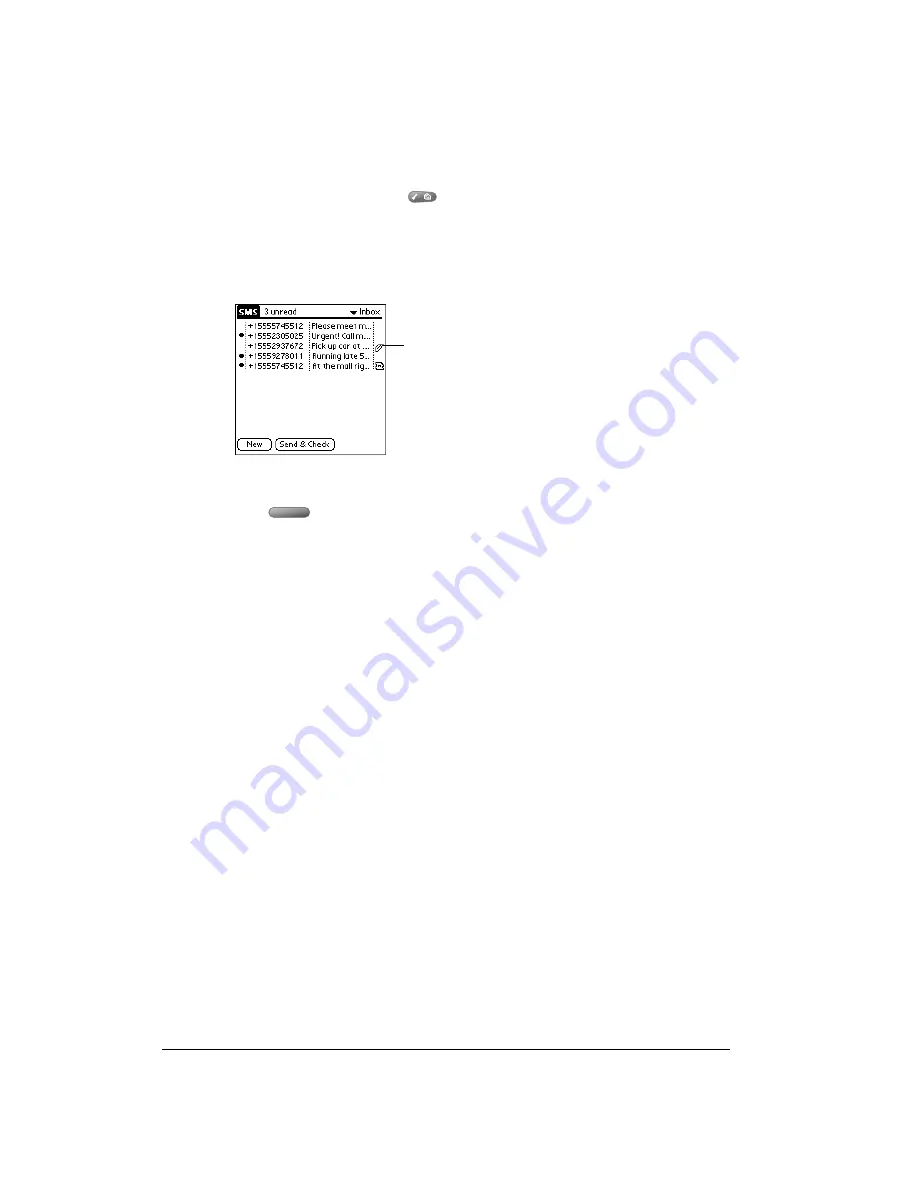
Page 206
Using the Wireless Application Suite
To receive and view data messages:
1. Connect your handheld to your GSM mobile phone. See page 194 for details.
2. From any SMS list view, press Menu
.
3. Under Message, select Check (/H).
Tip:
You can also check for incoming messages and send any messages in your outbox
simultaneously by tapping Send & Check.
4. Use the scroll buttons to select a message that has a paperclip icon in the right column.
5. Press Space
to open the message.
6. In the Transfer dialog box, tap Yes to insert the record in the corresponding application, or tap
No to view the record as text.
Note:
When you view a data record as text, some characters may appear differently than in
their native application.
Creating text messages
Palm SMS enables you to create short text messages and send them to a GSM mobile phone
number. If a message exceeds 160 characters, Palm SMS automatically divides the text into
multiple messages when it sends the message. As you create a message, the status bar at the
top of the screen indicates how many characters are in the current message.
To create an SMS text message:
1. From any SMS list view, tap New.
2. Tap To.
3. Use the scroll buttons to select a name with a mobile phone number from your Contacts list,
or enter a mobile phone number.
Note:
Contact entries with mobile phone numbers appear with an (M) next to them in the
Contacts list. Contact entries without a mobile phone number do not appear in the
Lookup dialog box.
Paperclip icon
Summary of Contents for Treo 90
Page 1: ...Treo 90 Handheld User Guide Windows Edition ...
Page 10: ...Page 10 Contents ...
Page 26: ...Page 26 Introduction to Your Treo 90 Handheld ...
Page 36: ...Page 36 Entering Data in Your Handheld ...
Page 52: ...Page 52 Managing Your Applications ...
Page 113: ...Chapter 6 Page 113 Options menu About To Do List Shows version information for To Do List ...
Page 136: ...Page 136 Application Specific Tasks ...
Page 156: ...Page 156 Setting Preferences for Your Handheld ...
Page 192: ...Page 192 Advanced HotSync Operations ...
Page 212: ...Page 212 Using the Wireless Application Suite ...
Page 234: ...Page 234 Non ASCII Characters for Login Scripts ...
















































