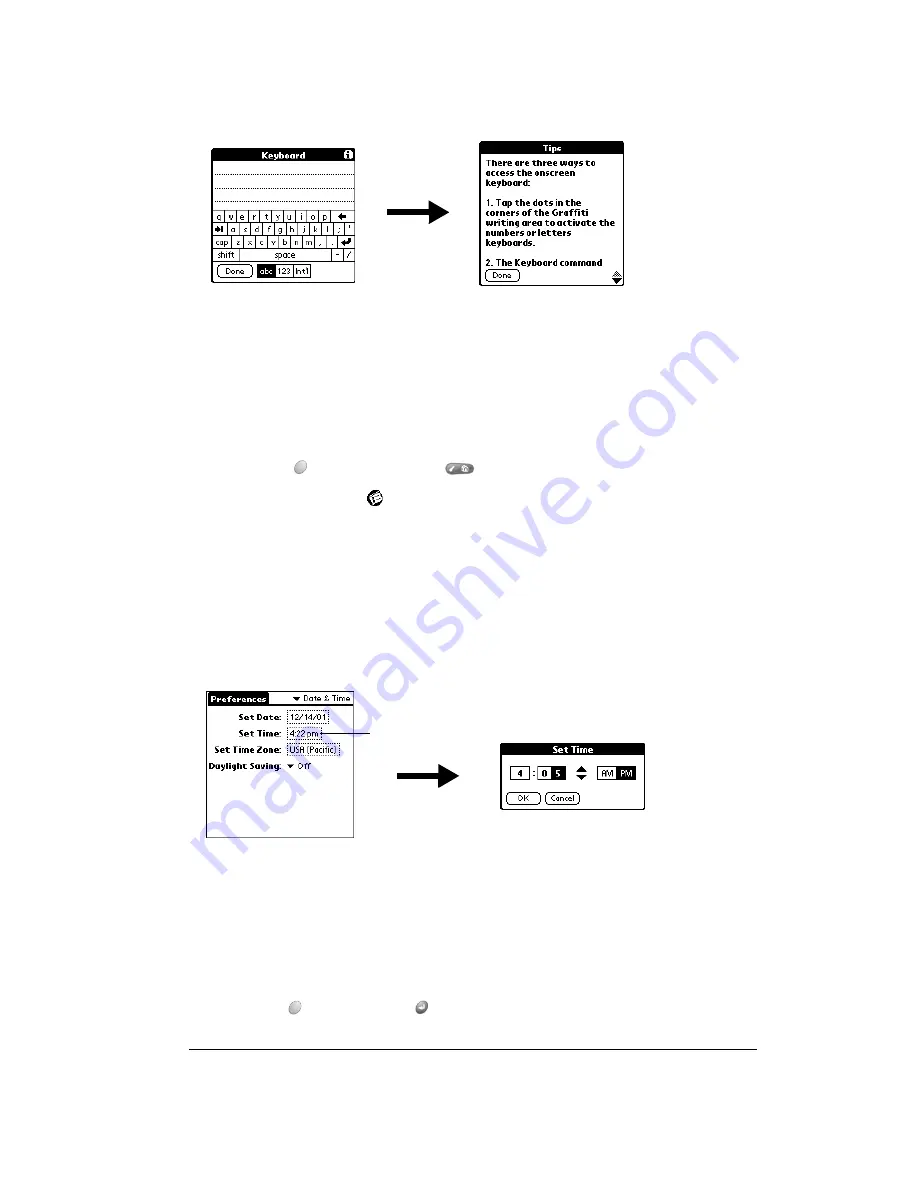
Chapter 1
Page 21
Customizing your handheld
You can customize your handheld by using the Preferences application. You can enter personal
information such as your name and address; change the time and date; view different date and
time formats when you travel; turn off sounds, and configure your handheld to work with a modem
or network. See Chapter 7 for more information on customizing your handheld.
To open the Preferences screens:
1. Press Option
and then press Menu
to access the Applications Launcher.
2. Tap the Preferences icon
.
3. Tap the category pick list in the upper-right corner of the screen.
4. Tap the Preferences category you want to view.
The following procedures for setting the time and date give you an example of how to customize
your handheld using the Date & Time Preferences.
To set the current time:
1. Tap the Set Time box.
2. Tap the up or down arrows to change the hour.
3. Tap each minute number, and then tap the arrows to change them.
4. Tap AM or PM.
Note:
Your handheld can also display time based on a 24-hour clock. See page 140 for
details.
5. Hold Option
and press Return
to finish.
Tap here
Summary of Contents for Treo 90
Page 1: ...Treo 90 Handheld User Guide Windows Edition ...
Page 10: ...Page 10 Contents ...
Page 26: ...Page 26 Introduction to Your Treo 90 Handheld ...
Page 36: ...Page 36 Entering Data in Your Handheld ...
Page 52: ...Page 52 Managing Your Applications ...
Page 113: ...Chapter 6 Page 113 Options menu About To Do List Shows version information for To Do List ...
Page 136: ...Page 136 Application Specific Tasks ...
Page 156: ...Page 156 Setting Preferences for Your Handheld ...
Page 192: ...Page 192 Advanced HotSync Operations ...
Page 212: ...Page 212 Using the Wireless Application Suite ...
Page 234: ...Page 234 Non ASCII Characters for Login Scripts ...
















































