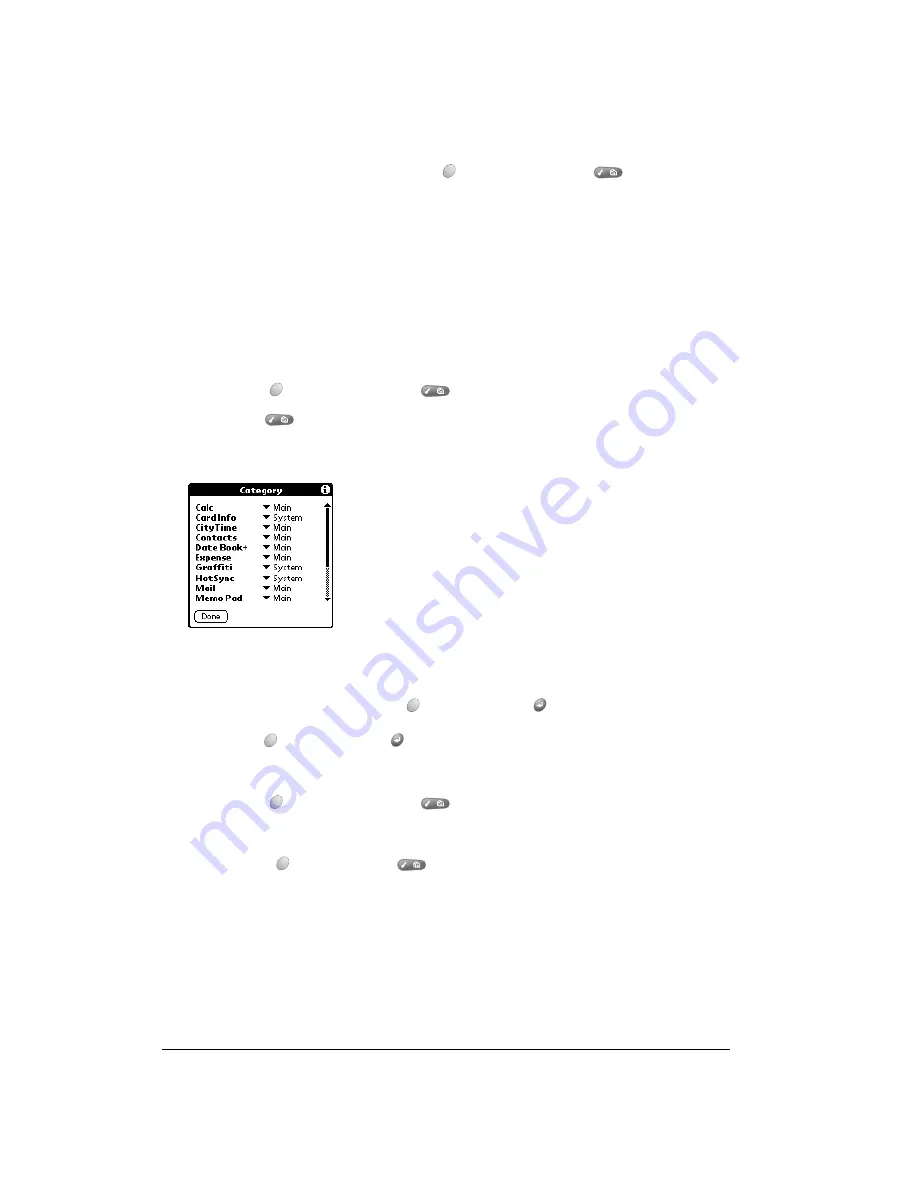
Page 38
Managing Your Applications
Switching between applications
When working in any application, press Option
and then press Menu
, or press an
application button on the front panel of your handheld to switch to another application. Your
handheld automatically saves your work in the current application and displays it when you return
to that application.
Categorizing applications
The category feature enables you to manage the number of application icons that appear
onscreen in the Applications Launcher. You can assign an application to a category and then
display a single category or all your applications.
To categorize an application:
1. Press Option
and then press Menu
to access the Applications Launcher.
2. Press Menu
again to open the menus.
3. Under App, select Category (/Y).
4. Tap the pick list next to each application to select a category.
Tip:
To create a new category, tap Edit Categories from the pick list. Tap New, enter the
category name. Hold Option
and press Return
twice to add the category.
5. Hold Option
and press Return
to finish.
To display applications by category:
1. Press Option
and then press Menu
to access the Applications Launcher.
2. Do one of the following:
■
Hold Option
and press Menu
repeatedly to cycle through all your categories.
■
Tap the pick list in the upper-right corner of the screen and select the category you want
to display.
Changing the Applications Launcher display
By default, the Applications Launcher displays each application as an icon. As an alternative, you
can choose to show a list of applications. You can also choose to view the same category of
applications each time you open the Applications Launcher.
Summary of Contents for Treo 90
Page 1: ...Treo 90 Handheld User Guide Windows Edition ...
Page 10: ...Page 10 Contents ...
Page 26: ...Page 26 Introduction to Your Treo 90 Handheld ...
Page 36: ...Page 36 Entering Data in Your Handheld ...
Page 52: ...Page 52 Managing Your Applications ...
Page 113: ...Chapter 6 Page 113 Options menu About To Do List Shows version information for To Do List ...
Page 136: ...Page 136 Application Specific Tasks ...
Page 156: ...Page 156 Setting Preferences for Your Handheld ...
Page 192: ...Page 192 Advanced HotSync Operations ...
Page 212: ...Page 212 Using the Wireless Application Suite ...
Page 234: ...Page 234 Non ASCII Characters for Login Scripts ...
















































