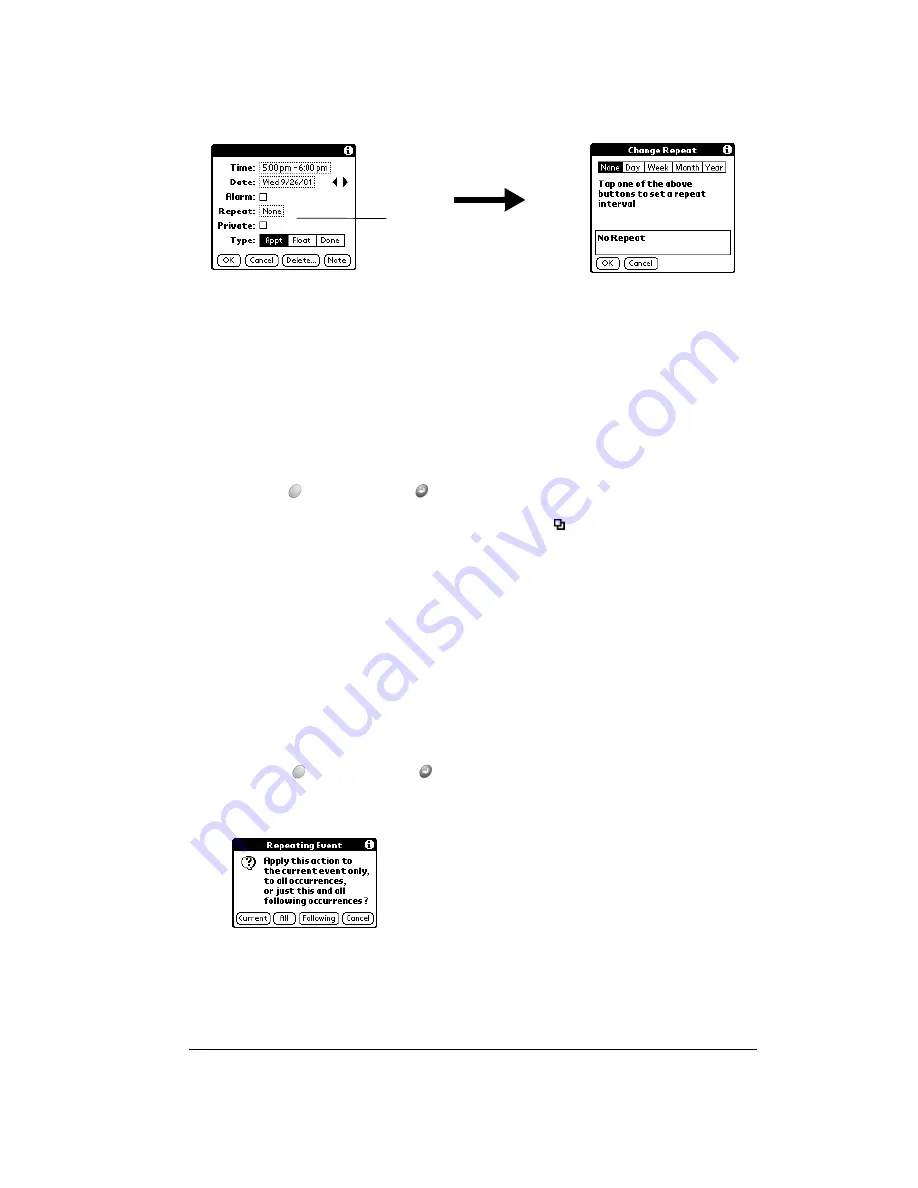
Chapter 6
Page 87
4. Tap Day, Week, Month, or Year to set how often the event repeats.
Tip:
For a continuous event, tap Day.
5. Enter a number that corresponds to how often you want the event to repeat on the Every line.
For example, if you select Month and enter the number 2, the event repeats every other
month.
6. To specify an end date for the repeating or continuous event, tap the End on pick list and tap
Choose Date. Use the date picker to select an end date.
7. Hold Option
and press Return
to finish.
After you schedule a repeating or continuous event, this icon
appears to the far right of the
event.
Changing and deleting repeating or continuous events
If you change or delete a repeating or continuous event you can apply the action to only the
current event, to all instances of the event, or to the current event and instances that follow.
To change or delete repeating events:
1. Select the record you want to change or delete.
2. Tap Details.
3. Enter the change.
4. Hold Option
and press Return
to accept the change, or tap Delete.
5. Tap one of the following:
Current. Changes or deletes only the current instance of the repeating event.
All. Changes or deletes all past, current, and future occurrences of this event.
Following. Changes or deletes the current event and all future occurrences of this event.
Repeat
box
Summary of Contents for Treo 90
Page 1: ...Treo 90 Handheld User Guide Windows Edition ...
Page 10: ...Page 10 Contents ...
Page 26: ...Page 26 Introduction to Your Treo 90 Handheld ...
Page 36: ...Page 36 Entering Data in Your Handheld ...
Page 52: ...Page 52 Managing Your Applications ...
Page 113: ...Chapter 6 Page 113 Options menu About To Do List Shows version information for To Do List ...
Page 136: ...Page 136 Application Specific Tasks ...
Page 156: ...Page 156 Setting Preferences for Your Handheld ...
Page 192: ...Page 192 Advanced HotSync Operations ...
Page 212: ...Page 212 Using the Wireless Application Suite ...
Page 234: ...Page 234 Non ASCII Characters for Login Scripts ...











































