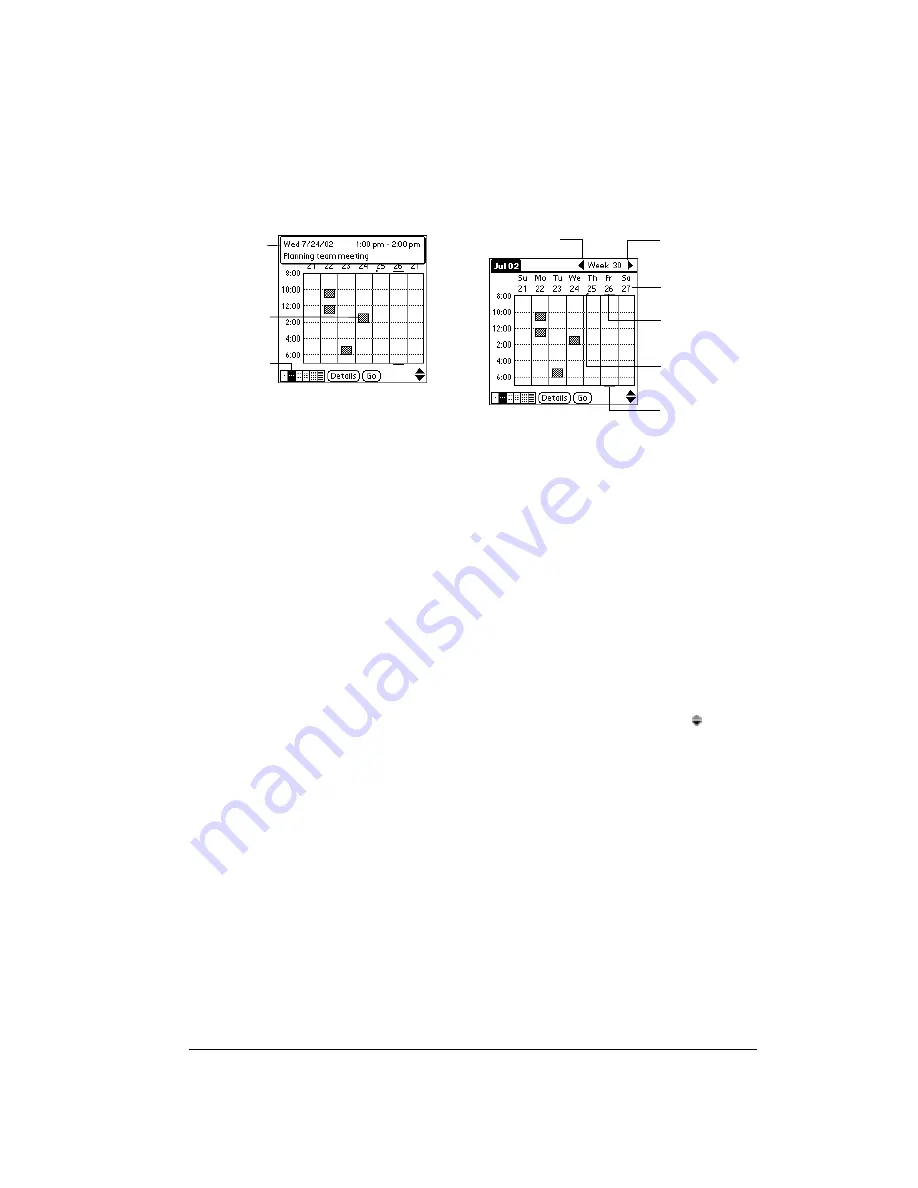
Chapter 6
Page 89
Working in Week View
Week View shows the calendar of your events for an entire week. This view lets you quickly review
your appointments and available time slots. In addition, the graphical display helps you spot
overlaps and conflicts in your schedule.
Tips for using Week View
Keep the following points in mind:
■
Tap an event to show details for the event.
■
Press the scroll buttons to move forward or backward a week at a time.
■
To reschedule an event, tap and drag the event to a different time or day.
■
Tap a blank time on any day to move to that day and have the time selected for a new event.
■
Tap any day or date that appears at the top of the Week View to move directly to that day
without selecting an event.
■
The Week View shows the time span defined by the Start Time and End Time in the Date
Book Plus Preferences settings. If you have an event before or after this time span, a bar
appears at the top or bottom of that day's column. Use the onscreen scroll arrows to scroll
to the event.
Event details
Tap to show
event details
Week View
icon
Previous week
Next week
Bar indicates
earlier event
Bar indicates
later event
Tap for that day
Dot indicates
untimed event
Summary of Contents for Treo 90
Page 1: ...Treo 90 Handheld User Guide Windows Edition ...
Page 10: ...Page 10 Contents ...
Page 26: ...Page 26 Introduction to Your Treo 90 Handheld ...
Page 36: ...Page 36 Entering Data in Your Handheld ...
Page 52: ...Page 52 Managing Your Applications ...
Page 113: ...Chapter 6 Page 113 Options menu About To Do List Shows version information for To Do List ...
Page 136: ...Page 136 Application Specific Tasks ...
Page 156: ...Page 156 Setting Preferences for Your Handheld ...
Page 192: ...Page 192 Advanced HotSync Operations ...
Page 212: ...Page 212 Using the Wireless Application Suite ...
Page 234: ...Page 234 Non ASCII Characters for Login Scripts ...
















































