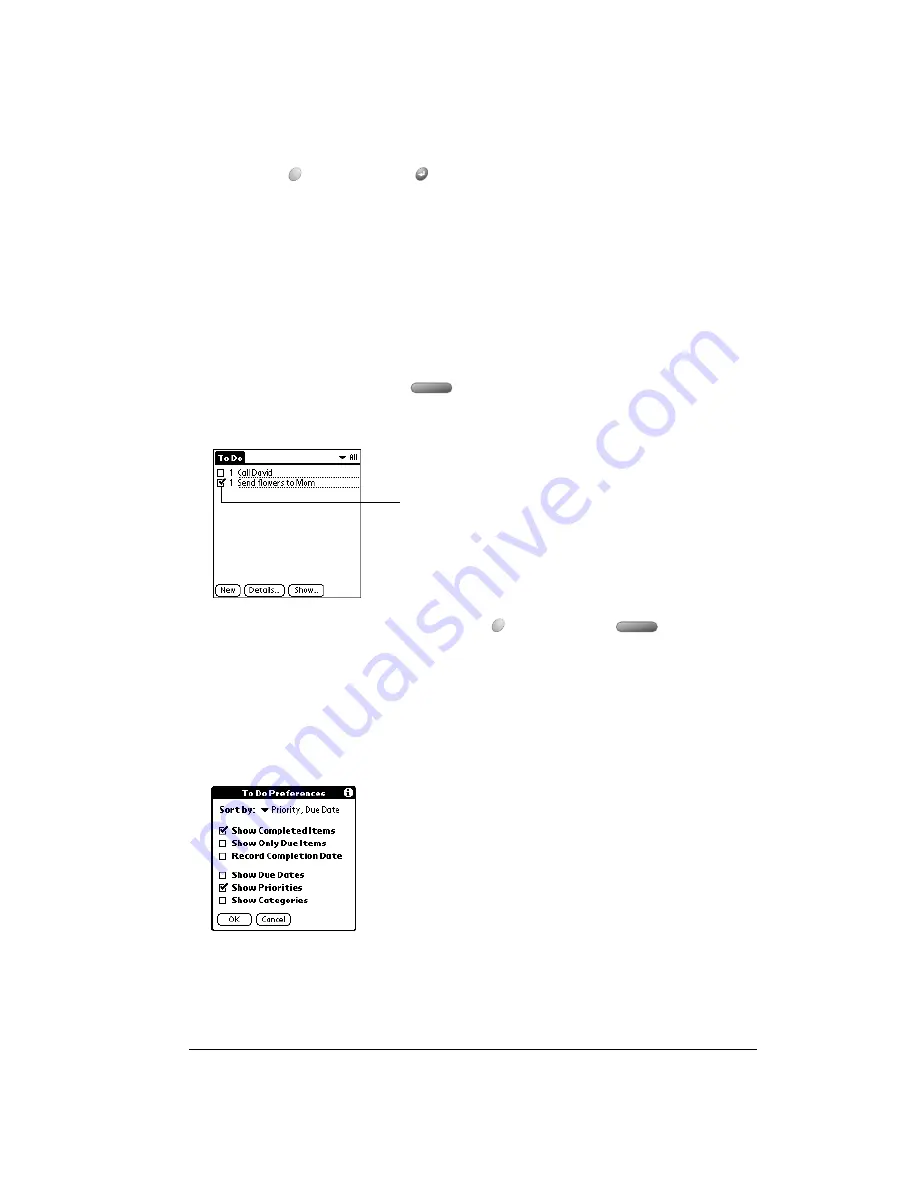
Chapter 6
Page 111
4. Tap the category that you want to assign the item.
5. Hold Option
and press Return
to finish.
Tip:
If you turn on the Show Categories option in the To Do Show options dialog, you can tap
directly on the category in the To Do list to assign categories.
Checking off a To Do item
You can check off a To Do item to indicate that you’ve completed it. You can set To Do List to
record the date that you completed the To Do item, and you can choose to show or hide
completed items as described on page 111.
To check off a To Do item do one of the following:
■
Select the item and press Space
to mark it complete.
■
Tap the check box on the left side of the item.
Tip:
To uncheck the selected item, hold Option
and press Space
.
To Do Show Options
The Show Options dialog box enables you to control the appearance of the To Do list screen.
To change the Show Options settings:
1. In To Do list screen, tap Show.
2. Select any of the following settings:
Completed
To Do item
Summary of Contents for Treo 90
Page 1: ...Treo 90 Handheld User Guide Windows Edition ...
Page 10: ...Page 10 Contents ...
Page 26: ...Page 26 Introduction to Your Treo 90 Handheld ...
Page 36: ...Page 36 Entering Data in Your Handheld ...
Page 52: ...Page 52 Managing Your Applications ...
Page 113: ...Chapter 6 Page 113 Options menu About To Do List Shows version information for To Do List ...
Page 136: ...Page 136 Application Specific Tasks ...
Page 156: ...Page 156 Setting Preferences for Your Handheld ...
Page 192: ...Page 192 Advanced HotSync Operations ...
Page 212: ...Page 212 Using the Wireless Application Suite ...
Page 234: ...Page 234 Non ASCII Characters for Login Scripts ...
















































