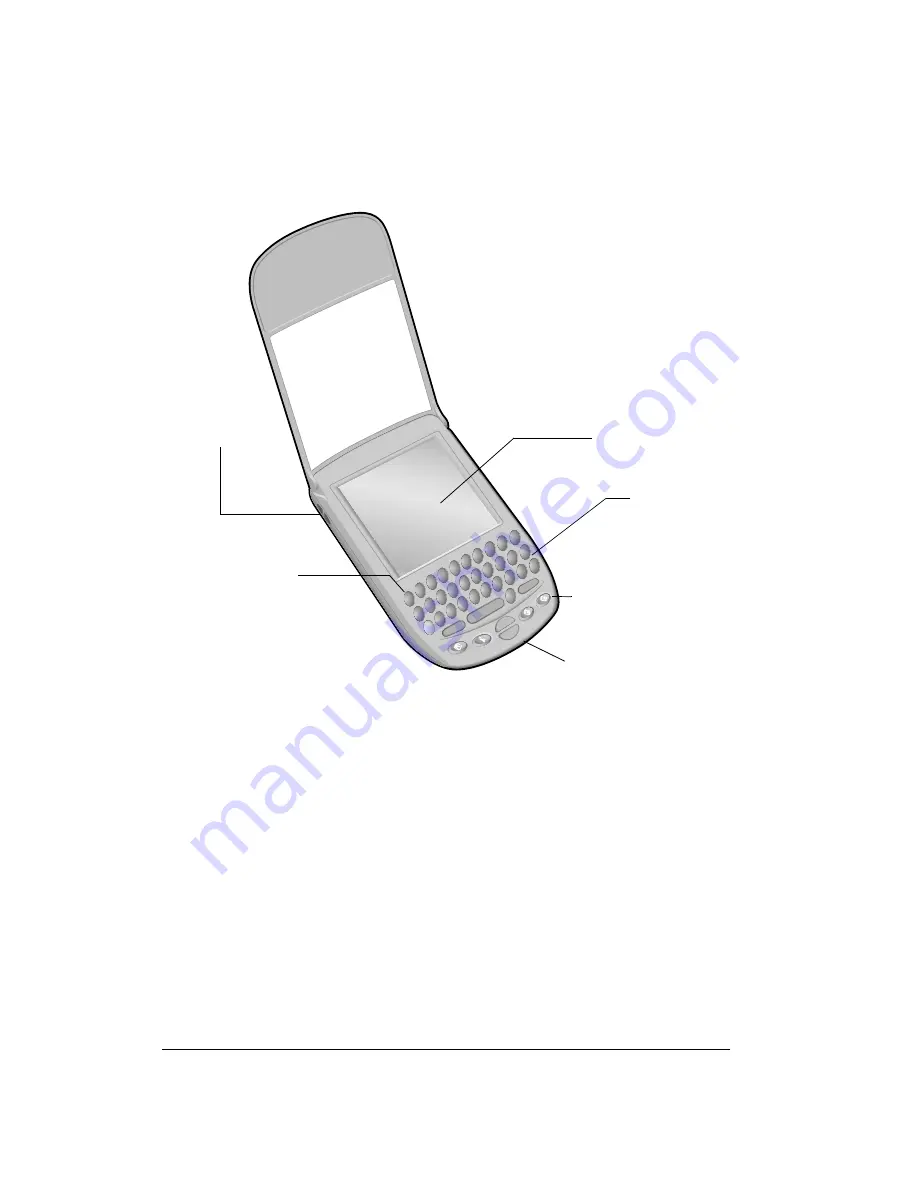
Page 14
Introduction to Your Treo™ 90 Handheld
Treo components
Locating front panel controls
Lanyard holder
Enables you to attach a lanyard to your handheld so that it’s easy to carry.
Contrast/
Brightness
Control
Opens the Adjust Display dialog box where you can adjust the appearance
of your handheld screen for the clearest screen display. See page 16 for
instructions.
Scroll buttons
Displays text and other information that extends beyond the area of the
handheld screen. Pressing the bottom scroll button scrolls down to view
information below the viewing area, and pressing the top scroll button
scrolls up to view the information above the viewing area.
Lanyard holder
Scroll buttons
Screen
Keyboard
Application
buttons
Contrast/
Brightness control
Summary of Contents for Treo 90
Page 1: ...Treo 90 Handheld User Guide Windows Edition ...
Page 10: ...Page 10 Contents ...
Page 26: ...Page 26 Introduction to Your Treo 90 Handheld ...
Page 36: ...Page 36 Entering Data in Your Handheld ...
Page 52: ...Page 52 Managing Your Applications ...
Page 113: ...Chapter 6 Page 113 Options menu About To Do List Shows version information for To Do List ...
Page 136: ...Page 136 Application Specific Tasks ...
Page 156: ...Page 156 Setting Preferences for Your Handheld ...
Page 192: ...Page 192 Advanced HotSync Operations ...
Page 212: ...Page 212 Using the Wireless Application Suite ...
Page 234: ...Page 234 Non ASCII Characters for Login Scripts ...















































