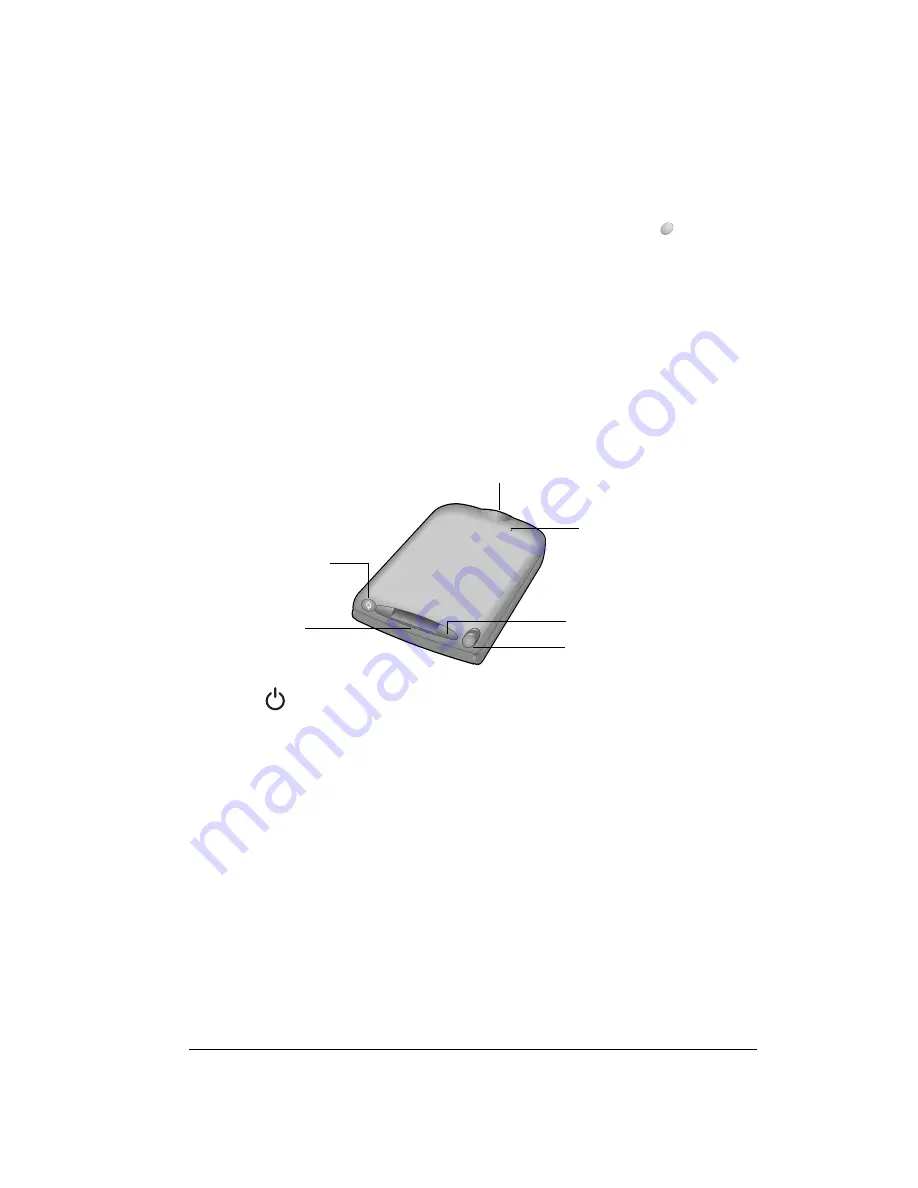
Chapter 1
Page 15
Locating back panel controls
Application
buttons
Activates the applications that correspond to the icons on the buttons:
Date Book Plus, Contacts, To Do List, and Memo Pad. See page 138 for
details on reassigning these buttons to activate any application on your
handheld.
You can also use these buttons in combination with Option
to activate
other applications. See Chapter 4 in this guide for details.
Tip:
If your handheld is turned off, pressing any application button turns
on your handheld and opens the corresponding application.
Keyboard
Enables you to type letters, numbers and symbols on your handheld. See
Chapter 2 to learn how to enter information.
Handheld
screen
Displays the applications and information stored in your handheld. It is
touch-sensitive and responds to the stylus.
Power
button/
LED
Turns your handheld on and off, locks and unlocks the keyboard, and indicates
the status of the battery as it charges.
When your handheld is connected to the travel charger or HotSync cable, the
LED blinks while the battery charges and stays on after the battery is charged.
When the LED alarm setting is active, the LED blinks as an alarm notification.
See page 142 for details.
Expansion
slot
Insert optional Secure Digital (SD) cards or MultiMedia Cards (MMC) to add
features to your handheld. See the section that begins on page 44 for
information about how to use expansion cards.
Stylus
Serves as the instrument used to tap options on your handheld screen. To use
the stylus, slide the stylus out of the slot, and hold it as you would a pen or
pencil.
IR port
Uses infrared technology to transmit data to and receive data from other Palm
OS devices. See the section that begins on page 78 for details. You can also
use the IR port to update the information between your handheld and computer
using HotSync technology. See the section that begins on page 160 for details.
Reset
button
Connector
Expansion slot
Stylus
IR port
Power button/LED
Summary of Contents for Treo 90
Page 1: ...Treo 90 Handheld User Guide Windows Edition ...
Page 10: ...Page 10 Contents ...
Page 26: ...Page 26 Introduction to Your Treo 90 Handheld ...
Page 36: ...Page 36 Entering Data in Your Handheld ...
Page 52: ...Page 52 Managing Your Applications ...
Page 113: ...Chapter 6 Page 113 Options menu About To Do List Shows version information for To Do List ...
Page 136: ...Page 136 Application Specific Tasks ...
Page 156: ...Page 156 Setting Preferences for Your Handheld ...
Page 192: ...Page 192 Advanced HotSync Operations ...
Page 212: ...Page 212 Using the Wireless Application Suite ...
Page 234: ...Page 234 Non ASCII Characters for Login Scripts ...














































