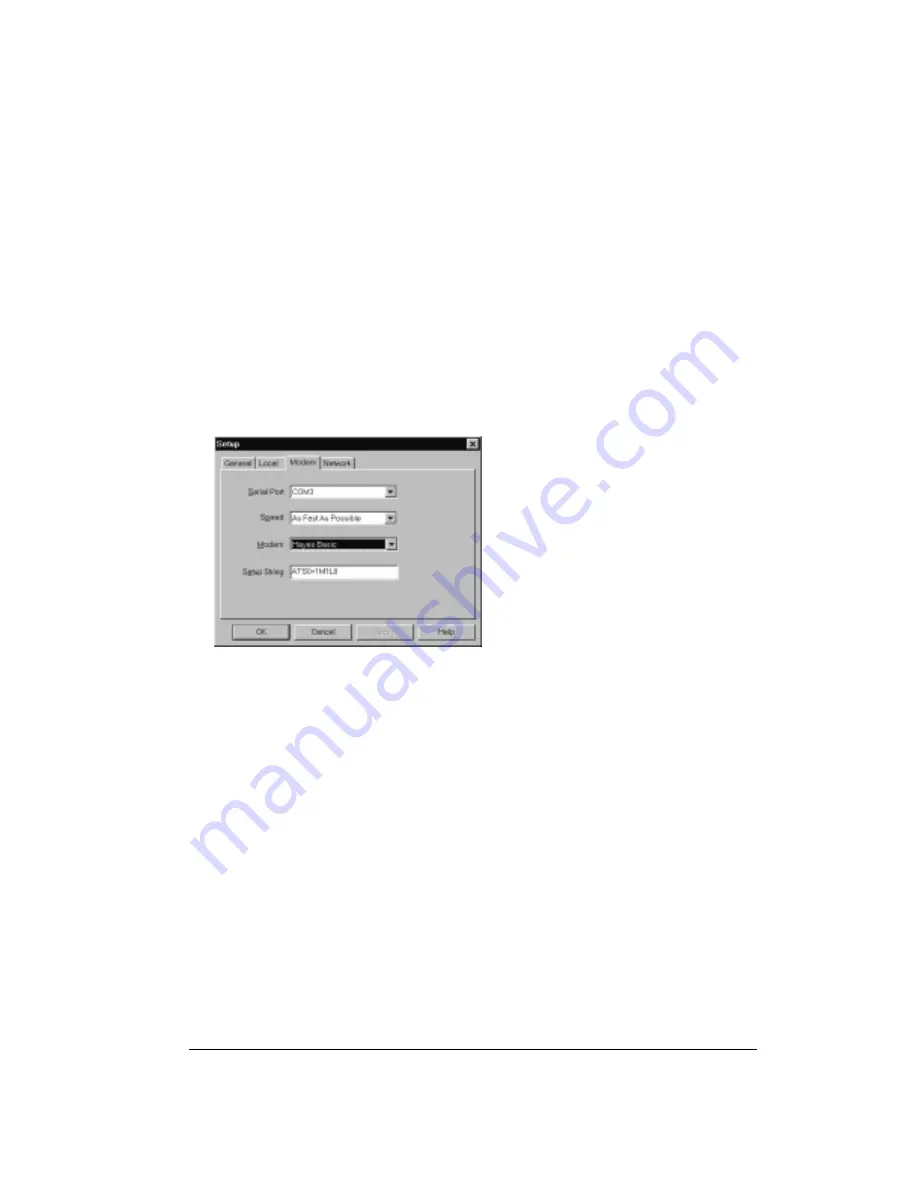
Chapter 8
Page 165
Preparing your computer
There are a few steps you must perform to prepare your computer for a modem HotSync
operation. Be sure to perform these steps before you leave your office so that your computer is
ready to receive a call from your handheld.
To prepare your computer for a
modem
HotSync operation:
1. Confirm that the computer modem is connected and turned on, and that no communications
applications, such as fax or telephony software, are running on a COM port.
Note:
Make sure the computer is disconnected from all online services, such as America
Online (AOL) and CompuServe. This helps to avoid conflicts with the COM port.
2. Start HotSync Manager if it is not already running, and from the HotSync Manager menu,
choose
Modem.
3. Adjust the following options as needed.
4. Click OK.
Serial Port
Identifies the port for the modem. If you are unsure of the port assignment,
look at the Modem Properties in the Windows Control Panel.
Speed
Determines the speed at which data is transferred. Try the As Fast As
Possible rate first, and adjust downward if you experience problems. This
setting allows your desktop software and your handheld to find and use
the fastest speed.
Modem
Identifies the modem type or manufacturer. Refer to your modem manual
or face plate for its type or settings. If you’re not sure of your modem type
or your modem doesn’t match any that appear in the list, select Hayes
Basic.
Setup String
Identifies the setup string for your particular modem. Not all modems
require a setup string. Refer to your modem manual and enter the setup
string if recommended by the manufacturer.
Summary of Contents for Treo 90
Page 1: ...Treo 90 Handheld User Guide Windows Edition ...
Page 10: ...Page 10 Contents ...
Page 26: ...Page 26 Introduction to Your Treo 90 Handheld ...
Page 36: ...Page 36 Entering Data in Your Handheld ...
Page 52: ...Page 52 Managing Your Applications ...
Page 113: ...Chapter 6 Page 113 Options menu About To Do List Shows version information for To Do List ...
Page 136: ...Page 136 Application Specific Tasks ...
Page 156: ...Page 156 Setting Preferences for Your Handheld ...
Page 192: ...Page 192 Advanced HotSync Operations ...
Page 212: ...Page 212 Using the Wireless Application Suite ...
Page 234: ...Page 234 Non ASCII Characters for Login Scripts ...









































