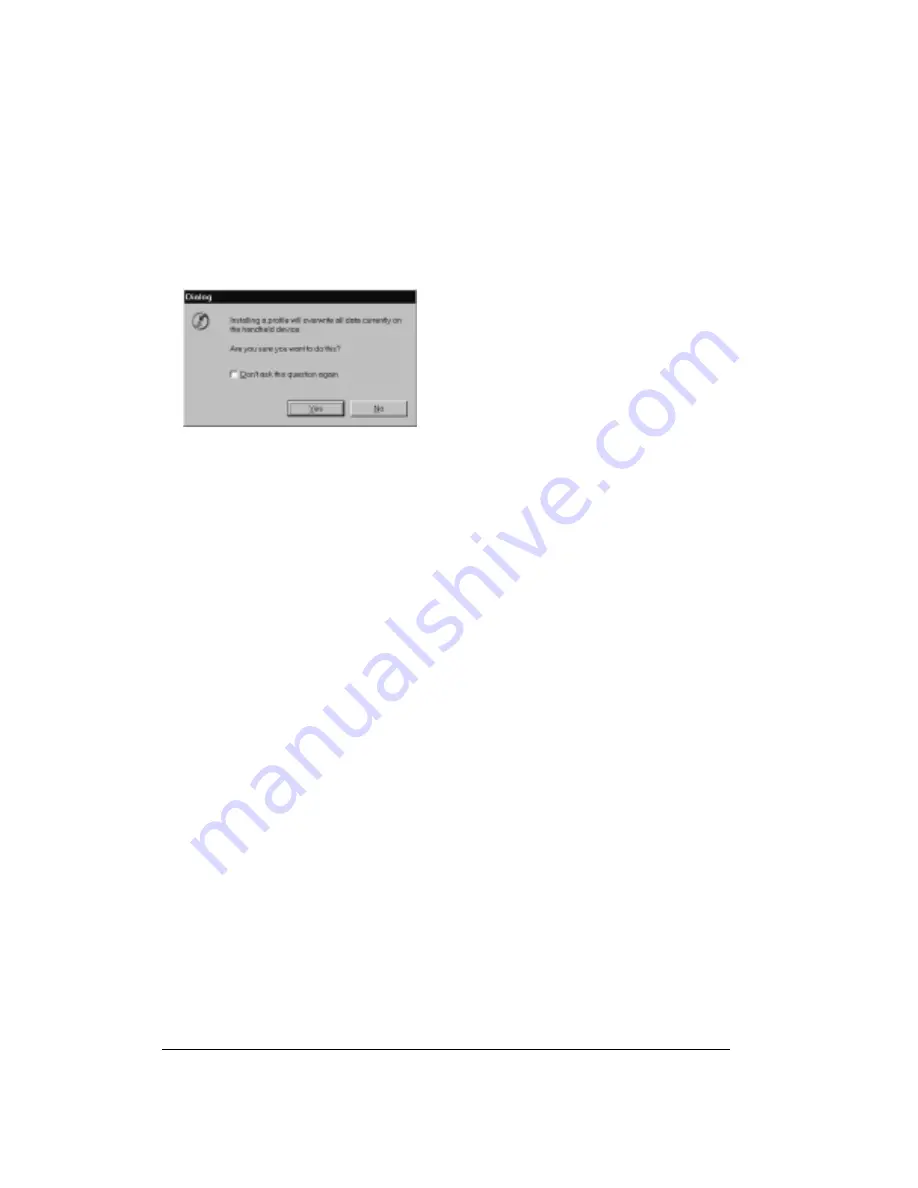
Page 172
Advanced HotSync® Operations
To use a profile for the first-time HotSync operation:
1. Connect the new handheld to the HotSync cable.
2. Press the HotSync button on the cable.
3. Click Profiles.
4. Select the profile that you want to load on the handheld, and click OK.
5. Click Yes to transfer all the profile data to the handheld.
The next time you perform a HotSync operation, Palm Desktop software prompts you to assign
a user name to the handheld.
Synchronizing with your
desktop e-mail application
Palm™ Mail is an application that lets you synchronize with the e-mail application on your desktop
computer. You can read, reply to, compose, and delete e-mail on your handheld. To send or
receive e-mail, you simply perform a HotSync operation either locally, using the HotSync cable or
the infrared port on your handheld, or remotely, using an optional modem or a network as
described earlier in this chapter.
The key to Palm Mail is that it truly synchronizes the mail in the Inbox of your desktop e-mail
application with the mail on your handheld. For example, if you delete e-mail items from Palm Mail,
your next HotSync operation also deletes the e-mail items from your desktop e-mail application,
so you never have to delete e-mail items twice. Similarly, if you read an e-mail item on your
handheld and leave it in your Inbox, your next HotSync operation marks it as read in your desktop
e-mail application.
In Palm Mail, you can do the following:
■
View, delete, file, and reply to incoming mail.
■
Create outgoing e-mail items and drafts of e-mail items.
■
Create simple or complex filters, which allow you to decide the type of e-mail that your
handheld retrieves from your desktop E-mail application.
■
Use your handheld and its HotSync cable or with infrared communication to send and retrieve
e-mail items from your desktop e-mail application.
Summary of Contents for Treo 90
Page 1: ...Treo 90 Handheld User Guide Windows Edition ...
Page 10: ...Page 10 Contents ...
Page 26: ...Page 26 Introduction to Your Treo 90 Handheld ...
Page 36: ...Page 36 Entering Data in Your Handheld ...
Page 52: ...Page 52 Managing Your Applications ...
Page 113: ...Chapter 6 Page 113 Options menu About To Do List Shows version information for To Do List ...
Page 136: ...Page 136 Application Specific Tasks ...
Page 156: ...Page 156 Setting Preferences for Your Handheld ...
Page 192: ...Page 192 Advanced HotSync Operations ...
Page 212: ...Page 212 Using the Wireless Application Suite ...
Page 234: ...Page 234 Non ASCII Characters for Login Scripts ...
















































