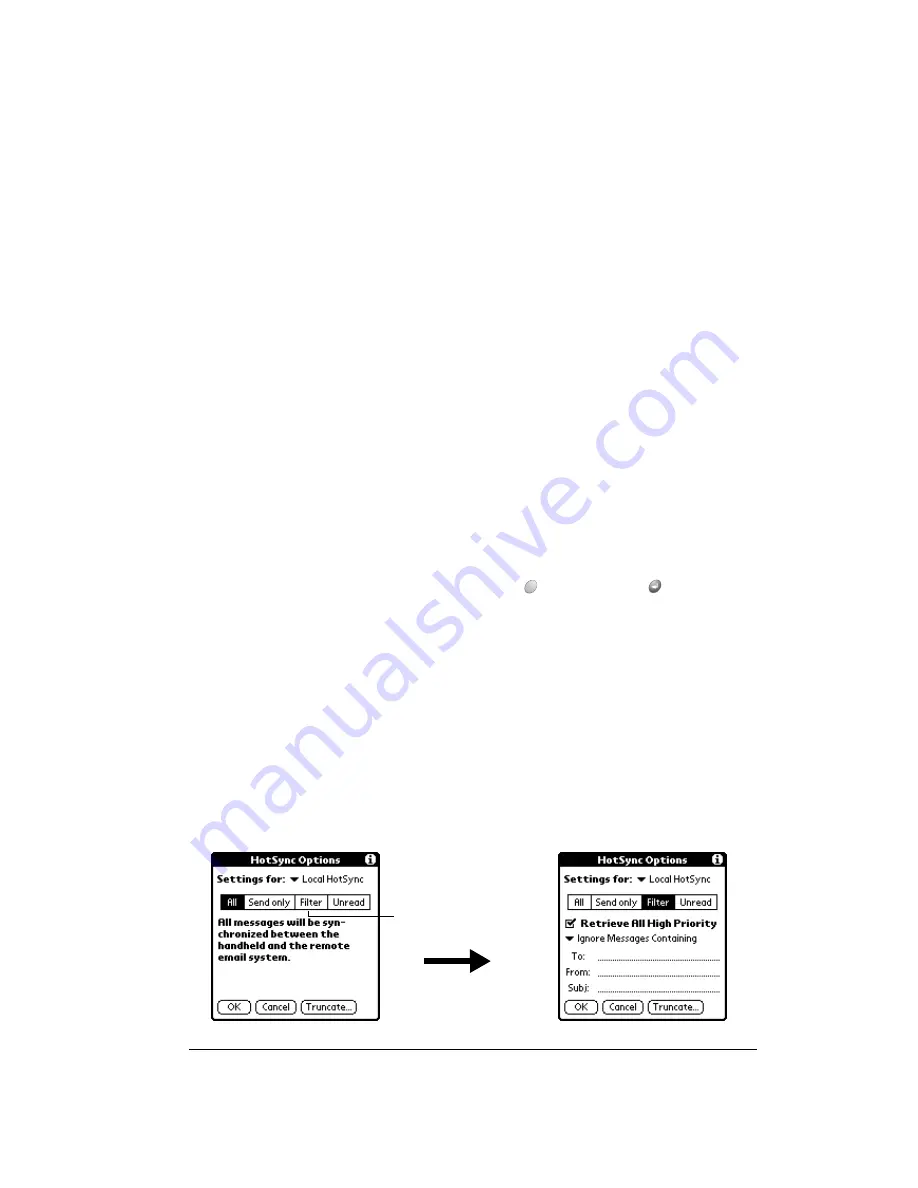
Chapter 8
Page 187
4. Tap the filtering option you want to apply:
Note:
The All setting does not mean that all information included in each e-mail item
downloads to your handheld. Truncation settings (explained in a following section) for
long e-mail items still apply. Also, Palm Mail never downloads any attachments to your
handheld. The e-mail item and any text information appear, but the attachment is left
in your desktop e-mail application.
5. If you selected All, Send only, or Unread, Hold Option
and press Return
to finish. If you
selected Filter, continue to the next section.
Creating special filters
You can create special filters to control the type of e-mail items that download to your handheld
during synchronization. Special filters work on the premise of ignoring or retrieving items that
contain specific information in their header fields.
To create a special filter, you must decide whether you want to ignore or retrieve certain e-mail
items. Then, based on that decision, you must tell your handheld what it needs to look for in the
To:, From:, and Subj: fields to single out those e-mail items.
To access the special filter settings:
■
Tap the Filter box in the HotSync Options dialog box.
All
During synchronization, all e-mail items in your desktop e-mail Inbox
synchronize with your handheld, and all e-mail items in your handheld Outbox
are sent to your desktop E-Mail application.
Send Only
During synchronization, only the e-mail items in your handheld Outbox are
sent to your desktop e-mail application; from there, they are sent to their
destinations.
Filter
During synchronization, all e-mail items in your handheld Outbox are sent to
your desktop E-Mail application, and items in your desktop E-Mail Inbox that
meet specific criteria download to your handheld. When you select the Filter
setting, the HotSync Options dialog box opens and displays additional filter
settings. See page 187 for details.
Unread
During synchronization, only unread e-mail items download to your handheld
from your desktop e-mail Inbox, and all items in your handheld Outbox are
sent to your desktop e-mail application.
Tap here to
display Filter
options
Summary of Contents for Treo 90
Page 1: ...Treo 90 Handheld User Guide Windows Edition ...
Page 10: ...Page 10 Contents ...
Page 26: ...Page 26 Introduction to Your Treo 90 Handheld ...
Page 36: ...Page 36 Entering Data in Your Handheld ...
Page 52: ...Page 52 Managing Your Applications ...
Page 113: ...Chapter 6 Page 113 Options menu About To Do List Shows version information for To Do List ...
Page 136: ...Page 136 Application Specific Tasks ...
Page 156: ...Page 156 Setting Preferences for Your Handheld ...
Page 192: ...Page 192 Advanced HotSync Operations ...
Page 212: ...Page 212 Using the Wireless Application Suite ...
Page 234: ...Page 234 Non ASCII Characters for Login Scripts ...





































