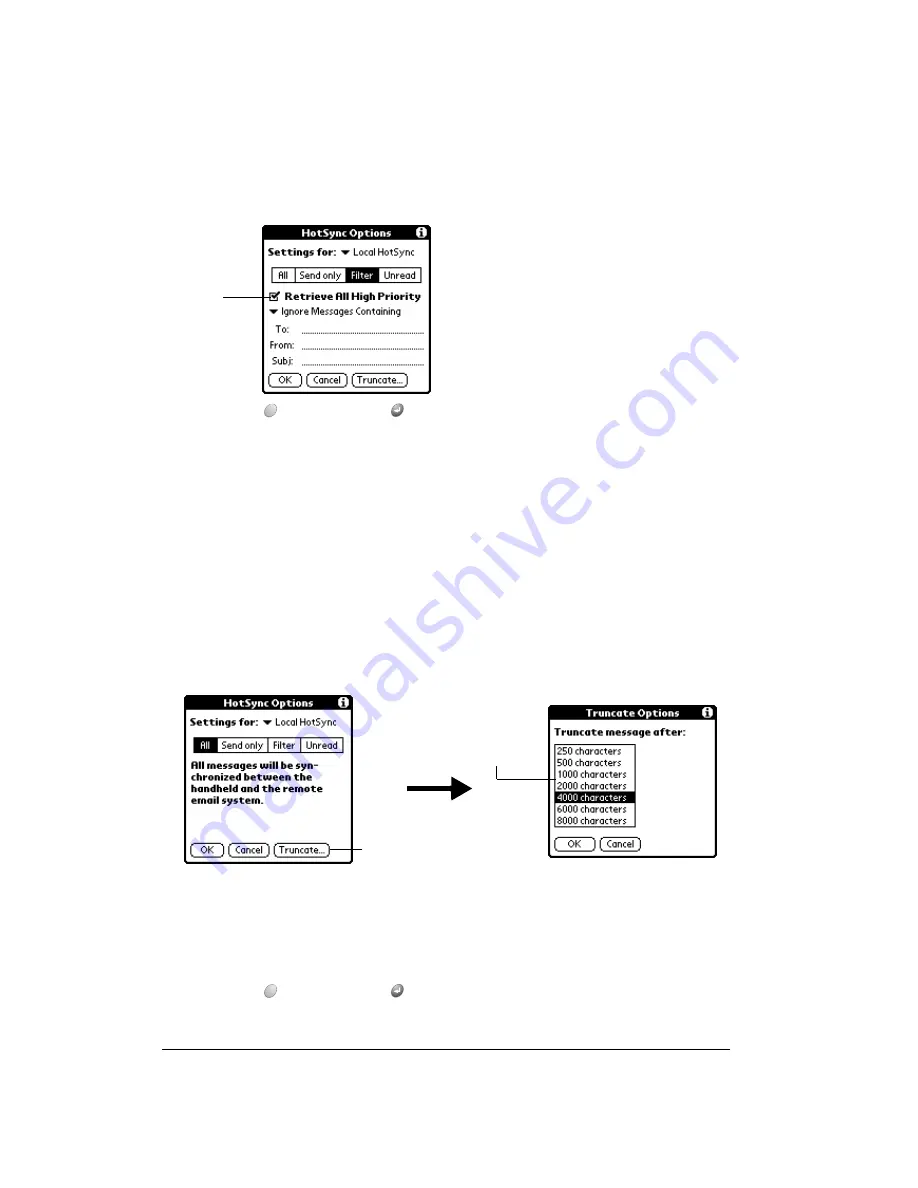
Page 190
Advanced HotSync® Operations
To retrieve high-priority e-mail items:
1. Tap the Filter box in the HotSync Options dialog box.
2. Tap the Retrieve All High Priority check box to select it.
3. Hold Option
and press Return
to finish.
Note:
This setting is applicable only if your e-mail application has the capacity to flag high-
priority e-mail items.
Truncating e-mail items
The Truncate feature lets you set a point at which long e-mail items truncate when downloading
to your handheld. By default, this Truncate value is 4,000 characters. By truncating long
messages, you reduce the time it takes to synchronize your desktop e-mail and Palm Mail, as well
as the amount of storage space e-mail uses on your handheld.
Note:
Truncation is separate and independent from filtering.
To truncate e-mail items:
1. Tap Truncate in the HotSync Options dialog box.
2. Tap to select the truncation setting you want.
Tip:
If you select the maximum setting, messages can be 8,000 characters; longer
messages are truncated. If you select a lower value, you’ll have more room for e-mail
items.
3. Hold Option
and press Return
to finish.
Tap
check
box
Tap
Truncate
Tap to
select
maximum
length
Summary of Contents for Treo 90
Page 1: ...Treo 90 Handheld User Guide Windows Edition ...
Page 10: ...Page 10 Contents ...
Page 26: ...Page 26 Introduction to Your Treo 90 Handheld ...
Page 36: ...Page 36 Entering Data in Your Handheld ...
Page 52: ...Page 52 Managing Your Applications ...
Page 113: ...Chapter 6 Page 113 Options menu About To Do List Shows version information for To Do List ...
Page 136: ...Page 136 Application Specific Tasks ...
Page 156: ...Page 156 Setting Preferences for Your Handheld ...
Page 192: ...Page 192 Advanced HotSync Operations ...
Page 212: ...Page 212 Using the Wireless Application Suite ...
Page 234: ...Page 234 Non ASCII Characters for Login Scripts ...



































