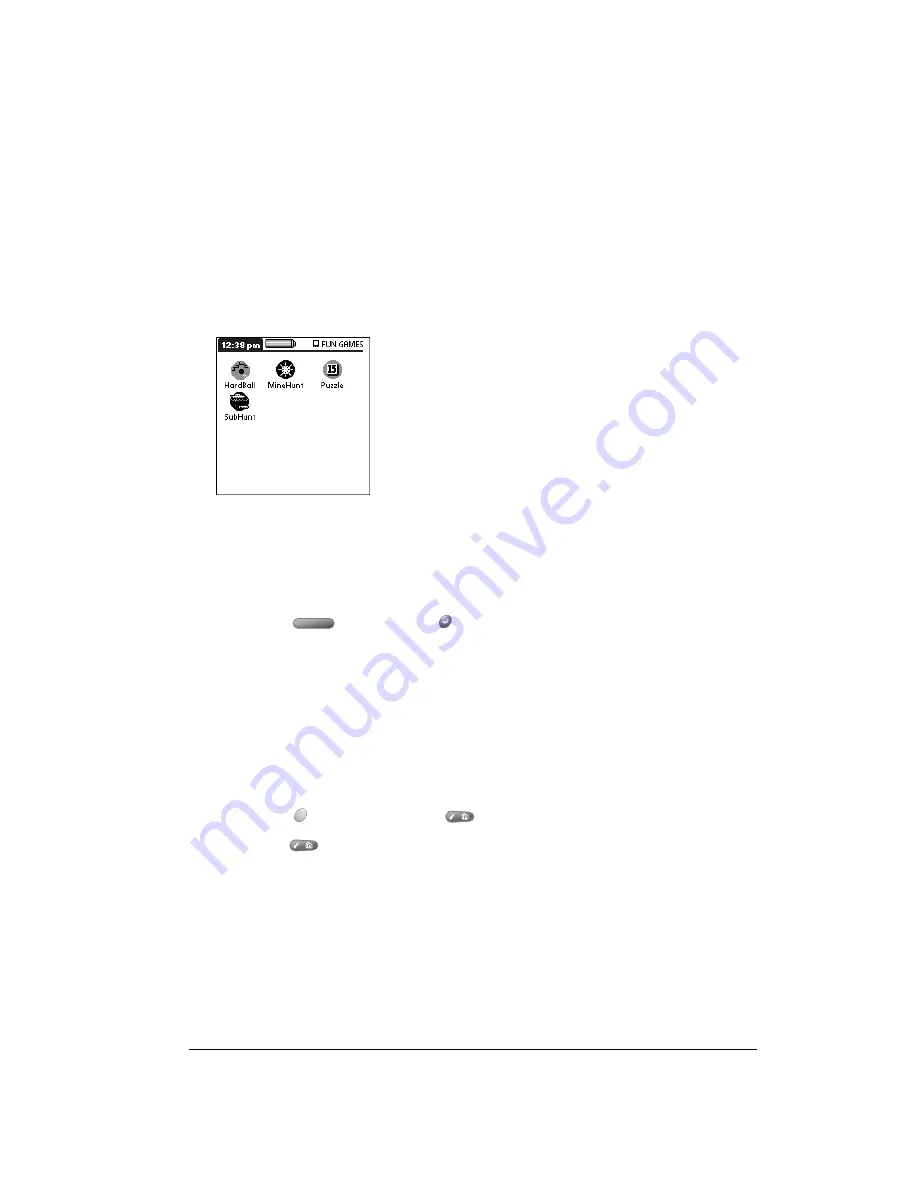
Chapter 3
Page 45
Opening applications on an expansion card
After you insert an expansion card in the expansion slot, you can open any of the applications
stored on the expansion card.
To open an application on an expansion card:
1. Insert the expansion card into the expansion slot as described in the previous section.
The Applications Launcher automatically displays its contents.
2. Press the scroll buttons to select the icon associated with the application you want to open.
Tip:
To switch between the applications on the expansion card and your handheld, tap the
category pick list in the upper-right corner and select another category. When you insert
an expansion card, the card name appears as a new category with a card icon next to the
name. This enables you to easily switch between applications on your handheld and the
expansion card.
3. Press Space
or press Return
to launch the application.
Copying applications to an expansion card
You can copy applications between your handheld and your expansion card.
Note:
Before you copy an application to an expansion card, make sure that it is compatible
with Palm OS version 4.0. Older applications may not work properly when used on an
expansion card.
To copy an application to an expansion card:
1. Press Option
and then press Menu
to access the Applications Launcher.
2. Press Menu
again to open the menus.
3. Under App, select Copy (/C).
Summary of Contents for Treo 90
Page 1: ...Treo 90 Handheld User Guide Windows Edition ...
Page 10: ...Page 10 Contents ...
Page 26: ...Page 26 Introduction to Your Treo 90 Handheld ...
Page 36: ...Page 36 Entering Data in Your Handheld ...
Page 52: ...Page 52 Managing Your Applications ...
Page 113: ...Chapter 6 Page 113 Options menu About To Do List Shows version information for To Do List ...
Page 136: ...Page 136 Application Specific Tasks ...
Page 156: ...Page 156 Setting Preferences for Your Handheld ...
Page 192: ...Page 192 Advanced HotSync Operations ...
Page 212: ...Page 212 Using the Wireless Application Suite ...
Page 234: ...Page 234 Non ASCII Characters for Login Scripts ...














































