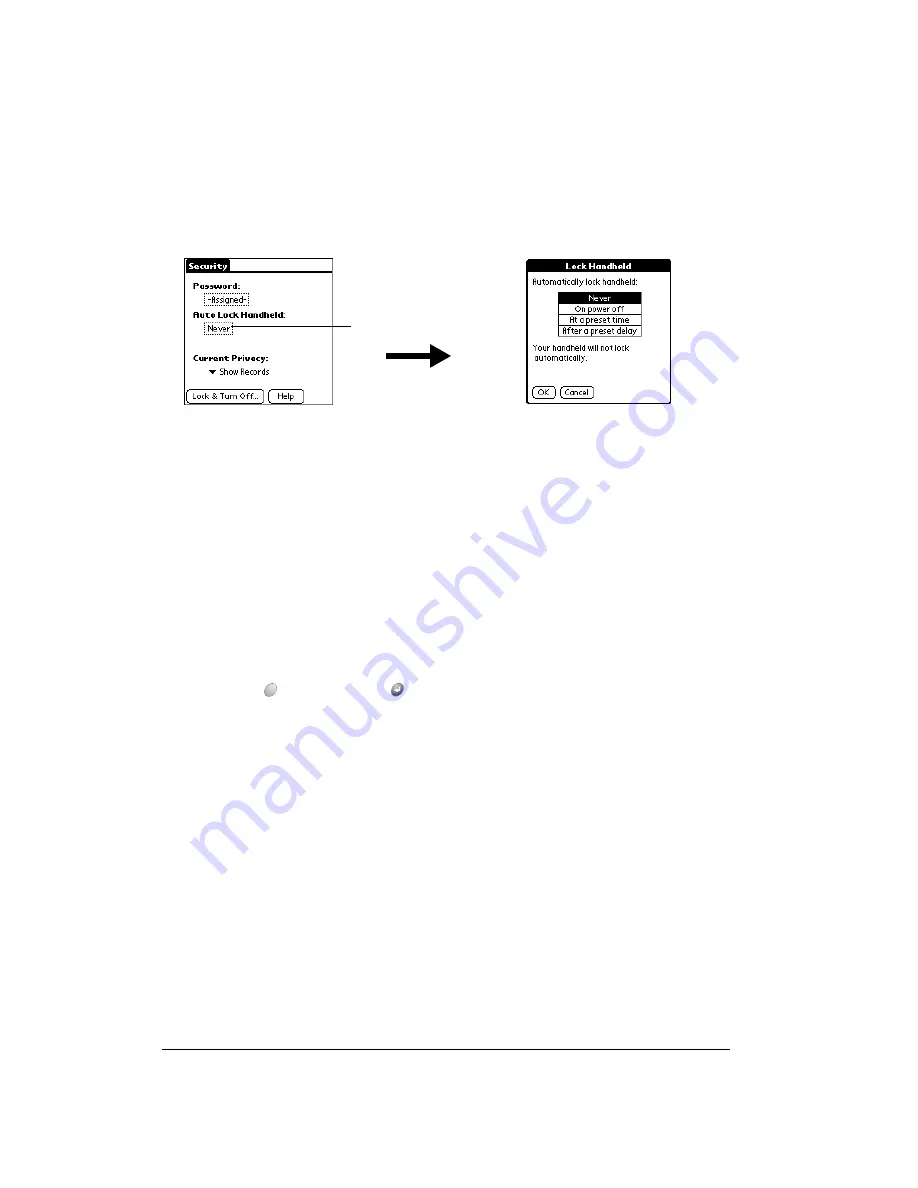
Page 50
Managing Your Applications
To lock your handheld automatically:
1. Assign a password.
2. Tap the Auto Lock Handheld box.
3. When prompted, enter your password.
4. Tap one of the following options:
5. Hold Option
and press Return
to finish.
6. To start your handheld, turn it on, and then enter the password.
Recovering from a forgotten password
If you lock your handheld and you forget your password, you can delete the password from your
handheld. Deleting a forgotten password also deletes all entries and files marked as Private.
Important:
If you synchronize with your computer before deleting a forgotten password, your
handheld restores your private entries the next time you perform a HotSync
operation, but it does not restore the password.
Never
Prevents your handheld from locking automatically.
On power off
Locks your handheld when you turn it off, or when it shuts off with
the auto-off feature.
At a preset time
Locks your handheld at a specific time of day. If you choose this
option, the Set Time dialog box appears for you to specify when you
want your handheld to lock.
After a preset delay
Locks your handheld after a period of inactivity. If you choose this
option, the minutes field appears for you to specify the number of
minutes after which you want your handheld to lock.
Tap here
Summary of Contents for Treo 90
Page 1: ...Treo 90 Handheld User Guide Windows Edition ...
Page 10: ...Page 10 Contents ...
Page 26: ...Page 26 Introduction to Your Treo 90 Handheld ...
Page 36: ...Page 36 Entering Data in Your Handheld ...
Page 52: ...Page 52 Managing Your Applications ...
Page 113: ...Chapter 6 Page 113 Options menu About To Do List Shows version information for To Do List ...
Page 136: ...Page 136 Application Specific Tasks ...
Page 156: ...Page 156 Setting Preferences for Your Handheld ...
Page 192: ...Page 192 Advanced HotSync Operations ...
Page 212: ...Page 212 Using the Wireless Application Suite ...
Page 234: ...Page 234 Non ASCII Characters for Login Scripts ...












































