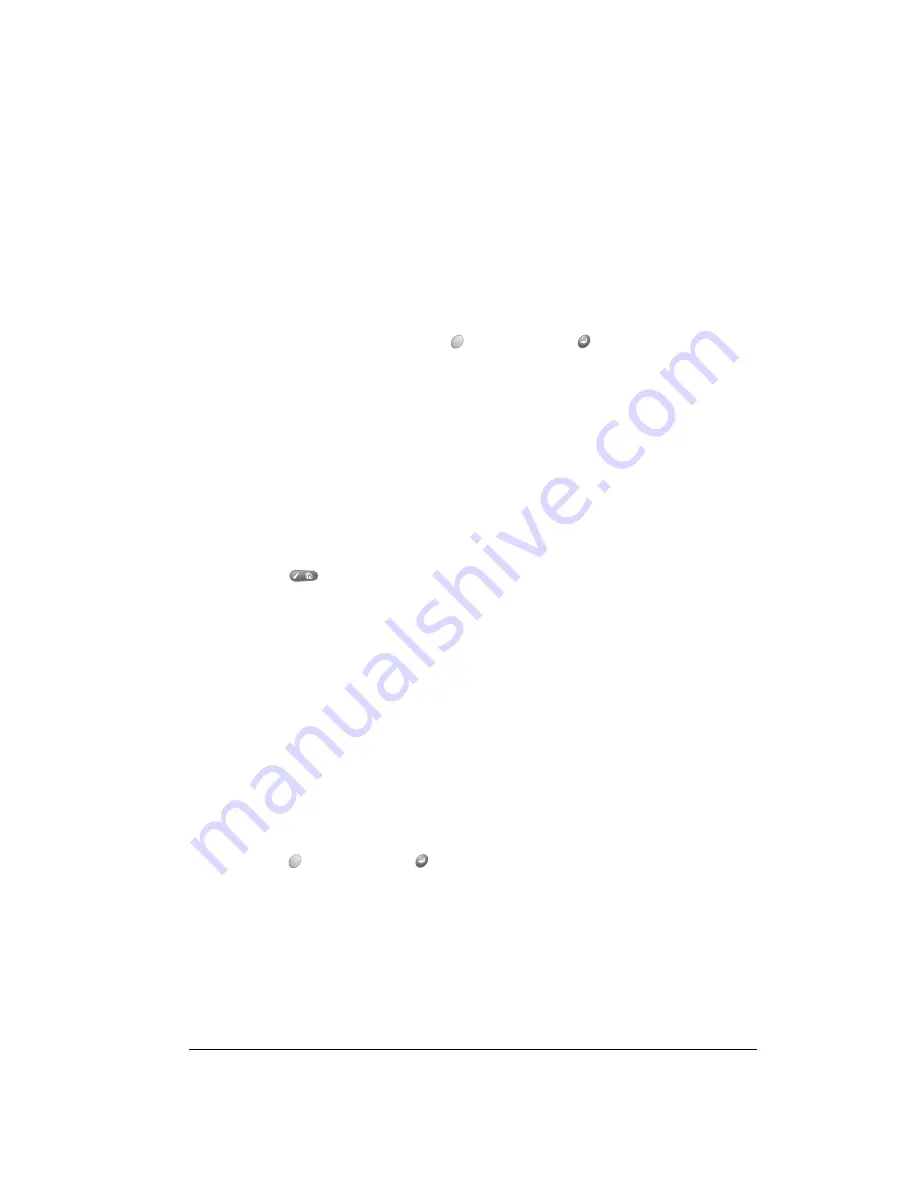
Chapter 5
Page 63
Deleting records
To delete a record in any of the PIM applications:
1. Select the record you want to delete.
2. Press Menu
.
3. Under Record, select the Delete command:
Date Book Plus: Delete Event
Contacts: Delete Contact
To Do List: Delete Item
Memo Pad: Delete Memo
Expense: Delete Item
A confirmation dialog box appears. If you want to save a copy of the deleted item to an archive
file in Palm Desktop software, be sure that the check box is checked. If you don’t want to save
a copy, tap the check box to remove the check.
4. Hold Option
and press Return
to finish.
If you choose to save a copy of the selected item, your handheld transfers it to the archive file on
your desktop the next time you perform a HotSync operation.
Copy
Copies the selected text and stores it temporarily in the memory of your
handheld. You can paste the text that you copy into another area of the
current application or into a different application.
Paste
Inserts the text that you cut or copied at the selected point in a record. The
text you paste replaces any selected text. If you did not previously cut or
copy text, Paste does nothing.
Select All
Selects all of the text in the current record or screen. This enables you to
cut or copy all of the text and paste it elsewhere.
Keyboard
Opens the onscreen keyboard. When you finish with the onscreen
keyboard, hold Option
and press Return
to finish.
Keyboard Help
Opens screens that show many keyboard shortcuts and the base
characters associated with symbols and other extended characters. Use
this command anytime you need forget how to do something with the
keyboard.
Summary of Contents for Treo 90
Page 1: ...Treo 90 Handheld User Guide Windows Edition ...
Page 10: ...Page 10 Contents ...
Page 26: ...Page 26 Introduction to Your Treo 90 Handheld ...
Page 36: ...Page 36 Entering Data in Your Handheld ...
Page 52: ...Page 52 Managing Your Applications ...
Page 113: ...Chapter 6 Page 113 Options menu About To Do List Shows version information for To Do List ...
Page 136: ...Page 136 Application Specific Tasks ...
Page 156: ...Page 156 Setting Preferences for Your Handheld ...
Page 192: ...Page 192 Advanced HotSync Operations ...
Page 212: ...Page 212 Using the Wireless Application Suite ...
Page 234: ...Page 234 Non ASCII Characters for Login Scripts ...







































