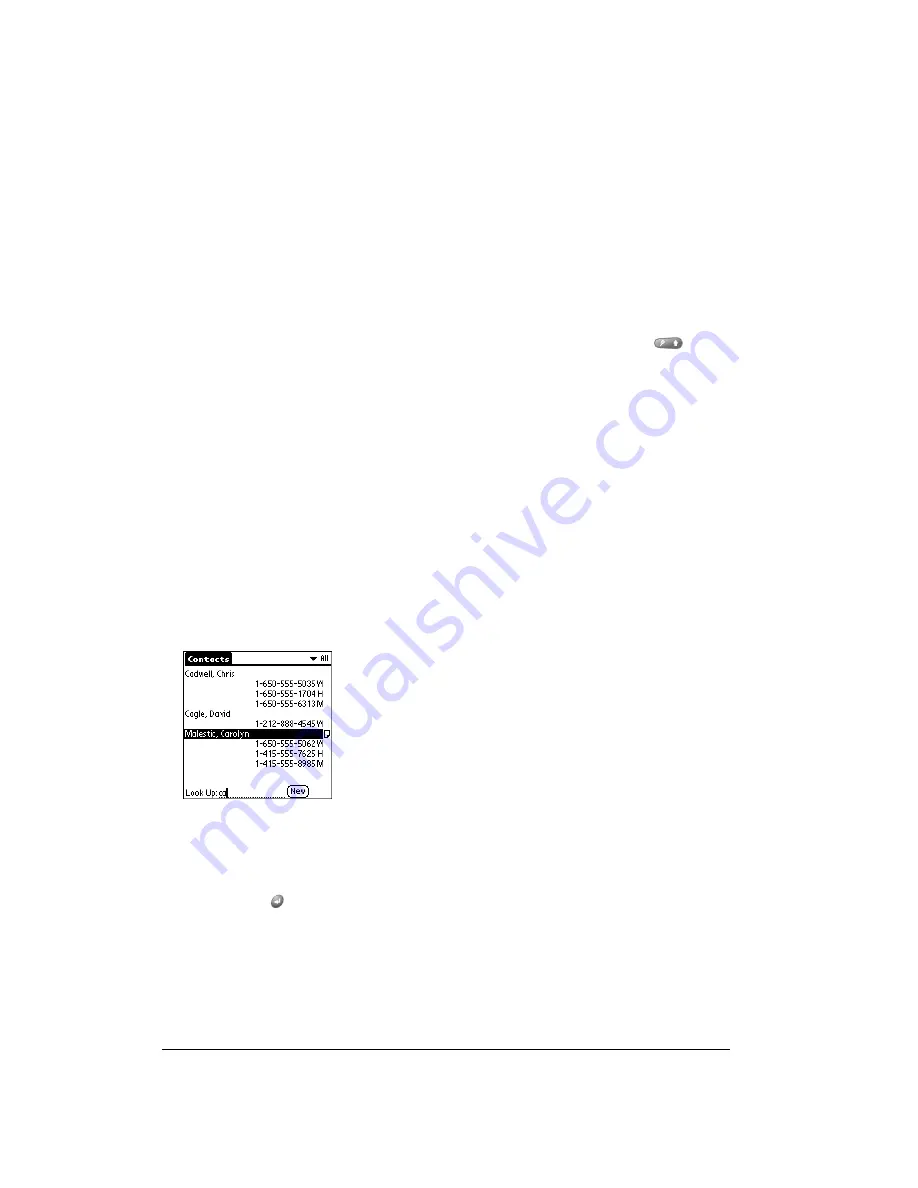
Page 68
Common Tasks
■
Contacts: The Instant Lookup feature lets you scroll immediately to a Contacts entry by
entering the first few letters of a first or last name, or the first name initial and the first few
letters of a last name.
■
Expense: The Lookup feature displays the Contacts entries that have data in the Company
field. You can add these names to a list of attendees associated with an Expense record.
Looking up Contacts records
When working with Contacts, the buttons on your handheld make it easy to navigate among your
Contacts entries.
■
In the Contacts list screen, the scroll buttons move the highlight. Holding Shift
and
using the scroll buttons moves up or down an entire screen of records. If you press and hold
a scroll button, you accelerate the scrolling.
■
In the Contact View screen, the scroll buttons move to the previous or next Contacts record.
You can also use the Instant Lookup feature, to quickly scroll to any of your Contacts entries.
To use Instant Lookup to find a Contacts record:
1. From the Contact list, tap the Look Up line.
2. Enter one of the following for the name you want to find:
■
First name initial and last name.
■
First name
■
Last name
For example, entering an “ca” displays “Chris Cadwell,” “David Cagle,” and “Carolyn Malestic”
as shown above. Entering “cmal” finds only “Carolyn Malestic.”
3. Use the scroll buttons to select the contact name.
4. Press Return
to view the contents of the record.
Summary of Contents for Treo 90
Page 1: ...Treo 90 Handheld User Guide Windows Edition ...
Page 10: ...Page 10 Contents ...
Page 26: ...Page 26 Introduction to Your Treo 90 Handheld ...
Page 36: ...Page 36 Entering Data in Your Handheld ...
Page 52: ...Page 52 Managing Your Applications ...
Page 113: ...Chapter 6 Page 113 Options menu About To Do List Shows version information for To Do List ...
Page 136: ...Page 136 Application Specific Tasks ...
Page 156: ...Page 156 Setting Preferences for Your Handheld ...
Page 192: ...Page 192 Advanced HotSync Operations ...
Page 212: ...Page 212 Using the Wireless Application Suite ...
Page 234: ...Page 234 Non ASCII Characters for Login Scripts ...











































