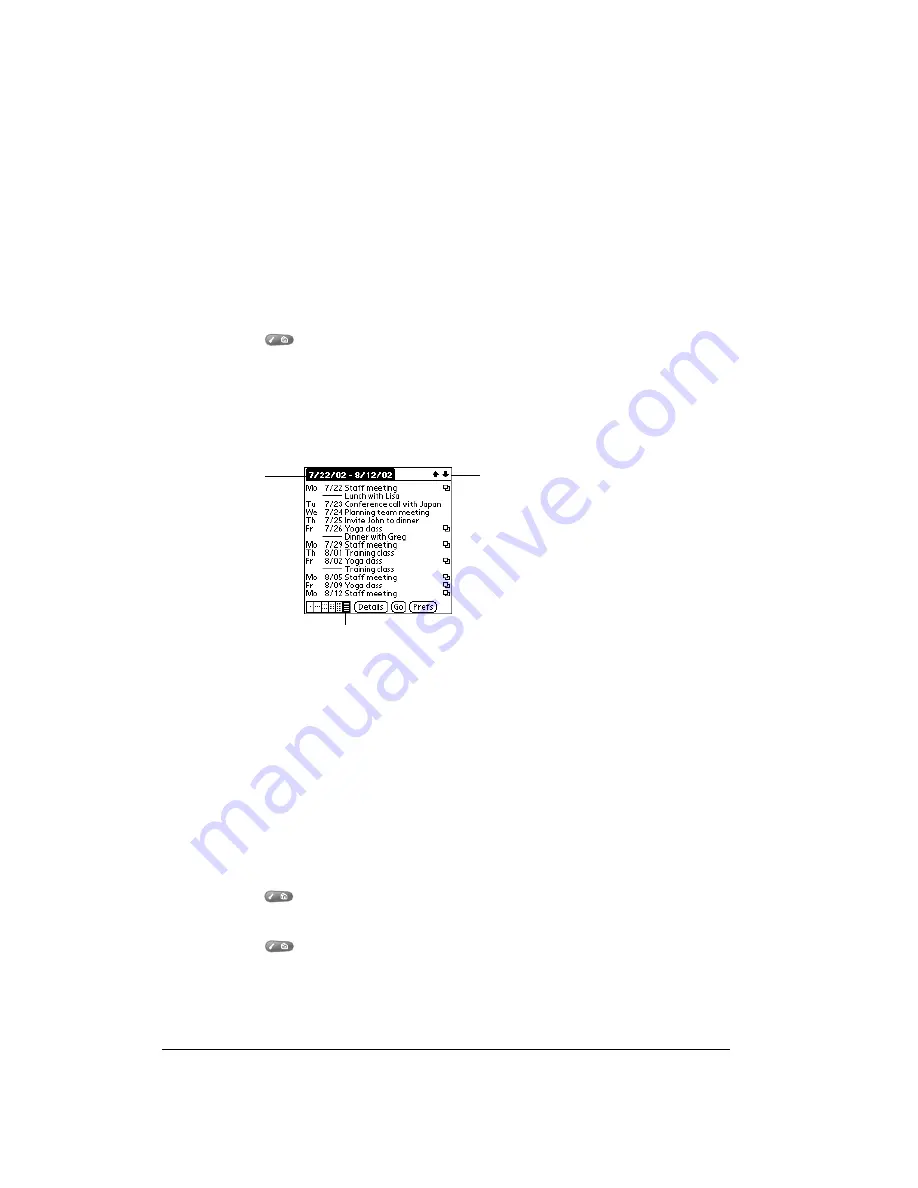
Page 92
Application-Specific Tasks
Tips for using Year View
Keep the following points in mind:
■
Tap a day to display the date and events for that day in the title bar. A minus sign indicates
only one event is scheduled on that day. A plus sign indicates multiple events are scheduled
on that day.
■
Press the scroll buttons to move between days. You can also tap the scroll arrows in the
lower-right corner to move forward or backward a day.
■
Tap the scroll arrows in the upper-right corner to move forward or backward a year.
■
Press Menu
, and under Options select Year Preferences (/Y) to set display options.
Working in List View
The List View is a text oriented view that is integrated with To Do List. It displays a list of events
and To Do items for the selected week(s).
Tips for using List View
Keep the following points in mind:
■
Tap a line to select it. The start and end time display briefly in the title bar. To redisplay the
event details, tap to the left of the description.
■
Tap the description of the selected line to display the event in Day View.
■
Press the scroll buttons to select specific items on the screen. You can also tap the up scroll
arrow in the upper-right corner to jump forward by one of the following: 1 Day, 1 Week, 1
Month, or Pick (a specific date). Then tap the scroll arrows to move forward or backward a
week.
■
Press Menu
, and under Options, select Go to Date (/O) to open the date selector and
select a different date.
■
Press Menu
, and under Options, select List View Preferences (/L) to set display
options.
List View button
Scroll to
other weeks
Selected
week’s dates
Summary of Contents for Treo 90
Page 1: ...Treo 90 Handheld User Guide Windows Edition ...
Page 10: ...Page 10 Contents ...
Page 26: ...Page 26 Introduction to Your Treo 90 Handheld ...
Page 36: ...Page 36 Entering Data in Your Handheld ...
Page 52: ...Page 52 Managing Your Applications ...
Page 113: ...Chapter 6 Page 113 Options menu About To Do List Shows version information for To Do List ...
Page 136: ...Page 136 Application Specific Tasks ...
Page 156: ...Page 156 Setting Preferences for Your Handheld ...
Page 192: ...Page 192 Advanced HotSync Operations ...
Page 212: ...Page 212 Using the Wireless Application Suite ...
Page 234: ...Page 234 Non ASCII Characters for Login Scripts ...
















































