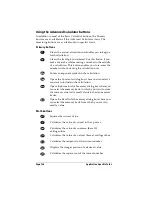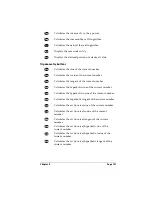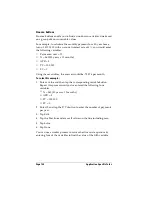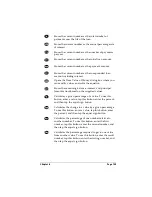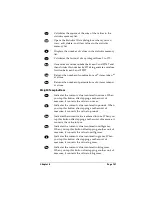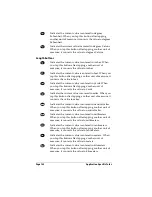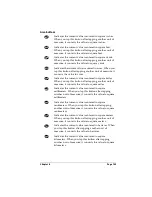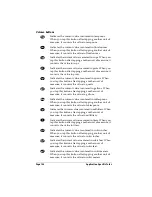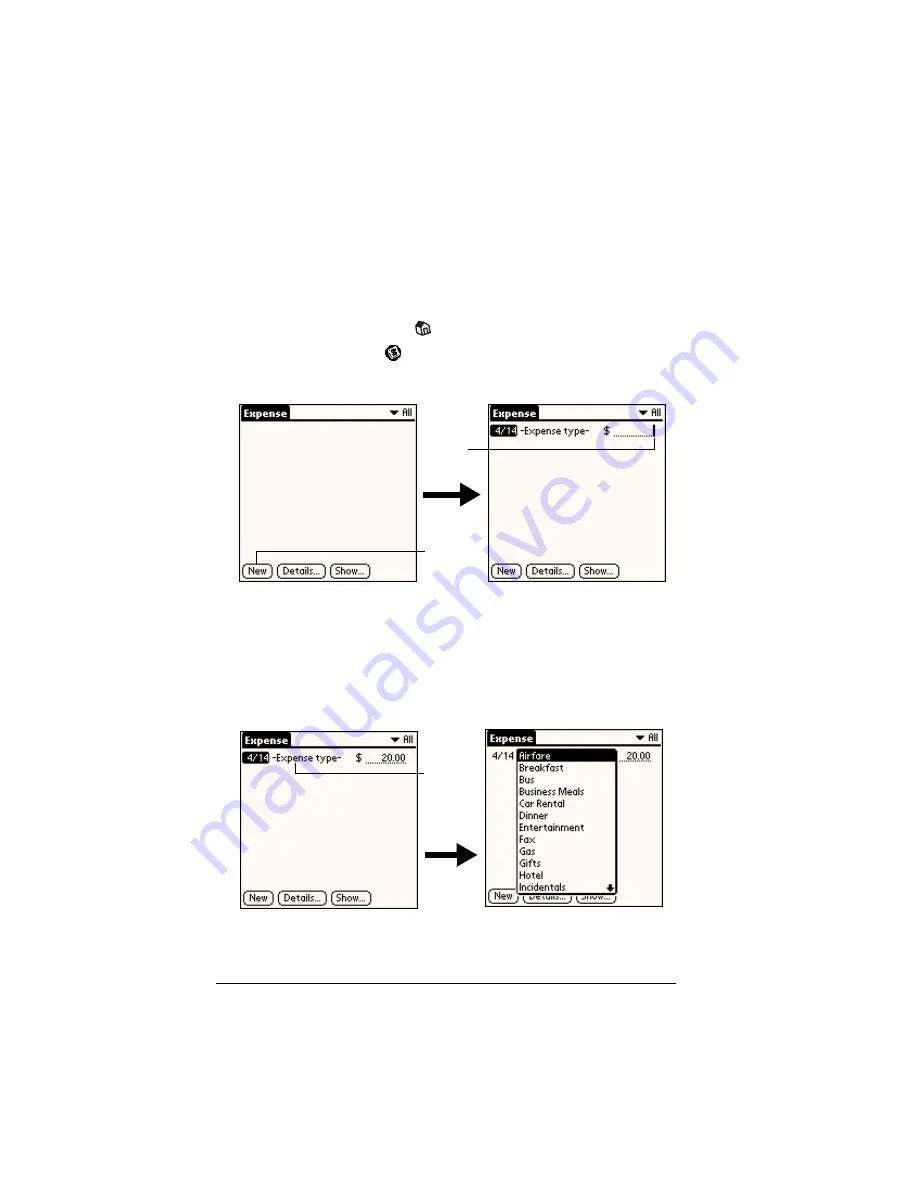
Page 150
Application Specific Tasks
Expense
Expense enables you to record the date, expense type, and the amount
that you spent. A record in Expense is called an “item.” You can sort
your Expense items into categories or add other information that you
want to associate with the item.
To create an Expense item:
1. Tap the Applications icon
.
2. Tap the Expense icon
.
3. Tap New.
Tip:
You can also create a new Expense item by writing on the
number side of the Graffiti writing area while in the
Expense list screen. The first number you write begins
your new Expense item.
4. Enter the amount of the expense.
5. Tap the Expense type pick list and select a type from the list.
Note:
As soon as you select an expense type, your handheld saves
the entry. If you don’t select an expense type, it doesn’t save
the entry.
Tap New
Cursor
of new
item
Tap here
Summary of Contents for Visor Visor Edge
Page 1: ...Visor Edge Handheld User Guide Macintosh Edition ...
Page 10: ...Page 2 ...
Page 36: ...Page 28 Introduction to Your Visor Edge Handheld ...
Page 50: ...Page 42 Entering Data in Your Handheld ...
Page 62: ...Page 54 Managing Your Applications ...
Page 72: ...Page 64 Overview of Basic Applications ...
Page 164: ...Page 156 Application Specific Tasks ...
Page 232: ...Page 224 Setting Preferences for Your Handheld ...
Page 238: ...Page 230 Maintaining Your Handheld ...
Page 250: ...Page 242 Troubleshooting Tips ...