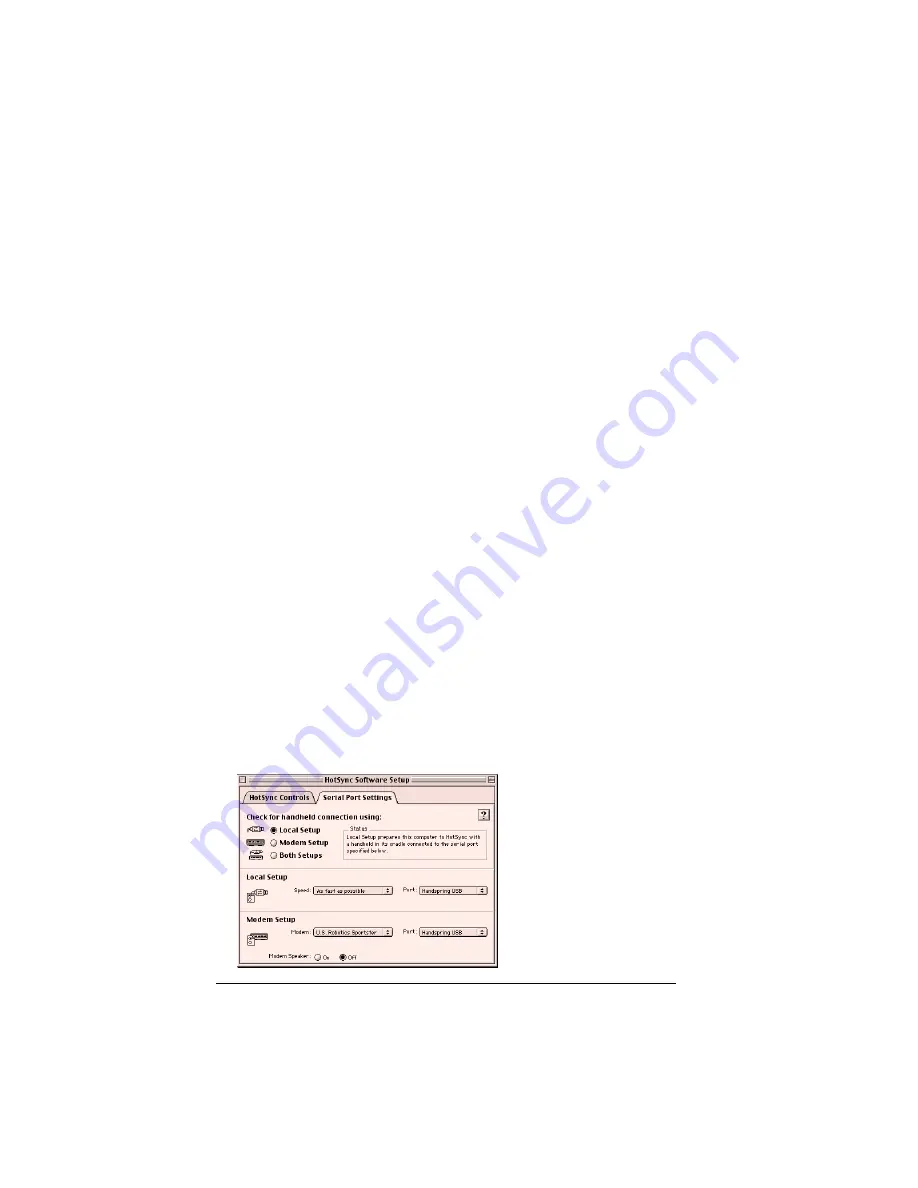
Page 184
Advanced HotSync® Operations
Tip:
If you’re not sure which options to use, keep the default
settings: Enabled and Enable HotSync software at system
startup.
4. Click the Serial Port Settings tab to display the settings for the
connection between your computer and the handheld cradle, and
adjust the following options as needed.
Enabled
Prepares your computer to synchronize with
your handheld. Serial Port Monitor controls
the serial port you specified, prevents you
from using the port for other operations,
such as printing, faxing or AppleTalk
networking.
Disabled
Turns off the Serial Port Monitor and makes
the serial port available for use by other
applications.
Enable HotSync
software at
system startup
Starts Serial Port Monitor automatically
when you start your computer. You must
restart your computer before this option
takes affect.
If this option is not checked, you must
enable Serial Port Monitor manually in this
dialog box.
Show more detail
in HotSync Log
Provides troubleshooting information in the
log when you perform a HotSync operation.
If you are having trouble synchronizing
your handheld with your computer, choose
this option.
Summary of Contents for Visor Visor Edge
Page 1: ...Visor Edge Handheld User Guide Macintosh Edition ...
Page 10: ...Page 2 ...
Page 36: ...Page 28 Introduction to Your Visor Edge Handheld ...
Page 50: ...Page 42 Entering Data in Your Handheld ...
Page 62: ...Page 54 Managing Your Applications ...
Page 72: ...Page 64 Overview of Basic Applications ...
Page 164: ...Page 156 Application Specific Tasks ...
Page 232: ...Page 224 Setting Preferences for Your Handheld ...
Page 238: ...Page 230 Maintaining Your Handheld ...
Page 250: ...Page 242 Troubleshooting Tips ...


































