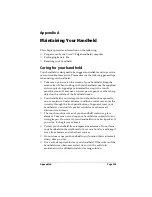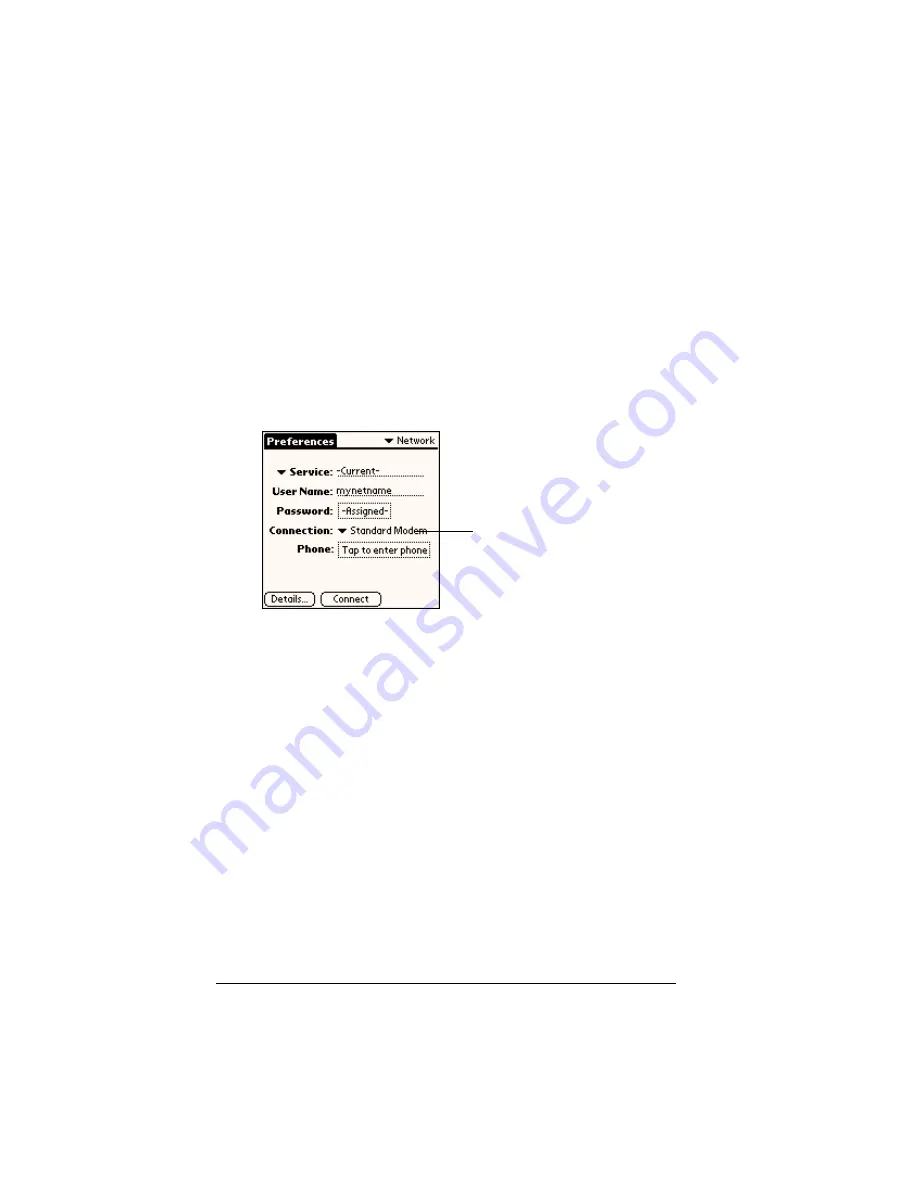
Page 210
Setting Preferences for Your Handheld
Selecting a connection
The Connection Preferences settings enable your handheld to use a
modem to communicate with remote devices. For example, you can
communicate with your ISP server, or with your computer if you are
away on travel. See “Connection preferences” earlier in this chapter
for a complete explanation on how to configure Connection
Preferences.
To select a connection:
1. Tap the Connection pick list.
The list displays the configurations in your Connection Prefer-
ences panel.
2. Select the appropriate Connection.
Adding telephone settings
When you select the Phone field, your handheld opens a dialog box in
which you define the telephone number you use to connect with your
ISP or dial-in server. In addition, you can also define a prefix, disable
Call Waiting, and give special instructions for using a calling card.
Note:
The Phone Setup dialog box works correctly for AT&T and
Sprint long-distance services. However, because MCI works
differently, MCI customers need to put the calling card
number in the Phone # field and the phone number in the Use
calling card field.
Tap to display a list of
connection configurations
Summary of Contents for Visor Visor Edge
Page 1: ...Visor Edge Handheld User Guide Macintosh Edition ...
Page 10: ...Page 2 ...
Page 36: ...Page 28 Introduction to Your Visor Edge Handheld ...
Page 50: ...Page 42 Entering Data in Your Handheld ...
Page 62: ...Page 54 Managing Your Applications ...
Page 72: ...Page 64 Overview of Basic Applications ...
Page 164: ...Page 156 Application Specific Tasks ...
Page 232: ...Page 224 Setting Preferences for Your Handheld ...
Page 238: ...Page 230 Maintaining Your Handheld ...
Page 250: ...Page 242 Troubleshooting Tips ...