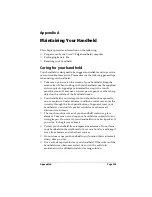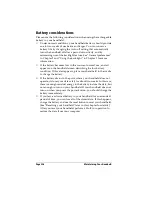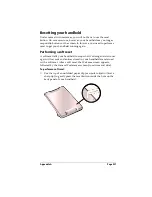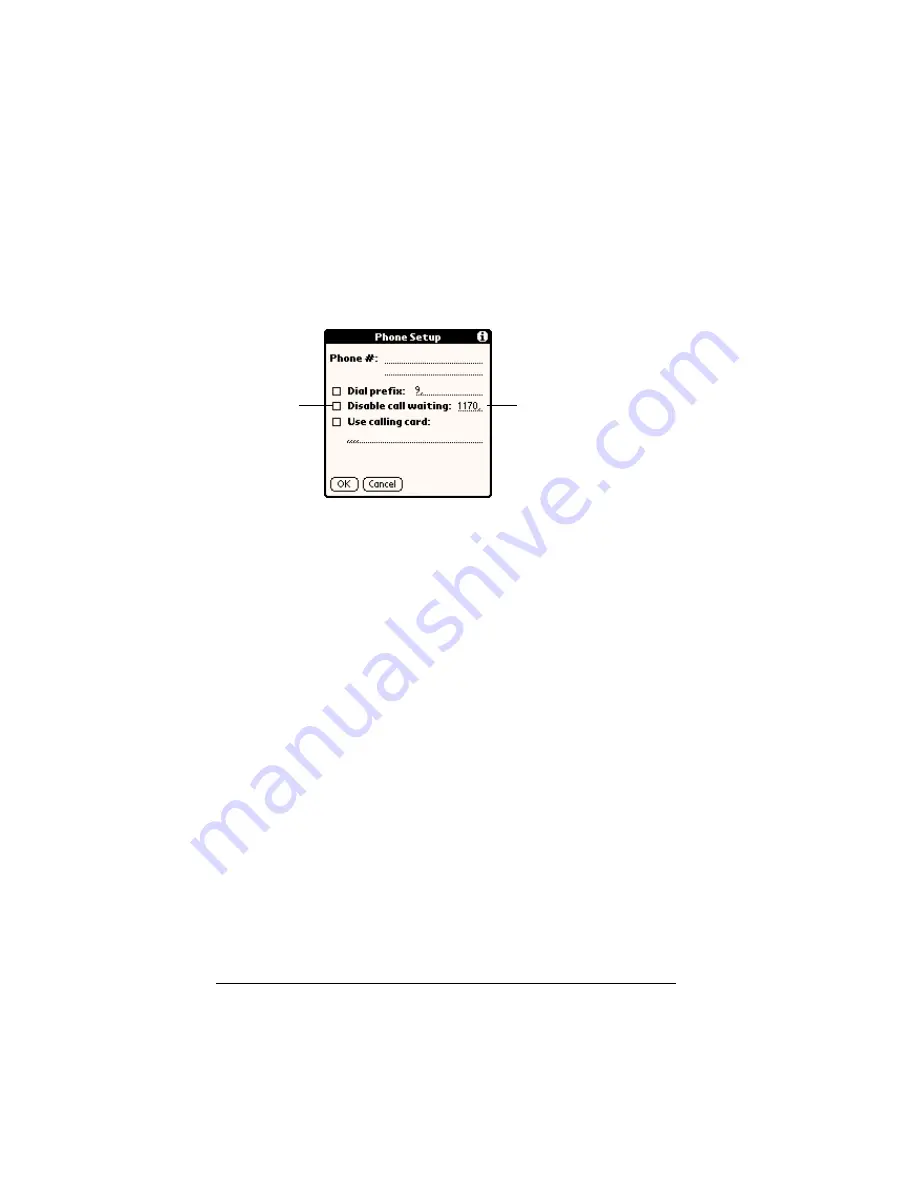
Page 212
Setting Preferences for Your Handheld
Disabling Call Waiting
Call Waiting can cause your session to terminate if you receive a call
while you are connected. If your telephone has Call Waiting, you need
to disable this feature before logging into your ISP or dial-in server.
To disable Call Waiting:
1. Tap the Disable call waiting check box to select it.
2. Enter the code to disable Call Waiting on the Disable call waiting
line.
Note:
Each telephone company assigns a code to disable Call
Waiting. Contact your local telephone company for the
code that is appropriate for you.
3. Tap OK.
Using a calling card
The Use calling card field enables you to use your calling card when
dialing your ISP or Intranet server. Keep in mind that there is usually
a delay before you enter your calling card number. When you define
your calling card number, you need to add commas at the beginning
to compensate for this delay. Each comma delays transmission of your
calling card number for two seconds.
Enter your disable
code here
Select this
box if you
need to
disable Call
Waiting
Summary of Contents for Visor Visor Edge
Page 1: ...Visor Edge Handheld User Guide Macintosh Edition ...
Page 10: ...Page 2 ...
Page 36: ...Page 28 Introduction to Your Visor Edge Handheld ...
Page 50: ...Page 42 Entering Data in Your Handheld ...
Page 62: ...Page 54 Managing Your Applications ...
Page 72: ...Page 64 Overview of Basic Applications ...
Page 164: ...Page 156 Application Specific Tasks ...
Page 232: ...Page 224 Setting Preferences for Your Handheld ...
Page 238: ...Page 230 Maintaining Your Handheld ...
Page 250: ...Page 242 Troubleshooting Tips ...