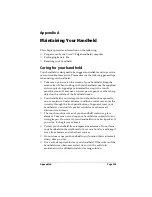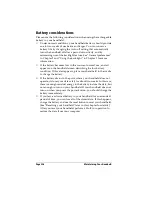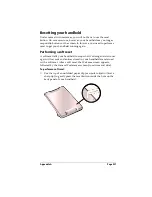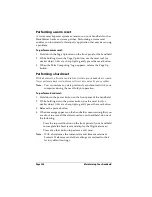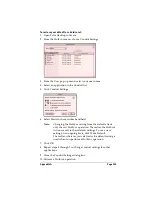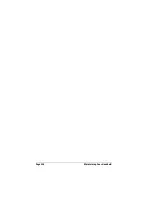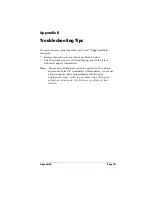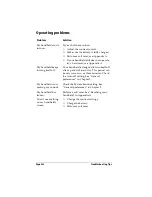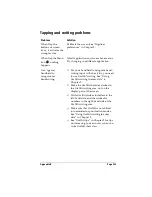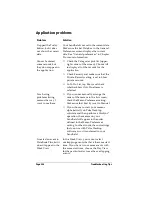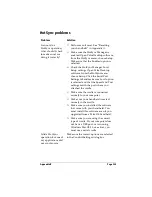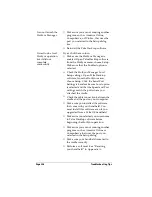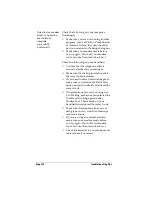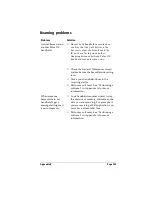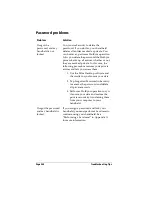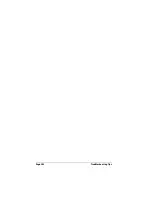Appendix B
Page 237
I tried to do a modem
HotSync operation,
but it did not
complete
successfully.
Check the following on your computer:
■
Make sure your computer is turned on
and that it does not shut down
automatically as part of an energy-
saving feature.
■
Make sure the modem connected to your
computer is turned on and is connected
to the outgoing phone line.
■
Make sure the HotSync Manager is
enabled. Open Palm Desktop software,
from the HotSync menu, choose Setup.
Make sure that the Enabled option is
selected.
■
Check the HotSync Manager Modem
Setup settings. Open Palm Desktop
software, from the HotSync menu,
choose Setup. Click the Serial Port
Settings tab and make sure the Modem
Setup option is selected and that the
Modem and Port settings match your
computer modem.
■
Make sure the modem you are using
with your handheld has an on-off switch.
Your handheld cannot “wake up” a
modem that has an auto-off feature.
■
Make sure the modem is connected
properly to a port on your computer and
is connected to the incoming phone line.
■
You may need to select a different
Modem Type or enter a custom Setup
String. Most modems have a Setup
String that causes them to send initial
connection sounds to a speaker. You can
use these sounds to check the modem
connection.
Summary of Contents for Visor Visor Edge
Page 1: ...Visor Edge Handheld User Guide Macintosh Edition ...
Page 10: ...Page 2 ...
Page 36: ...Page 28 Introduction to Your Visor Edge Handheld ...
Page 50: ...Page 42 Entering Data in Your Handheld ...
Page 62: ...Page 54 Managing Your Applications ...
Page 72: ...Page 64 Overview of Basic Applications ...
Page 164: ...Page 156 Application Specific Tasks ...
Page 232: ...Page 224 Setting Preferences for Your Handheld ...
Page 238: ...Page 230 Maintaining Your Handheld ...
Page 250: ...Page 242 Troubleshooting Tips ...