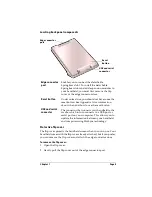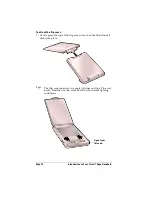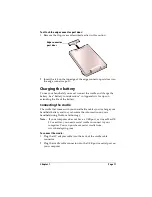Page 6
Introduction to Your Visor™ Edge Handheld
Visor Edge components
Locating front panel controls
Stylus and
Stylus
release
Serves as the writing instrument used to enter data in
your handheld. To use the stylus, press the stylus
release, slide the stylus out of the slot, and hold it as you
would a pen or pencil.
Handheld
screen
Displays the applications and information stored in your
handheld. It is touch-sensitive and responds to the
stylus.
Graffiti
writing
area
The area where you write letters and numbers using the
Graffiti alphabet. See Chapter 2 to learn how to write
Graffiti characters.
Power
button and
backlight
control
Turns your handheld on or off and controls the backlight
feature. If your handheld is turned off, pressing the
power button turns the unit on and returns you to the
last screen you viewed.
If your handheld is turned on, pressing the power button
turns the unit off. Holding the power button down for
about two seconds turns the backlight on or off.
Screen
Graffiti
®
writing area
Application
buttons
Scroll buttons
Power button and
backlight control
Microphone
LED
IR port
Contrast control
Stylus
Stylus
release
Summary of Contents for Visor Visor Edge
Page 1: ...Visor Edge Handheld User Guide Macintosh Edition ...
Page 10: ...Page 2 ...
Page 36: ...Page 28 Introduction to Your Visor Edge Handheld ...
Page 50: ...Page 42 Entering Data in Your Handheld ...
Page 62: ...Page 54 Managing Your Applications ...
Page 72: ...Page 64 Overview of Basic Applications ...
Page 164: ...Page 156 Application Specific Tasks ...
Page 232: ...Page 224 Setting Preferences for Your Handheld ...
Page 238: ...Page 230 Maintaining Your Handheld ...
Page 250: ...Page 242 Troubleshooting Tips ...