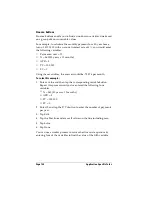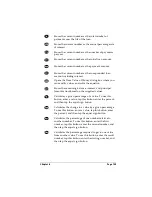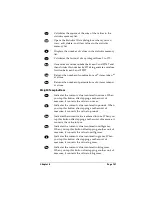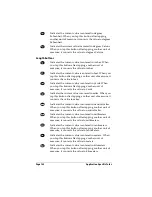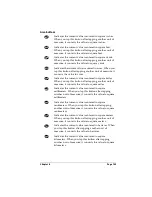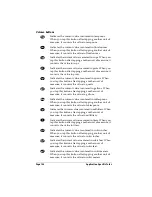Page 152
Application Specific Tasks
3. Select any of the following options:
4. Tap OK.
Customizing the Currency pick list
You can select the currencies and symbols that appear in the Currency
pick list.
To customize the Currency pick list:
1. Tap the Currency pick list in the Receipt Details dialog box, and
then select Edit currencies.
Category
See “Categorizing records” in Chapter 5.
Type
Opens a pick list of expense types.
Payment
Lets you choose the payment method used to
pay the Expense item. If the item is prepaid
(such as airline tickets supplied by your
company), you can choose Prepaid to place
your expense in the appropriate place on your
expense report.
Currency
Enables you to choose the type of currency
used to pay the Expense item. The default
currency unit is defined in the Preferences
dialog (see “Options menu” later in this
chapter). You can also display up to four other
common types of currency. See “Customizing
the Currency pick list” later in this chapter for
more information.
Vendor and City
Lets you record the name of the vendor
(usually a company) associated with the
expense and the city where the expense was
incurred. For example, a business lunch might
be at Rosie's Cafe (Vendor) in San Francisco
(City).
Attendees
Summary of Contents for Visor Visor Edge
Page 1: ...Visor Edge Handheld User Guide Macintosh Edition ...
Page 10: ...Page 2 ...
Page 36: ...Page 28 Introduction to Your Visor Edge Handheld ...
Page 50: ...Page 42 Entering Data in Your Handheld ...
Page 62: ...Page 54 Managing Your Applications ...
Page 72: ...Page 64 Overview of Basic Applications ...
Page 164: ...Page 156 Application Specific Tasks ...
Page 232: ...Page 224 Setting Preferences for Your Handheld ...
Page 238: ...Page 230 Maintaining Your Handheld ...
Page 250: ...Page 242 Troubleshooting Tips ...