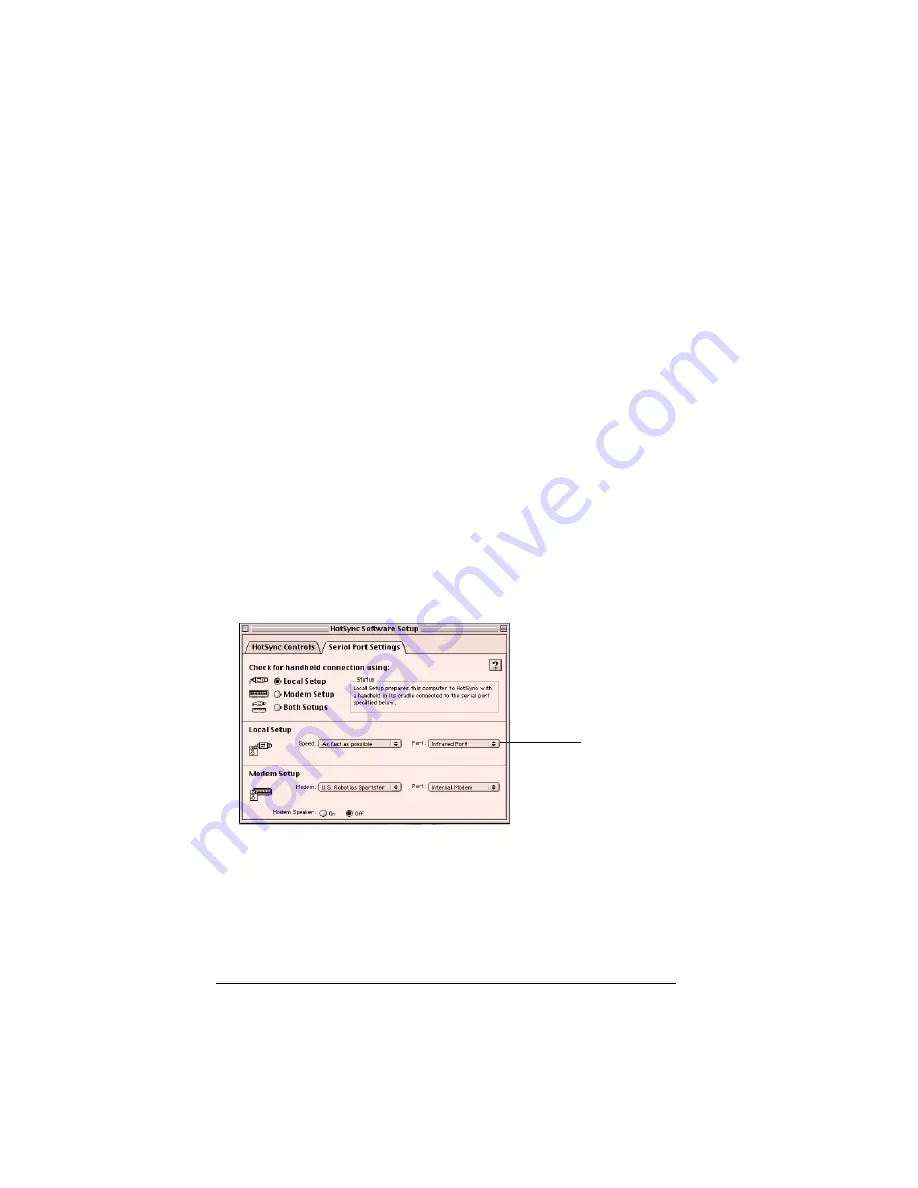
Page 188
Advanced HotSync® Operations
Desktop computers are likely to require an infrared device attached to
a physical COM port. Laptops are likely to have a built-in IR port.
Your computer must also have an installed infrared driver.
Does your computer supports infrared communication?
Check the documentation that came with your computer to see if it
supports infrared communication.
Configuring HotSync Manager for
infrared communication
Next you need to go to the HotSync Manager and configure it for
infrared communication.
To configure HotSync Manager for infrared communication:
1. Open Palm Desktop software.
2. From the HotSync menu, choose Setup.
3. In the HotSync Controls tab, select Enabled.
4. Click the Serial Port Settings tab.
5. Under Check for handheld connection using, select Local Setup.
6. Under Local Setup, select Infrared Port from the Port pop-up
menu.
7. Close the HotSync Software Setup dialog box.
The HotSync Manager is now communicating with the simulated port
defined for infrared communication.
Note:
You cannot use your cradle again until you reconfigure the
HotSync Manager to communicate with the port defined for
cradle synchronization.
Select
Infrared
Port
Summary of Contents for Visor Visor Edge
Page 1: ...Visor Edge Handheld User Guide Macintosh Edition ...
Page 10: ...Page 2 ...
Page 36: ...Page 28 Introduction to Your Visor Edge Handheld ...
Page 50: ...Page 42 Entering Data in Your Handheld ...
Page 62: ...Page 54 Managing Your Applications ...
Page 72: ...Page 64 Overview of Basic Applications ...
Page 164: ...Page 156 Application Specific Tasks ...
Page 232: ...Page 224 Setting Preferences for Your Handheld ...
Page 238: ...Page 230 Maintaining Your Handheld ...
Page 250: ...Page 242 Troubleshooting Tips ...



































