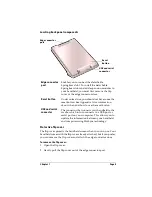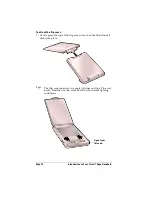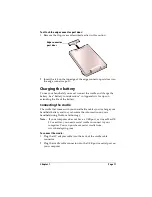Page 14
Introduction to Your Visor™ Edge Handheld
Tapping and typing
Tap with the stylus to get things done
Like using a mouse to click elements on a computer screen, using the
stylus to tap elements on your handheld screen is the basic action to
get things done on your handheld.
The first time you start your handheld, setup instructions appear on
the screen. These instructions include a calibration screen, or digitizer.
Calibration aligns the internal circuitry of your handheld with its
touch-sensitive screen so that when you tap an element on the screen,
the handheld can detect exactly which task you want to perform.
Important
:
Always use the point of the stylus for tapping or making
strokes on the handheld screen. Never use an actual pen,
pencil, or other sharp object to write on the handheld
screen.
With your handheld turned on, you can tap the handheld screen to
perform many operations, such as the following:
■
Open applications
■
Choose menu commands
■
Initiate a global Find operation
■
Select options in dialog boxes
■
Open the onscreen keyboards
Just as you can drag the mouse to select text or move objects on your
computer, you can also drag the stylus to select text. You can also use
the stylus to drag the slider of any scroll bar.
Summary of Contents for Visor Visor Edge
Page 1: ...Visor Edge Handheld User Guide Macintosh Edition ...
Page 10: ...Page 2 ...
Page 36: ...Page 28 Introduction to Your Visor Edge Handheld ...
Page 50: ...Page 42 Entering Data in Your Handheld ...
Page 62: ...Page 54 Managing Your Applications ...
Page 72: ...Page 64 Overview of Basic Applications ...
Page 164: ...Page 156 Application Specific Tasks ...
Page 232: ...Page 224 Setting Preferences for Your Handheld ...
Page 238: ...Page 230 Maintaining Your Handheld ...
Page 250: ...Page 242 Troubleshooting Tips ...