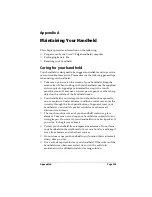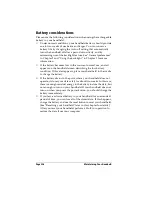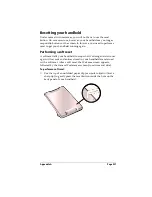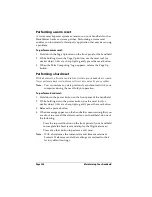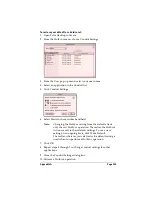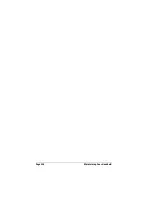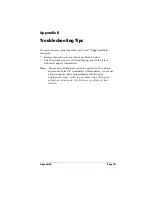Page 216
Setting Preferences for Your Handheld
Defining primary and secondary DNS
The Domain Naming System (DNS) is a mechanism in the Internet for
translating the names of host computers into IP addresses. When you
enter a DNS number (or IP address), you are identifying a specific
server that handles the translation services.
Each IP address has four sections, separated by periods. In the Details
dialog box, you enter each section separately. Each section of an IP
address is made up of a number from 0 to 255; numbers are the only
allowable characters in this field.
Ask your Internet Service Provider or System Administrator for the
correct Primary or Secondary DNS IP numbers.
Tip:
Many systems do not require that you enter a DNS. If you are
not sure, leave the DNS field blank.
To enter a primary and secondary DNS:
1. Tap the Query DNS check box to deselect it.
2. Tap the space to the left of the first period in the Primary DNS field,
and then enter the first section of the IP address.
Note:
Each section must be a number from 0 to 255.
3. Repeat step 2 for the second, third, and last sections of the Primary
DNS field.
4. Repeat steps 2 and 3 for the Secondary DNS number.
5. Tap OK.
IP address
Everyone who logs on to the Internet needs to have a unique identifier
(an IP address), whether permanent or temporary. Some networks
dynamically assign a temporary IP address when clients log in. The IP
Address field lets you identify whether your network provides
automatic (dynamic) temporary IP addressing.
Note:
If your IP address is permanently assigned, you need to get
that information from your System Administrator. If you are
not sure, select Automatic.
Summary of Contents for Visor Visor Edge
Page 1: ...Visor Edge Handheld User Guide Macintosh Edition ...
Page 10: ...Page 2 ...
Page 36: ...Page 28 Introduction to Your Visor Edge Handheld ...
Page 50: ...Page 42 Entering Data in Your Handheld ...
Page 62: ...Page 54 Managing Your Applications ...
Page 72: ...Page 64 Overview of Basic Applications ...
Page 164: ...Page 156 Application Specific Tasks ...
Page 232: ...Page 224 Setting Preferences for Your Handheld ...
Page 238: ...Page 230 Maintaining Your Handheld ...
Page 250: ...Page 242 Troubleshooting Tips ...