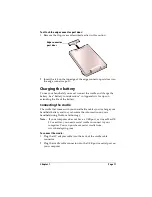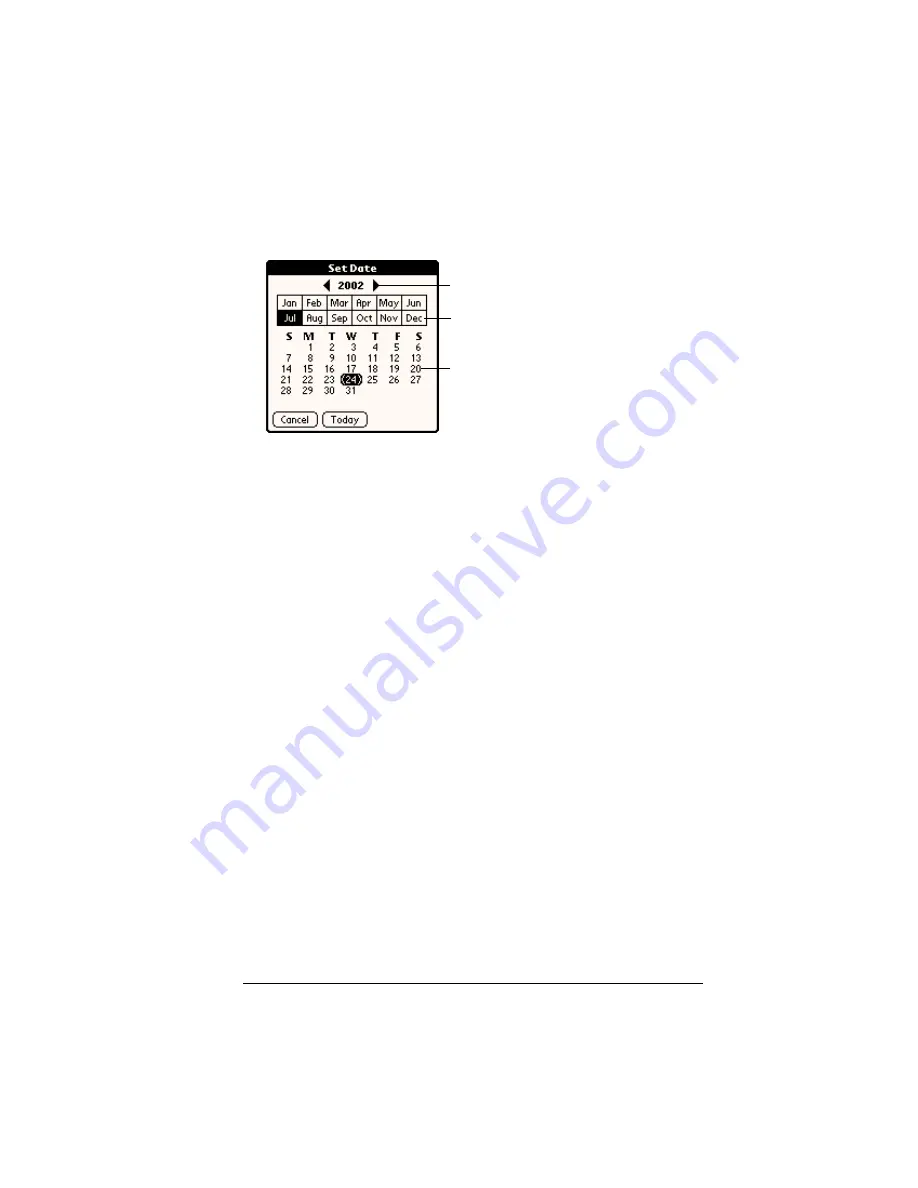
Chapter 1
Page 25
To set the current date:
1. Tap the Set Date box.
2. Tap the arrows to select the current year.
3. Tap a month.
4. Tap the current date.
Palm Desktop software
Palm Desktop software includes the same main applications as your
handheld: Daily Calendar (Date Book), Contact List (Address), Task
(To Do List), and Note (Memo Pad). You can use the HotSync feature
of this software to back up and exchange data between your handheld
and your computer. It is a good idea to back up your data in case
something happens to the data on your handheld. Changes you make
on your handheld or Palm Desktop software appear in both places
after you synchronize.
With Palm Desktop software, you can do the following:
■
Work with your handheld applications on your computer. Palm
Desktop software duplicates the Daily Calendar (Date Book),
Contact List (Address), Task (To Do List), and Note (Memo Pad)
applications on your handheld, so you can view, enter, and
modify any data stored on your handheld.
■
Back up the data stored on your handheld with HotSync
technology and synchronize the data on your Palm Desktop
software. Synchronization is a one-step procedure that ensures
your data is always safe and up-to-date. See “Exchanging and
updating data: HotSync operations” in Chapter 5 for details.
■
Import and export data, so you can easily transfer data from other
desktop applications into any of your main applications. See
“Importing data” in Chapter 2 for more information.
■
Print your Palm Desktopinformation on any printer.
Tap arrows to select year
Tap to select month
Tap to select date
Summary of Contents for Visor Visor Edge
Page 1: ...Visor Edge Handheld User Guide Macintosh Edition ...
Page 10: ...Page 2 ...
Page 36: ...Page 28 Introduction to Your Visor Edge Handheld ...
Page 50: ...Page 42 Entering Data in Your Handheld ...
Page 62: ...Page 54 Managing Your Applications ...
Page 72: ...Page 64 Overview of Basic Applications ...
Page 164: ...Page 156 Application Specific Tasks ...
Page 232: ...Page 224 Setting Preferences for Your Handheld ...
Page 238: ...Page 230 Maintaining Your Handheld ...
Page 250: ...Page 242 Troubleshooting Tips ...