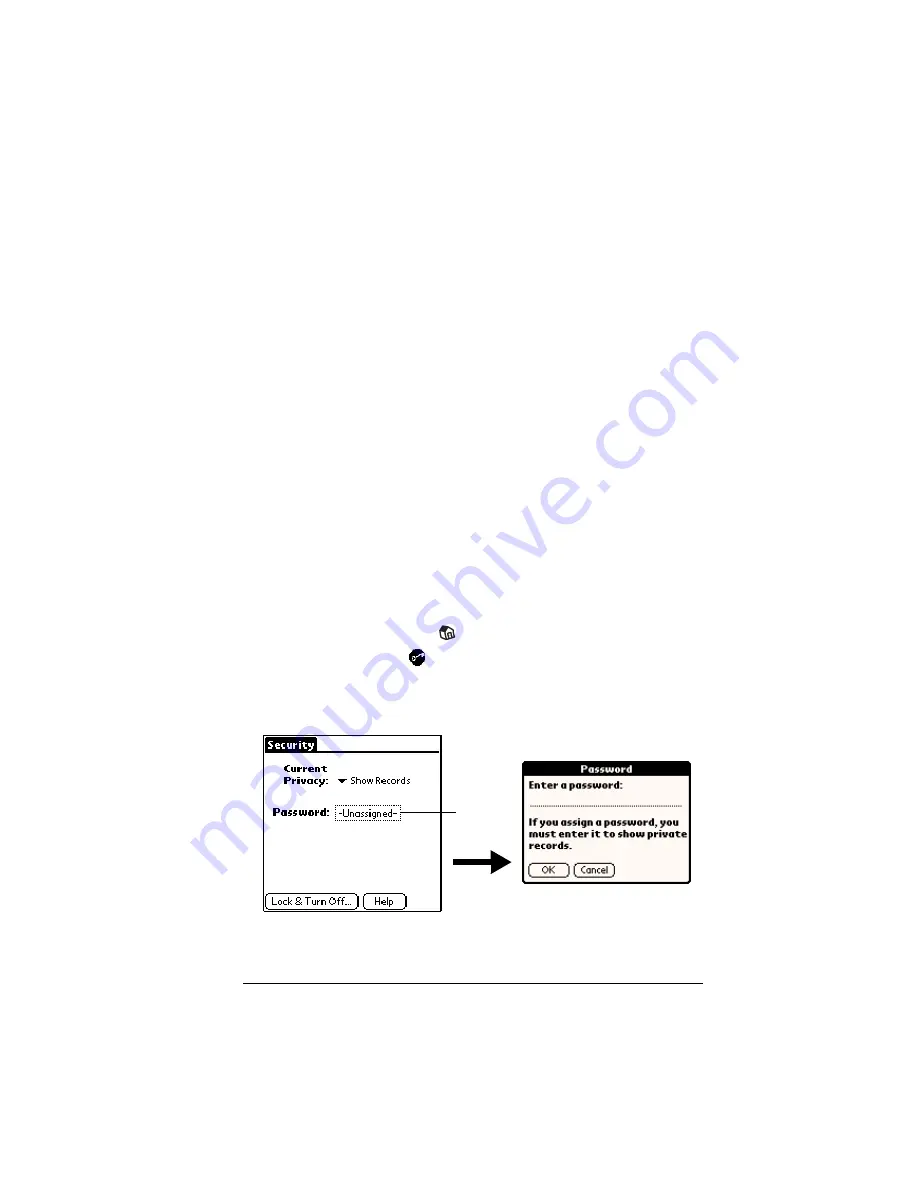
Chapter 3
Page 51
Security
Your handheld comes with a Security application so that
unauthorized users cannot view the entries you wish to protect.
In Security, you can do the following:
■
Mask or hide entries you define as private. The Mask option
displays a gray bar over private records, and the Hide option
completely removes (hides) private records. See “Making records
private” in Chapter 5 for more information.
■
Assign a password to the Security viewing options. Assigning a
password requires you to enter a password to view masked or
hidden private entries; not assigning a password enables you (or
anyone else) to view individual masked private entries by tapping
them, and to view all hidden or masked private entries by
selecting Show Records in the Security dialog box.
■
Lock and turn off your handheld so that it does not operate until
you enter the correct password.
Assigning a password
You can assign a password to protect your private records and to lock
your handheld.
To assign a password:
1. Tap the Applications icon
.
2. Tap the Security icon
.
3. Tap the Password box.
4. Enter a password, and tap OK.
5. Enter the
same
password a second time, and tap OK.
Tap here
Summary of Contents for Visor Visor Edge
Page 1: ...Visor Edge Handheld User Guide Macintosh Edition ...
Page 10: ...Page 2 ...
Page 36: ...Page 28 Introduction to Your Visor Edge Handheld ...
Page 50: ...Page 42 Entering Data in Your Handheld ...
Page 62: ...Page 54 Managing Your Applications ...
Page 72: ...Page 64 Overview of Basic Applications ...
Page 164: ...Page 156 Application Specific Tasks ...
Page 232: ...Page 224 Setting Preferences for Your Handheld ...
Page 238: ...Page 230 Maintaining Your Handheld ...
Page 250: ...Page 242 Troubleshooting Tips ...


































