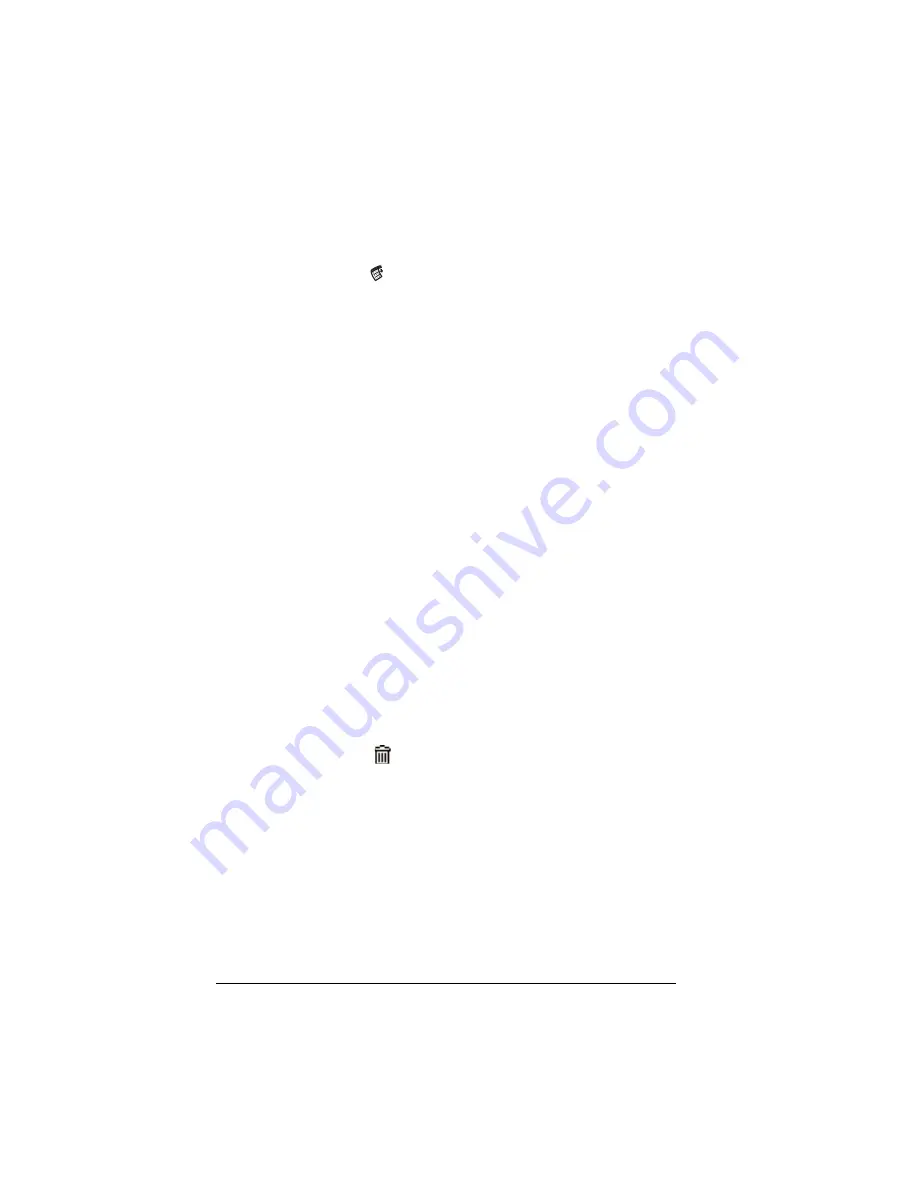
Page 68
Common Tasks
Deleting records
To delete a record in any of the basic applications:
1. Select the record you want to delete.
2. Tap the Menu icon
.
3. Tap Record, and then tap the Delete command:
Date Book and Date Book Plus: Delete Event
Address: Delete Address
To Do List: Delete Item
Memo Pad: Delete Memo
Expense: Delete Item
A confirmation dialog box appears. If you want to save a copy of
the deleted item to an archive file in Palm Desktop software, be
sure that the check box is checked. If you don’t want to save a copy,
tap the check box to remove the check.
4. Tap OK.
If you choose to save a copy of the selected item, your handheld
transfers it to the archive file on your desktop the next time you
perform a HotSync operation.
Other ways to delete records
You can also delete records in the following ways:
■
In the Details dialog box of the application, tap Delete, and then
tap OK.
■
Delete the text of the record.
■
Tap the Delete icon
on the Command toolbar.
Note:
In Date Book and Date Book Plus, if you delete the text of
a repeating event, you delete all instances of that event.
Summary of Contents for Visor Visor Edge
Page 1: ...Visor Edge Handheld User Guide Macintosh Edition ...
Page 10: ...Page 2 ...
Page 36: ...Page 28 Introduction to Your Visor Edge Handheld ...
Page 50: ...Page 42 Entering Data in Your Handheld ...
Page 62: ...Page 54 Managing Your Applications ...
Page 72: ...Page 64 Overview of Basic Applications ...
Page 164: ...Page 156 Application Specific Tasks ...
Page 232: ...Page 224 Setting Preferences for Your Handheld ...
Page 238: ...Page 230 Maintaining Your Handheld ...
Page 250: ...Page 242 Troubleshooting Tips ...




































