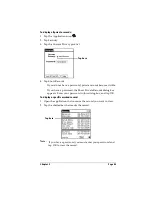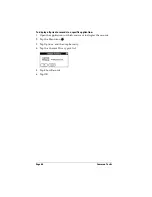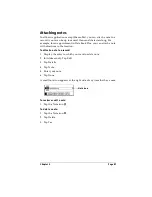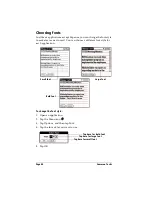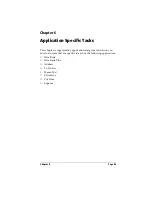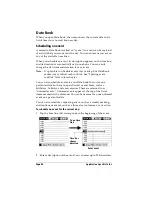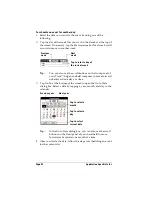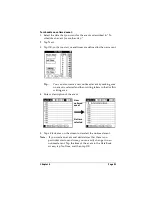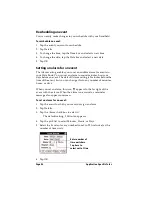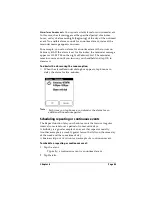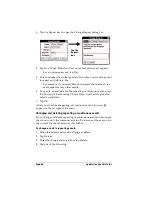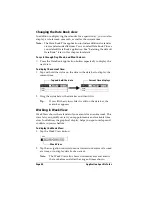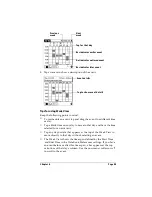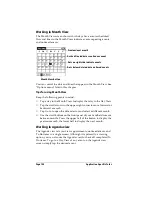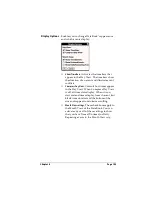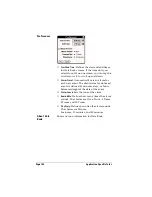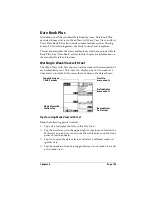Page 90
Application Specific Tasks
Date Book
When you open Date Book, the screen shows the current date and a
list of times for a normal business day.
Scheduling an event
A record in Date Book is called an “event.” An event can be any kind
of activity that you associate with a day. You can enter a new event on
any of the available time lines.
When you schedule an event, its description appears on the time line,
and its duration is automatically set to one hour. You can easily
change the start time and duration for any event.
Note:
It’s possible to schedule events that overlap, but Date Book
makes it easy to find such conflicts. See “Spotting event
conflicts” later in this chapter.
You can also schedule events in your Date Book that occur on a
particular date but have no specific start or end times, such as
birthdays, holidays, and anniversaries. These are referred to as
“untimed events.” Untimed events appear at the top of the list of
times, marked with a diamond. You can have more than one untimed
event on a particular date.
You can also schedule a repeating event, such as a weekly meeting,
and continuous events, such as a three-day conference or a vacation.
To schedule an event for the current day:
1. Tap the time line that corresponds to the beginning of the event.
2. Enter a description of the event. You can enter up to 255 characters.
Tap a time
line
Enter event
Time bar
shows
duration
Summary of Contents for Visor Visor Edge
Page 1: ...Visor Edge Handheld User Guide Macintosh Edition ...
Page 10: ...Page 2 ...
Page 36: ...Page 28 Introduction to Your Visor Edge Handheld ...
Page 50: ...Page 42 Entering Data in Your Handheld ...
Page 62: ...Page 54 Managing Your Applications ...
Page 72: ...Page 64 Overview of Basic Applications ...
Page 164: ...Page 156 Application Specific Tasks ...
Page 232: ...Page 224 Setting Preferences for Your Handheld ...
Page 238: ...Page 230 Maintaining Your Handheld ...
Page 250: ...Page 242 Troubleshooting Tips ...