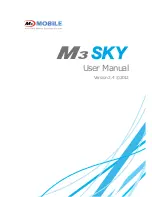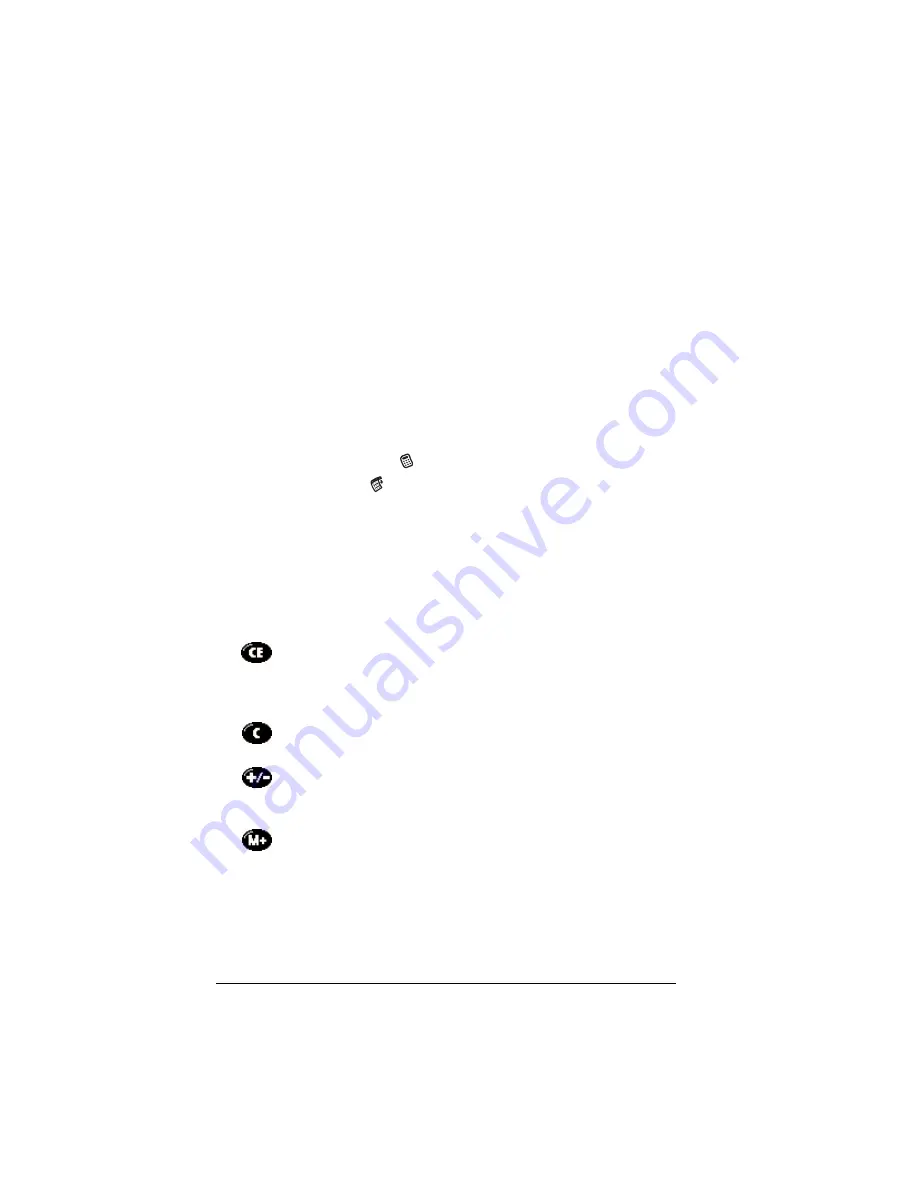
Page 142
Application Specific Tasks
Calculator
Calculator includes two operating modes: Basic and Advanced. In
Basic mode you can perform simple mathematical calculations. In
Advanced mode you can access scientific functions and perform
sophisticated math calculations. This section explains how to select
the operating mode and use the buttons and menu options available
in each mode.
Selecting the Calculator mode
The Change Mode dialog enables you to choose whether you want to
work in Basic Calculator mode or Advanced Calculator mode. You
can change modes at any time.
To select the Calculator mode:
1. Tap the Calculator icon
next to the Graffiti
®
writing area.
2. Tap the Menu icon
.
3. Tap Options, and then tap Change Mode.
4. Tap Basic or Advanced as the mode.
5. Tap OK.
Using the Basic Calculator buttons
The Basic Calculator includes the following buttons.
Clears the last number you entered. Use this button if
you make a mistake while entering a number in the
middle of a calculation. This button enables you to re-
enter the number without starting the calculation over.
Clears the entire calculation and enables you to begin a
fresh calculation.
Toggles the current number between a negative and
positive value. If you want to enter a negative number,
enter the number first
and then press
the +/- button.
Places the current number in memory. Each new
number you enter with the M+ button is
added to the total
already stored in memory. You can add either a
calculated value or a number you enter by pressing the
number buttons. Pressing this button has no effect on
the current calculation (or series of calculations); it
merely places the value into memory until it is recalled.
Summary of Contents for Visor Visor Pro
Page 1: ...Visor Handheld User Guide Macintosh Edition ...
Page 10: ...Page 10 ...
Page 34: ...Page 34 Introduction to Your Visor Handheld ...
Page 48: ...Page 48 Entering Data in Your Handheld ...
Page 54: ...Page 54 Managing Your Applications ...
Page 62: ...Page 62 Managing Your Applications ...
Page 72: ...Page 72 Overview of Basic Applications ...
Page 164: ...Page 164 Application Specific Tasks ...
Page 192: ...Page 192 Communicating Using Your Handheld ...
Page 206: ...Page 206 Advanced HotSync Operations ...
Page 234: ...Page 234 Setting Preferences for Your Handheld ...
Page 240: ...Page 240 Maintaining Your Handheld ...
Page 268: ...Page 268 ...