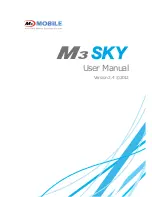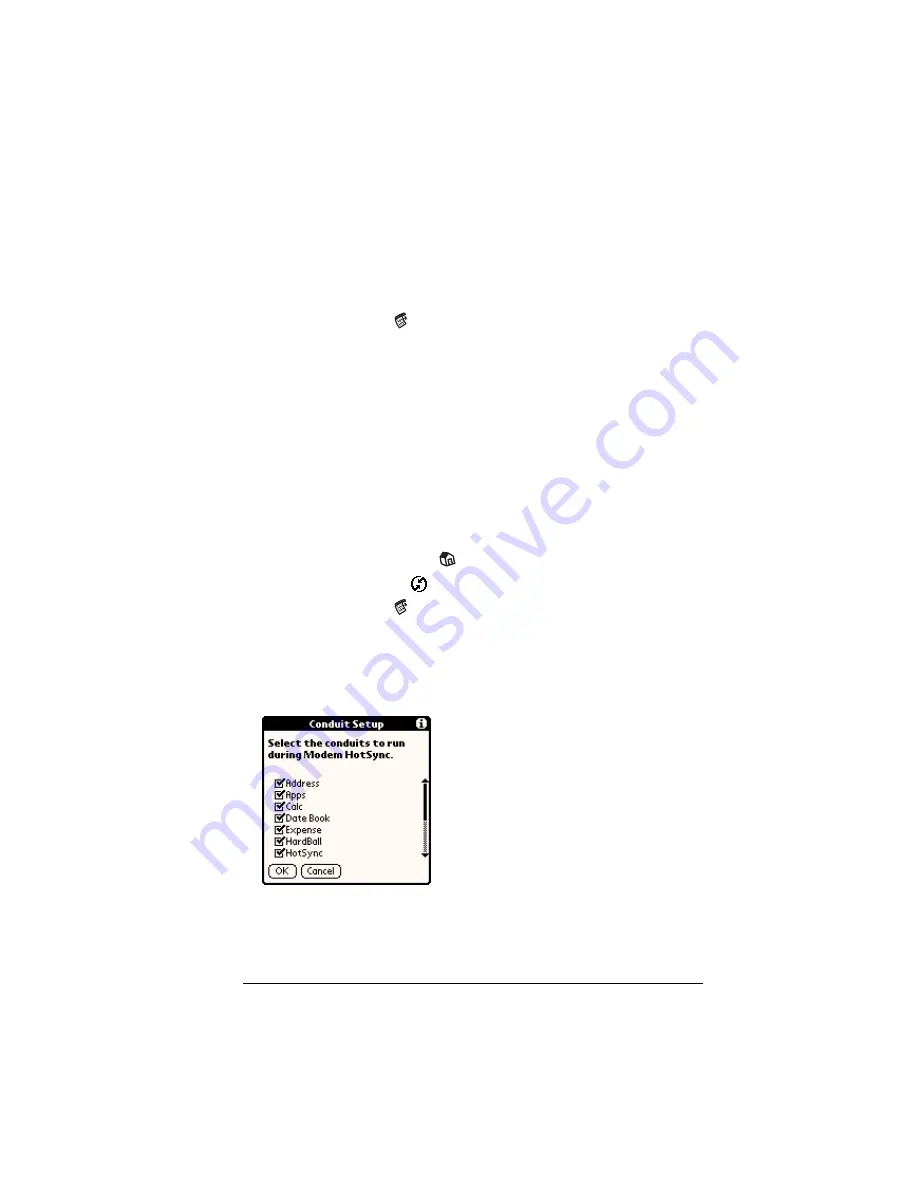
Chapter 8
Page 203
8. If the phone line you’re using for the handheld has Call Waiting,
select the Disable call waiting check box to avoid an interruption
during the modem HotSync operation.
9. If you want to use a calling card to place the call, select the check
box and enter the calling card number.
10. Tap OK.
11. Tap the Menu icon
.
12. Tap Options, and then tap Modem Setup.
13. Enter the settings. See “Network preferences and TCP/IP
software” in Chapter 9 for more information.
Selecting the conduits for a modem HotSync operation
The Conduit Setup dialog box on your handheld enables you to define
which files and/or applications synchronize during a modem
HotSync operation. You can use these settings to minimize the time
required to synchronize data with a Springboard modem.
To change the Conduit Setup for a modem HotSync operation:
1. Tap the Applications icon
.
2. Tap the HotSync icon
.
3. Tap the Menu icon
.
4. Tap Options, and then tap Conduit Setup.
5. Tap the check boxes to deselect the files and applications that you
do
not
want to synchronize during a modem HotSync operation.
The default setting is to synchronize all files.
Note:
Applications that do not have a database (such as games)
do not synchronize — even if you select the item in the
Conduit Setup dialog box.
6. Tap OK.
Summary of Contents for Visor Visor Pro
Page 1: ...Visor Handheld User Guide Macintosh Edition ...
Page 10: ...Page 10 ...
Page 34: ...Page 34 Introduction to Your Visor Handheld ...
Page 48: ...Page 48 Entering Data in Your Handheld ...
Page 54: ...Page 54 Managing Your Applications ...
Page 62: ...Page 62 Managing Your Applications ...
Page 72: ...Page 72 Overview of Basic Applications ...
Page 164: ...Page 164 Application Specific Tasks ...
Page 192: ...Page 192 Communicating Using Your Handheld ...
Page 206: ...Page 206 Advanced HotSync Operations ...
Page 234: ...Page 234 Setting Preferences for Your Handheld ...
Page 240: ...Page 240 Maintaining Your Handheld ...
Page 268: ...Page 268 ...