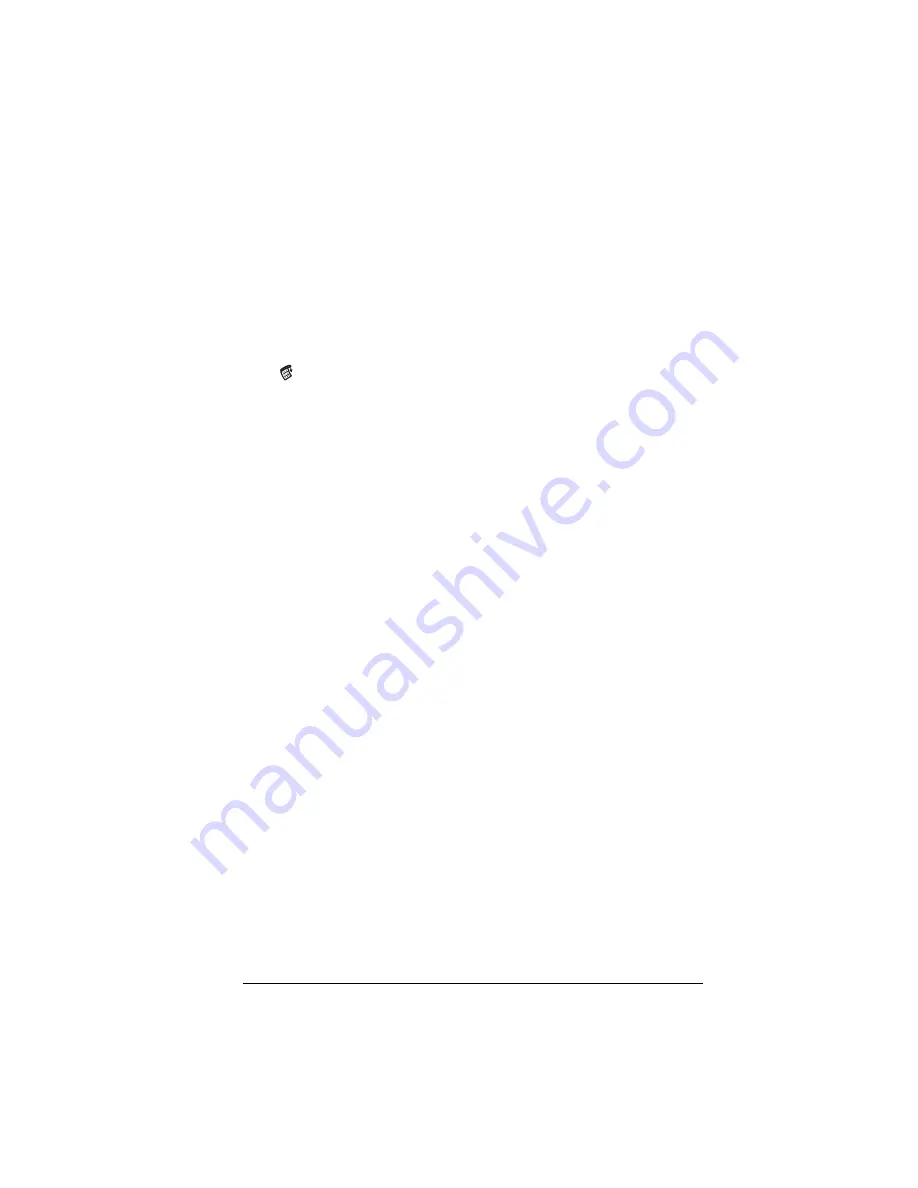
Appendix B
Page 243
Tapping and writing problems
Problem
Solution
When I tap the
buttons or screen
icons, it activates the
wrong feature.
Calibrate the screen. See “Digitizer
preferences” in Chapter 9.
When I tap the Menu
icon ,
nothing
happens.
Not all applications or screens have menus.
Try changing to a different application.
I can’t get my
handheld to
recognize my
handwriting.
■
For your handheld to recognize hand-
writing input with the stylus, you need
to use Graffiti
®
writing. See “Using
Graffiti writing to enter data” in
Chapter 2.
■
Make the Graffiti character strokes in
the Graffiti writing area, not on the
display part of the screen.
■
Write Graffiti strokes for letters in the
left-hand side, and the strokes for
numbers in the right-hand side of the
Graffiti writing area.
■
Make sure that Graffiti is not shifted
into extended or punctuation modes.
See “Using Graffiti writing to enter
data” in Chapter 2.
■
See “Graffiti tips” in Chapter 2 for tips
on increasing your accuracy when you
write Graffiti characters.
Summary of Contents for Visor Visor Pro
Page 1: ...Visor Handheld User Guide Macintosh Edition ...
Page 10: ...Page 10 ...
Page 34: ...Page 34 Introduction to Your Visor Handheld ...
Page 48: ...Page 48 Entering Data in Your Handheld ...
Page 54: ...Page 54 Managing Your Applications ...
Page 62: ...Page 62 Managing Your Applications ...
Page 72: ...Page 72 Overview of Basic Applications ...
Page 164: ...Page 164 Application Specific Tasks ...
Page 192: ...Page 192 Communicating Using Your Handheld ...
Page 206: ...Page 206 Advanced HotSync Operations ...
Page 234: ...Page 234 Setting Preferences for Your Handheld ...
Page 240: ...Page 240 Maintaining Your Handheld ...
Page 268: ...Page 268 ...











































