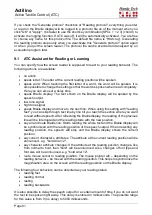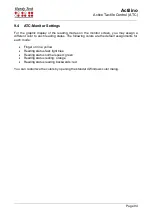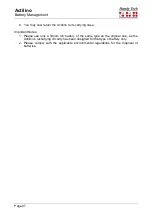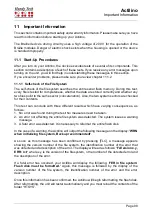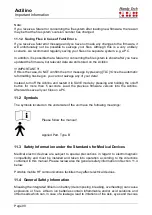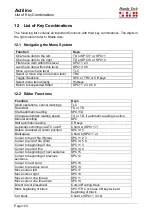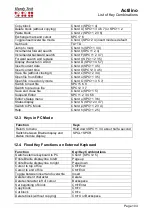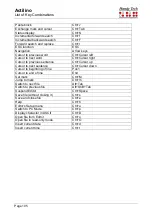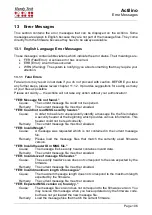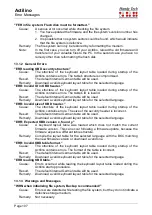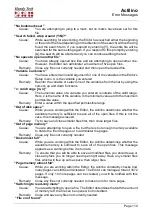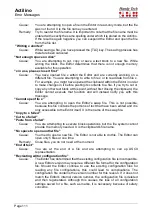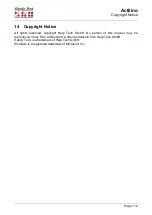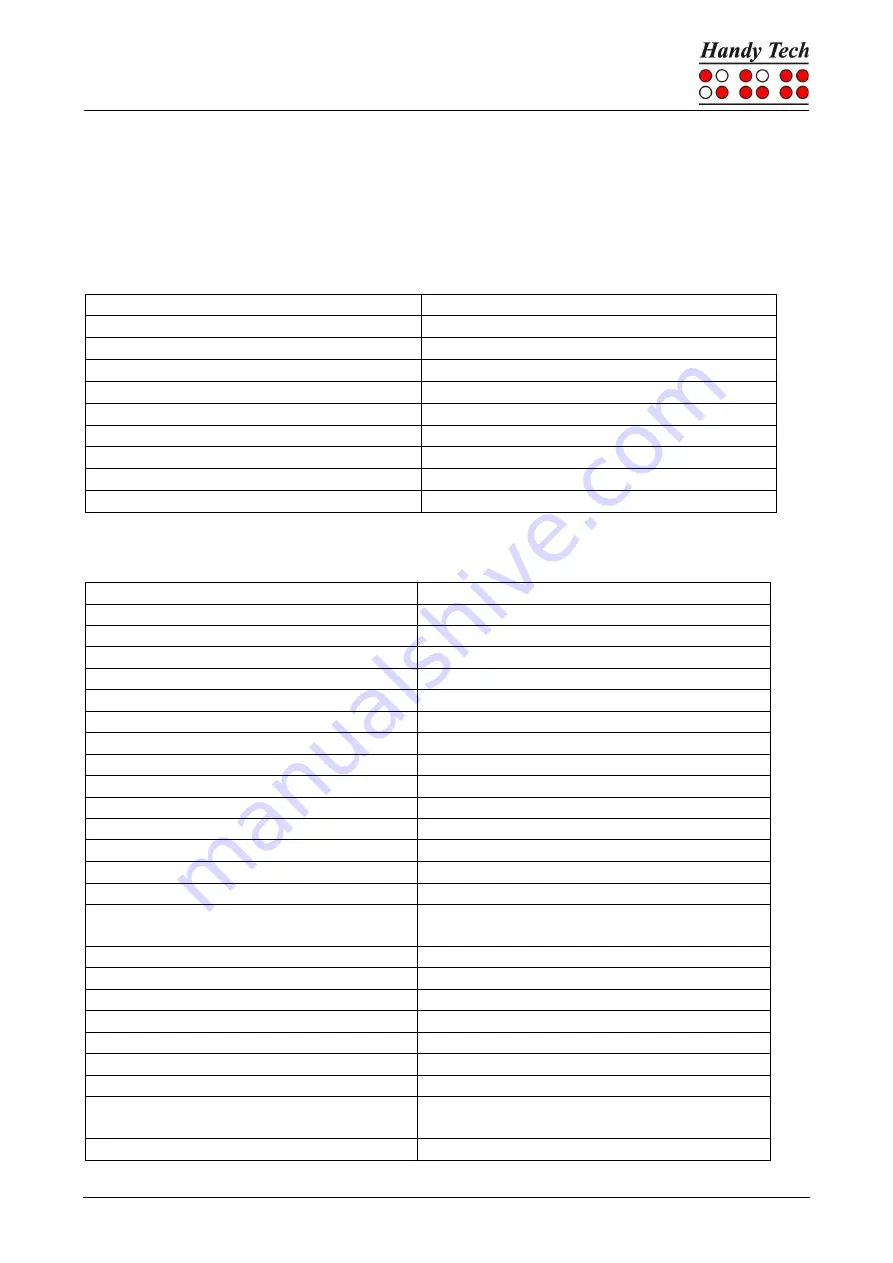
Actilino
List of Key Combinations
Page 103
12
List of Key Combinations
The following list contains all important functions with their key combinations. The digits in
the right column refer to Braille dots.
12.1 Navigating the Menu System
Function
Keys
One menu item to the left
TU or SPC+7 or SPC+1
One menu item to the right
TD or SPC+8 or SPC+4
First menu item within this level
SPC+1 2 3
Last menu item within this level
SPC+4 5 6
Move up one menu level
TLC
Select or move down one menu level
TRC
Toggle checkbox
SPC or TRC or CR keys
Select menu item directly
Hotkeys
Return to suspended Editor
SPC+1 2 3 4 5 6
12.2 Editor Functions
Function
Keys
Abort operations, cancel markings
TLC
Read text
TU or TD
Start automatic reading
SPC+TD
Change automatic reading speed
TU or TD, if automatic reading is active
Manual scrolling
SPC
Halt automatic reading
CR keys
Automatic scrolling via ATC on/off
Chord A (SPC+1 7)
Delete character at cursor position
SPC+4 5
Backspace
Chord b (SPC+1 2)
Cursor to top of file (Home)
SPC+1 2 3
Cursor to end of file (End)
SPC+4 5 6
Cursor to beginning of line
SPC+1 3
Cursor to end of line
SPC+4 6
Cursor to beginning of next sentence
SPC+5
Cursor to beginning of previous
sentence
SPC+2
Cursor to next word
SPC+6
Cursor to previous word
SPC+3
Move cursor left
SPC+7
Move cursor right
SPC+8
Move cursor one line up
SPC+1
Move cursor one line down
SPC+4
Direct cursor placement
Cursor Routing Keys
Mark beginning of block
SPC+TRC or press CR key twice at
beginning of block
Cut block
Chord x (SPC+1 3 4 6)