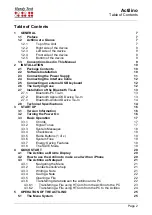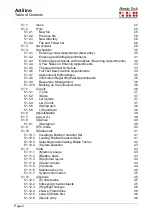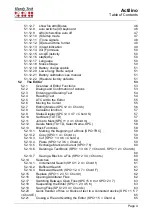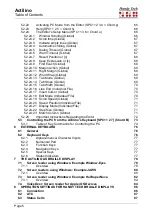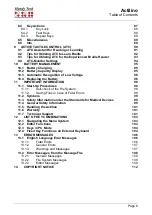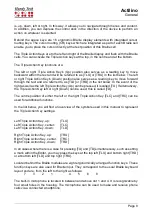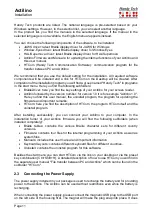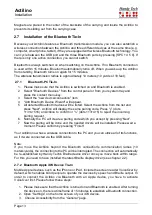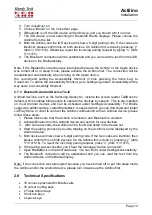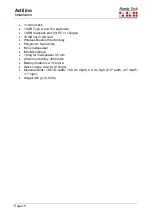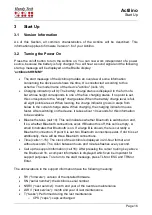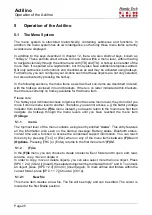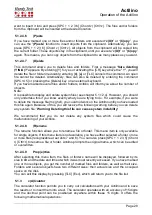Actilino
Installation
Page 13
Magnets are placed in the center of the backside of the carrying and inside the Actilino to
prevents its sliding out from the carrying case.
2.7 Installation of the Bluetooth Tie-In
Because your Actilino features a Bluetooth transmission module, you can also establish a
wireless connection between the Actilino and three different devices at the same time (e.g.
computer, smart phone, tablet), if they are equipped with wireless Bluetooth technology. You
can cycle between the USB port and the three Bluetooth ports by pressing [SPC + 4 5 8]. If
there is only one active connection, you cannot switch.
Bluetooth is always switched on when switching on the Actilino. If no Bluetooth connection
is used within 15 minutes, Bluetooth automatically turns off. When you wake up the Actilino
from standby, Bluetooth turns on again for 15 minutes.
The wireless transmission radius is approximately 10 meters (10 yards or 33 feet).
2.7.1
Bluetooth-PC Tie-In
1. Please make sure that the Actilino is switched on and Bluetooth is enabled.
2. Select "Bluetooth Devices" from the control panel or from your system tray and
press the context menu key.
3. Select
the “new device/connection” item
4. "Add Bluetooth Device Wizard" will appear.
5. All detected Bluetooth devices will be listed. Select the Actilino from the list and
press "Next".
Actilino will display the same pairing code. Press “y” (dots
1+3+4+5+6) on Actilino to confirm or
“n” (dots 1+3+4+5) to reject the incoming
pairing request.
6.
Normally the PC will create a pairing code which you accept by pressing “Next”.
7. Now the pairing will be done and the needed drivers will be installed. Please wait a
moment. Please confirm by pressing "Finish".
Your Actilino now has a wireless connection to the PC and you can utilize all of its functions,
as if it were connected via the USB cable.
Note:
If you move the Actilino beyond the Bluetooth connection's communication radius (10
meters/yards), the connection to the PC will be interrupted. The connection will automatically
be re-established by Handy Tech's Braille device driver once you move back within range.
For this you need to have installed the latest Braille display driver (see chapter 2.2).
2.7.2 Bluetooth Apple iOS Device Tie-In
Mobile Apple devices, such as the iPhone or iPad, include the screen reader VoiceOver by
default, which enables blind people to operate the devices by speech and Braille output. In
order to connect the Actilino via Bluetooth with an Apple device, you have to activate
VoiceOver first. Please follow these steps:
1. Please make sure that the Actilino is turned on and Bluetooth is enabled. After turning
the device on, there is a timeframe of 15 minutes to establish a Bluetooth connection.
2.
Open “Settings” on the home screen of your iOS device.
3. Choose Accessibility from the
“General“ page.