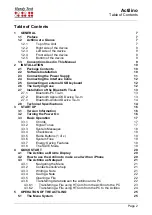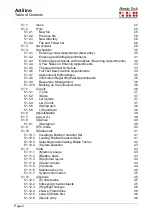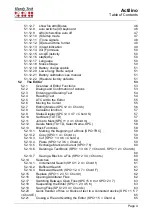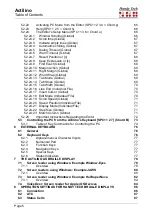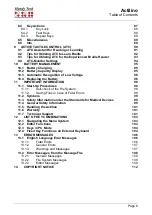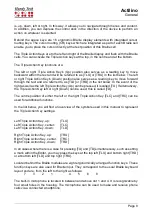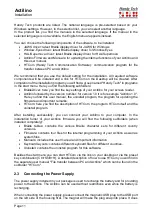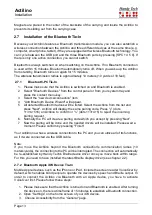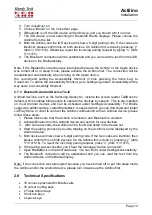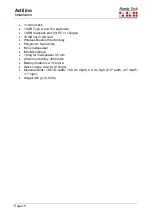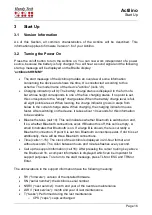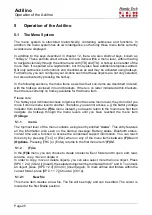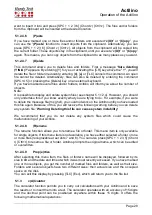Actilino
Installation
Page 14
4. Turn VoiceOver on.
5.
Choose “Braille” on the VoiceOver page.
6. If Bluetooth is off, the iOS device will remind you and you should turn it on now.
7. The iOS device is now searching for Bluetooth Braille displays. Please choose the
Actilino from the list.
8. Both the Actilino and the iOS device will show a 6-digit pairing code. If the codes are
identical, please confirm this on both devices. On Actilino this is done by pressing “y”
(dots 1+3+4+5+6). Otherwise, reject the incoming pairing request by typing “n” (dots
1+3+4+5).
9. The Bluetooth connection will be established and you can read the text from the iOS
device on the Braille display.
Note: if the Bluetooth connection was interrupted because the Actilino or the Apple device
was turned off or in sleep mode, please activate the Actilino first. The connection will be
reestablished automatically, when turning on the Apple device.
We recommend setting the Accessibility Shortcut (3 time pressing the home key) to
VoiceOver. To define the Accessibility Shortcut, go to settings / general / Accessibility all the
way down to Accessibility Shortcut.
2.7.3 Bluetooth-Android Device Tie-In
Android devices, such as the Samsung Galaxy Sx, include the screen reader TalkBack by
default, which enables blind people to operate the devices by speech. This is pre-installed
on most Android devices and can be activated under Settings>Accessibility. For Braille
support an additional App, called BrailleBack, is needed which you can download and install
via Play Store. In order to connect the Actilino via Bluetooth with an Android device, please
follow these steps:
1. Please make sure that the Actilino is turned on and Bluetooth is enabled.
2. Activate Bluetooth on the Android device and search for new devices.
3. After some seconds, the Actilino will be found and listed in the device list.
4. Start the pairing process by double tapping on the Actilino
’s name displayed by the
Android device.
5. Both devices will now show a 6-digit pairing code. If the two codes are identical, then
please confirm this on both devices. On the Actilino this is done by
pressing “y” (dots
1+3+4+5+6). To reject the incoming pairing request, press “n” (dots 1+3+4+5).
6.
If the paring was successful, you’ll hear the message “device connected”.
7. Open BrailleBack on the Android device. You can find it under Settings>Accessibility.
8. The Bluetooth connection will be established and you can read the text from the
Android device on the Braille display.
Note: if the connection was interrupted because you have turned off or put into sleep mode
the Actilino and/or the Android device, please turn on/wake up the Actilino first.
2.8 Technical Specifications
•
16 concave piezoelectric Braille cells
•
16 cursor routing keys
•
2 Triple Action Keys
•
8 function keys
•
2 space keys