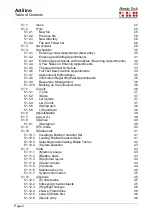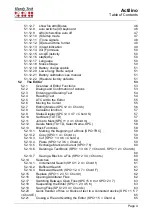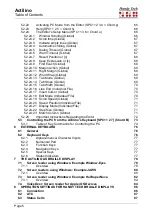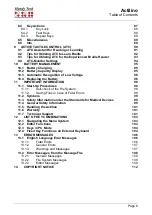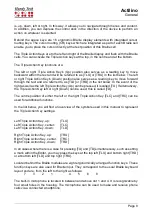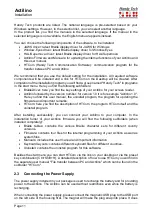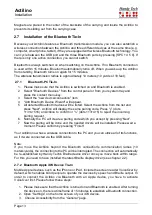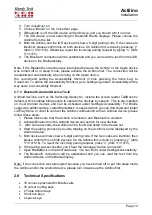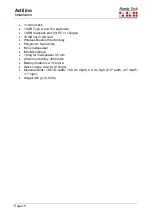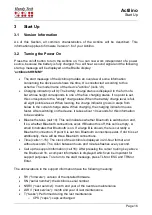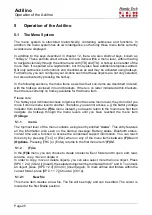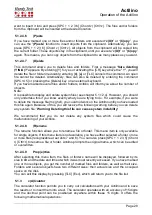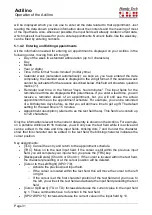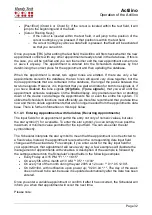Actilino
Start Up
Page 17
o
PNCLN (
“pins cleaned“): Pins cleaned
o
PNRPL (
“pins replaced“): pins exchanged
•
LRPR (
“last repair“): month and year of last repair
•
DLV (
“delivery“): month and year of delivery
If any of this information is not available, there is "N / A" ("not available") behind the colon.
The high-pitched beep, followed by a startup sound at start up, indicates that you are now
in work mode. As soon as you hear the startup sound you can begin working.
The Actilino is not fully ready for operation until the startup sound occurs. The device can
only begin exchanging data or reacting to any other external events, such as keystrokes,
after the startup sound.
You can change the startup sound by yourself using
(M)usikBraille
for composing your own
melody. Please refer to chapter 5.1.6 (M)usikBraille.
You are now in the Actilino's main menu, which allows you to activate its various functions.
Should you receive a message beginning with the words
'FER:'
,
'Warning'
or
'WRN:'
instead of the work mode start up string shown above, then the Actilino's software has
become corrupted. You will find detailed information and trouble-shooting tips in the sections
on firmware updates and error messages.
Now, before you can finally get started, we would like to familiarize you with some of the
basic concepts pertaining to your Actilino.
3.3 Basic Operation
3.3.1 Chords
The Actilino's keyboard is very easy to use. The keystroke functions are not activated until
the key is released. If a character is composed of several keys, it will be created after
releasing all keys.
In order to make functions available to you which require their own function keys on standard
keyboards, while also providing efficiency of operation, we have introduced the so-called
chord functions. Chords are letters or Braille dots that are used in combination with the
space bar. For example, in the Editor you can use Chord-i [SPC+2 4] to toggle between
insert and overwrite mode.
With Chord commands, it is enough to release one key in order to activate the function.
When entering characters, all keys need to be released.
You will find a list of all available key combinations in chapter 12.
3.3.2 Signal Tones
The Actilino utilizes various signal tones to indicate its status or to alert you to prompts or
possible errors.
1. Startup sound: This is a tone signal which sounds during startup. When the startup
sound is preceded by a very short, high tone followed by a pause, then the Actilino
is in work mode.