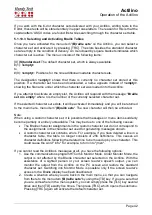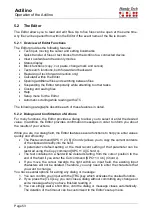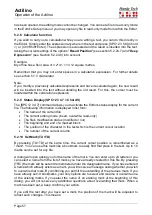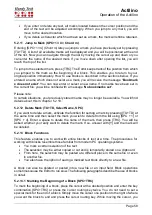Actilino
Operation of the Actilino
Page 51
5.1.12.19
Battery charge enable
If this checkbox is not checked, the battery will not be charged via the USB interface of the
connected computer. This is helpful to save the battery of a laptop, if you are traveling and
do not have access to a power outlet. However, if the voltage of the Actilino's battery is less
than 3.6 V, it will nevertheless be charged with minimum charge current (100 mA).
Independent of this option's setting, the battery will be charged by the wall power supply
anytime with the maximum charge current.
5.1.12.20
Low energy braille output
If this function is activated, the power consumption of the Braille display is lower and the
Braille pins hit a bit softer.
5.1.12.21
Battery calibration: see manual
If you insert a new battery or after the removal and reinsertion of the battery, it is possible
that the display of the capacity is not correct. To make it work correctly again, the battery
has to be discharged and then charged completely. However, the calibration takes usually
30 to 50 hours! During this time, you cannot work with your device. For this purpose, the
Actilino has to be connected to the included wall power supply to guarantee a steady power
source. The battery calibration can only be activated o
n the menu item “
Battery calibration:
see manual
” by pressing the keys [SPC + 1 4 7] (Chord C). First you will read "
(O)ptions
"
and a few seconds later "
charge, USB on
". Then the battery will be charged, discharged
and then charged again completely. While discharging, the Actilino works with minimum
power consumption. During the process the Braille pins will be set and reset in quick
succession. At the end of the calibration process, the Braille display shows:" aa:bb e:ff g,g
V
",
in which a,b,f and g stand for numbers.
The calibration of the battery can be interrupted by pressing the cursor routing keys CR16,
CR15, CR16, CR15 one after another. The display of the capacity will still not be correct.
The battery charging state depends on the time of the interruption.
5.1.12.22
(R)estore factory defaults
By pressing the [TRC] key over this item, you can restore factory defaults for all options.
Actilino will prompt you whether you are sure to proceed.
The default settings are as follows:
(6) dots braille
: off
hotkeys (A)ctivate objects
: off
(H)ighlight hotkeys
: off
show s(Y)stem files
: off
show f(O)lders first
: on
(Q)uick entry
: on
show file attri(B)utes
: off
auto switch e(X)t keyboard
: on
sW(i)tch Actilino auto off
: off
(S)tartup mode
:
(M)ain menu
(T)one signals
: on to all
(D)ate and time format
: 12-hours and English Dates: on
(I)nput indication
: off
dot (F)irmness
:
(M)iddle