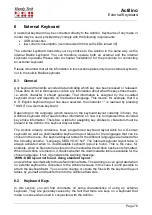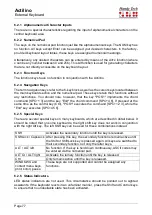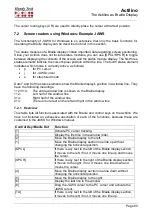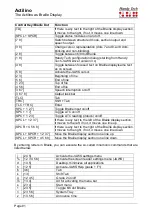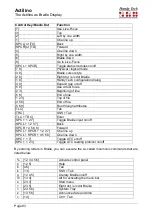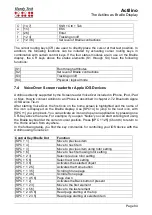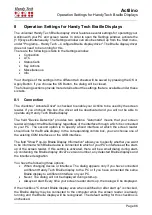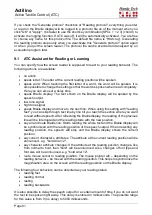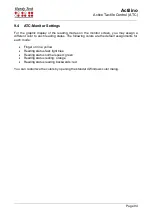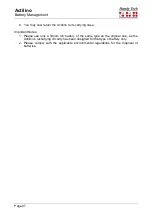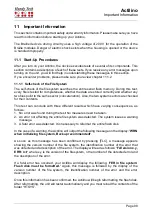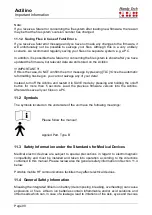Actilino
Operation Settings for Handy Tech Braille Displays
Page 86
8
Operation Settings for Handy Tech Braille Displays
The universal Handy Tech Braille display driver features several settings for operating your
Actilino with your PC and screen reader. In order to open the Settings window, activate the
[1 8] keys simultaneously. The Settings window can also be started up from the Start menu,
under "Programs
– Handy Tech – Configure Braille display driver". The Braille display driver
does not need to be running for this.
There are the following six tabs in the Settings window:
•
Connection
•
ATC
•
Status Cells
•
Key Actions
•
Miscellaneous
•
Info
Your changes of the settings in the different tab sheets will be saved by pressing the OK or
Apply Button. If you choose the OK Button, the dialog will be closed.
The following sections provide more details about the settings that are available under these
six tabs.
8.1 Connection
The checkbox "Activate Driver" is checked to enable your Actilino to be used by the screen
reader. If you uncheck this box, the driver will be deactivated and you will not be able to
operate any Handy Tech Braille display.
The field "Device Detection" provides two options: "Automatic" means that your screen
reader will detect the Braille display regardless of the interface through which it is connected
to your PC. The second option is to specify a fixed interface at which the screen reader
should look for the Braille display. In the corresponding combo box, you can choose one of
the existing COM interfaces or the USB interface.
The field "Show Pop-Up Braille Display Information" allows you to specify whether you want
to be informed which Braille device is connected to which of your PC's interfaces at the start-
up of the screen reader. If this setting is activated, there will be a small dialog during start-
up containing the Braille display driver's version number, any detected Braille displays and
the interface designation.
You have the following three options:
•
When changing device or interface: The dialog appears only if you have connected
a different Handy Tech Braille display to the PC or if you have connected the same
Braille display to a different interface on your PC.
•
Never: The dialog will not be displayed during start-up.
•
Always at start: Every time your screen reader starts up, the dialog will be displayed.
If the checkbox "Connect Braille display even when switched on after start up" is checked,
the Braille display may be connected to the computer while the screen reader is already
running and the Braille display will be recognized. The default setting for this checkbox is
unchecked.