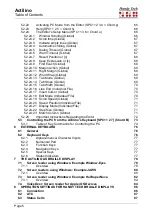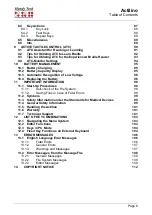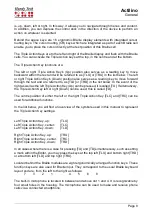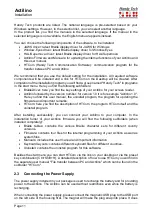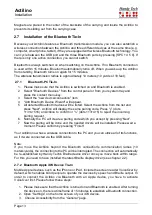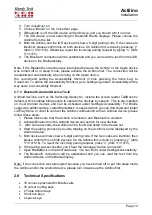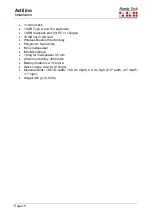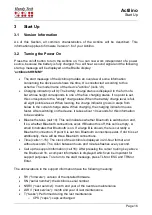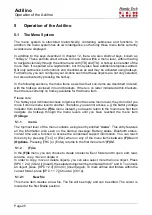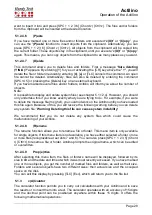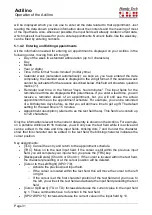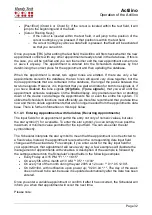Actilino
Start Up
Page 19
3.3.5 Radio Buttons (1 of x)
Radio buttons are similar to incremental dials, e.g. from 0 to 10. They are groups of buttons
that can be set to either an on or off state, of which only one can be selected at any given
time.
A radio button consists of a symbol indicating its state and a designation. The symbol "(X)"
indicates that the button is active, whereas "( )" represents an inactive or "off" button. A
radio button is selected by pressing [SPC] or [TRC]. Alternatively, you can also press the
cursor routing key above the radio button to toggle it. An example is the frequency setting
for acoustic alerts, which can be set to one of several levels.
Note:
As noted above, any new settings are saved only upon exiting the
(O)ptions
menu!
3.3.6
System Files
The Actilino's firmware requires its own files for keeping track of settings and for saving
information. These system files always have the extension "HSF" (Handy Tech System File)
and will be saved in the HTSYS folder and its subfolder LANGUAGE on the SD card. Some
examples of system files are the message file (English.HSF) and the layout file for the
external keyboard (English_KBDLYOUT.HSF).
By default, system files are not displayed. However, the display of system files can be
activated via the
(O)ptions
menu (see chapter 5.1.12.4).
3.3.7 Energy Saving Features
Since the Actilino is battery operated, it is designed specifically for efficiency in energy
consumption. Whenever possible, various components of the Actilino are deactivated in
order to conserve energy.
If no key is pressed on the Actilino for several minutes, it will enter sleep mode. In sleep
mode, the Braille display is turned off and some of the electronic modules are also
deactivated. As soon as any key is pressed, the Actilino "wakes up" within a fraction of a
second and will be fully operational. You will recognize this because the tactile pins will be
pushed back up.
Further explanations concerning the set-up of the energy saving features are contained in
chapter 5.1.12.16 sta(N)dby.
3.3.8 The SAVE Mode
In SAVE Mode, the Actilino can only be operated as a Braille display. The SAVE Mode is
comparable to the save mode in Windows. To get into SAVE Mode, press the on/off Button
for more than 5 seconds or take out the micro SD card before turning the unit on. Instead of
the startup sound you will hear a different sound and on the Braille display you can read:
’actilino S 1.3’
The number at the end of the string is the version of the Save Mode. To get back into work
mode, just switch the Actilino off/on again (with inserted micro SD card).