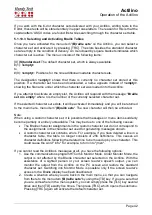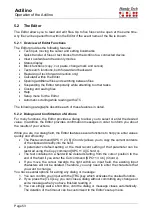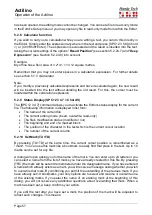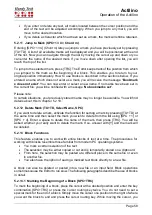Actilino
Operation of the Actilino
Page 49
5.1.12.13
(I)nput indication
By changing the search direction within a Braille table, it is possible to input language
specific characters using the same Braille dot combinations that are also used for normal
alphanumeric characters.
For example, in Arabic the dot combination 1 2 4 is used for a certain Arabic character. The
same dot combination is also used for the letter “f”. In the Arabic Braille table consisting of
256 characters, you find the Arabic letters beyond position 128. To enable the user to enter
Arabic characters by using a specific dot combination, it is possible to change the search
direction in the table. The Braille table will then be searched for the matching character from
end to beginning instead of the standard forward search direction (i.e. searching from
position 0 to 256). In case of Arabic, when using the backwards search direction, the
corresponding Arabic character can be found when entering a certain Braille dot
combination for a Latin character. In order to change the search direction, there are the
following two chord commands:
•
[SPC + 2 3 6] activates the backwards search direction which is indicated by a low-
pitched tone.
•
[SPC + 3 5 6] activates the forward search direction which will be indicated by a high-
pitched tone.
In order to have an indication which search direction is activated, this option allows you to
set an indicator signal. Using a radio button, one of the following three settings can be
activated:
“
(N)one
”:
No indicator tone will appear when entering Braille dot combinations.
“
(L)atin mode
”:
When entering a Braille dot combination with active forwards search
direction, a deep indicator tone appears.
“
n(O)n latin mode
”:
Entering a Braille dot combination with active backwards search
direction, a high-pitched signal tone will appear.
We recommend you to pre-set the search direction for the type of characters you normally
use. For example, for entering Arabic text it is better to activate backwards search direction.
For the Indicator tone we recommend selecting
”
(L)atin mode
”. When entering Latin
characters in Arabic text, a signal tone will appear. If you use a Braille table from Handy
Tech, the search direction is automatically set in the right way.