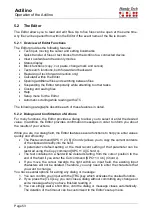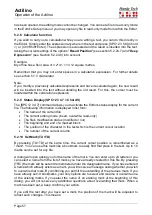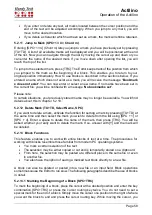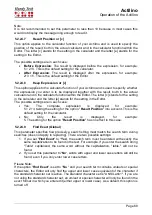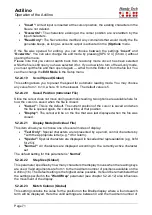Actilino
Operation of the Actilino
Page 58
•
If you enter or delete any text, all marks located between the cursor position and the
end of the text will be adjusted accordingly. When you jump to any mark, you will
move to the desired location.
•
If you delete a character which had been set as a mark, the mark will still be retained.
5.2.11 Jump to Mark (SPC+1 3 4 = Chord m)
Entering [SPC+1 3 4] (Chord m) lets you jump to a mark you have previously set by pressing
[TU+TD]. A list of all available marks will be displayed and you will be positioned at the end
of the list. Now you can navigate through the list by moving the cursor up and down or you
can enter the name of the desired mark. If you move down after opening the list, you will
reach the top of the list.
To jump to the selected mark, press [TRC]. The Editor keeps track of the position from which
you jumped to the mark as the beginning of a block. This enables you to return to your
original position immediately. How to use blocks is described in the sections below. If you
entered a name which does not exist as a mark, you will receive the message
'Bookmark
x does not exist'
. You can now enter or select a new name. If no marks have been set in
the current file, you will be notified with a message
'No bookmarks set'
.
Please note:
In certain situations, your previously stored marks may no longer be available. You will find
details about this in chapter 5.2.19.
5.2.12 Delete Mark (TU+TD, Select Name, SPC)
If you want to delete a mark, activate the function for setting a mark by pressing [TU+TD] at
the same time and then select the mark you wish to delete from the list using [SPC + 1] or
[SPC + 4]. Enter a space to delete the name of the mark, then press [TRC]. You will be
asked whether you really want to delete the mark. If so, answer with [Y] and the mark will
be deleted.
5.2.13 Block Functions
This feature enables you to work with entire blocks of text at a time. The procedures for
working with blocks resemble those familiar from modern PC operating systems:
•
You mark a certain selection of the text.
•
The selection may be either copied or cut and is temporarily stored on a clipboard.
•
From here, the selection may be pasted at a different place in the same file or even
in another file.
•
You also have the option of saving a marked text block directly to a new file.
A block can also be deleted or pasted into a new file or an input field. Block operations
sometimes cause the Editor to run slow. The following paragraphs describe the use of blocks
in detail.
5.2.13.1 Marking the Beginning of a Block [SPC+TRC]
To mark the beginning of a block, place the cursor at the desired position and enter the key
combination [SPC+TRC] or press the cursor routing key twice. You do not need to set a
special mark for the end of a block. Simply move the cursor one position to the right of where
you want the block to end and press the cursor routing key. While moving the cursor, you