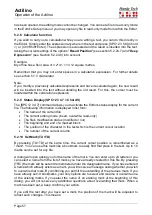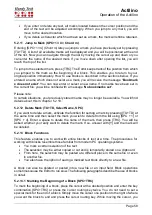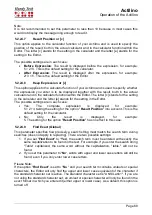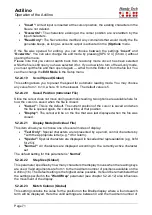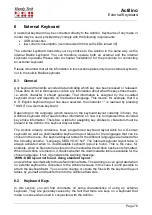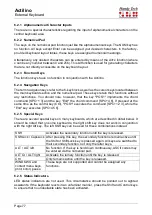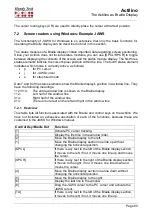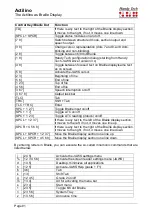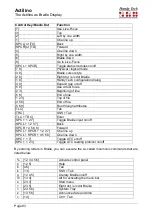Actilino
Operation of the Actilino
Page 68
Note:
It is not recommended to set this parameter to less than 10 because in most cases this
would not display the message long enough to read it.
5.2.24.7
Result Position or [c]
This option applies to the calculator function of your Actilino and is used to specify the
position of the result, both in the actual calculator and in the calculator function within the
Editor. The letter [c] stands for the setting in the calculator and the letter [e] stands for the
setting in the Editor.
The possible settings are in each case:
•
Before Expression
: The result is displayed before the expression, for example:
5 = 2+3. This is the default setting for the calculator.
•
After Expression
: The result is displayed after the expression, for example:
2+3 = 5. This is the default setting for the Editor.
5.2.24.8
Keep Expression or [c]
This option applies to the calculator function of your Actilino and is used to specify whether
the expression you enter is to be displayed together with the result, both in the actual
calculator and in the calculator function within the Editor. The letter [c] stands for the setting
in the calculator and the letter [e] stands for the setting in the Editor.
The possible settings are in each case:
•
Yes:
The
complete
expression
is
displayed,
for
example:
5 = 2+3, taking the setting for the option "
Result Position
" into account. This is the
default setting for the calculator.
•
No:
Only
the
result
is
displayed,
for
example:
5. The setting for the option "
Result Position
" has no effect in this case.
5.2.24.9
Find Exact (Global)
This parameter specifies how precisely a search string must match the search term during
searches (does not apply to replacing). There are two possible settings:
1. If you set
'Find Exact'
to
'Yes'
, the search term must be entered with exactly the
same capitalization to be found in the text. For example, if you enter the search string
"Table" capitalized, the same word without the capitalization, "table," will not be
found.
2. If you set this parameter to
'No'
, words with upper and lower case letters will still be
found, even if you only enter lower case letters.
Please Note:
If the option
'Find Exact'
is set to
'No '
and your search term contains umlauts or special
characters, the Editor will only find the upper and lower case equivalent of the character if
the standard character set is active. The standard character set is "ANSI Latin1". If you are
not using the standard character set, an umlaut or special character will only be found in the
exact format in which you entered it (either upper or lower case). As a default, this option is
turned off.