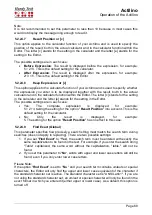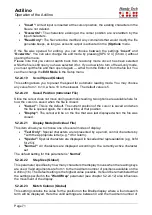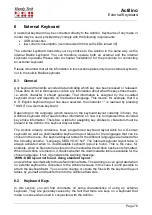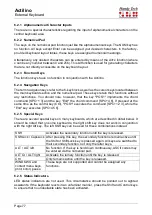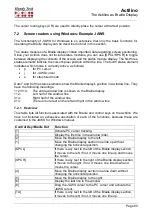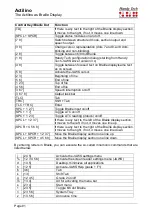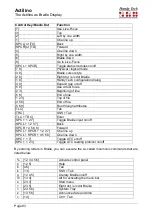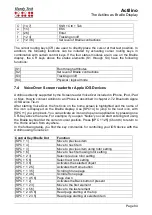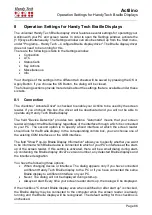Actilino
Operation of the Actilino
Page 73
You can do this by suspending the Editor and deleting this file from the file menu.
Please note, however, that you will not receive any special warning other than the
standard dialog when deleting this file. You should therefore delete the clipboard
only if you are sure that you will no longer require its contents. Again, only files
that are not currently open can be deleted.
•
When you attempt to open an editable file with [SPC+1 3 5] (Chord o) or via the
menu item
'(E)dit'
from the file list, the Editor will check whether enough memory
is available for editing the file. Should this not be the case, the file will be opened
in read-only mode and a message will be issued. As long as there is enough
memory left for managing the appropriate pages, a file can always be opened in
read-only mode, because no swap file needs to be created to keep track of
changes.
2. Block operations may cause a slowdown of the Editor when working with large
amounts of data. This means that you may have to wait a little until a block has been
either, copied, cut or pasted, if you are working with very large amounts of text.
Navigation within the Editor may slow down in the case of very long lines.
5.3 Controlling the PC from the Actilino's Keyboard [SPC+1 2 7] (Chord
B)
It is possible to use the Actilino's keyboard for inputs to the PC by utilizing the screen reader.
Therefore, it is necessary to install the latest Handy Tech Braille display driver for your
screen reader which you can find on the StartStick.
You can also activate and deactivate PC control separately. This is necessary because the
Actilino's function keys must be available both as an input device for the PC and for initiating
screen reader functions. The following functionalities are available to you:
•
Turning PC control on and off
•
Input of characters
•
Use of the control key (Ctrl), including for keyboard shortcuts: One example is the
copy function which is Ctrl+C on a PC keyboard
•
Use of the Alt key, including for keyboard shortcuts: One example is activating the
menu bar under Windows programs
•
Triggering the "Windows" and "Context" keys
•
Triggering the Enter key
•
Triggering the Escape key
•
Triggering the Backspace key
•
Triggering the Delete key
•
Moving the cursor
•
Triggering the Pos1 and End keys
•
Triggering the Page Up and Page Down keys
•
Triggering the Shift key: One example is entering Ctrl+Shift+f
•
Caps lock, for example in order to select blocks
•
Initiating the function keys, including in combination with Ctrl, Shift and Alt. This
means it is possible, for example, to close certain windows or entire applications via
function keys.