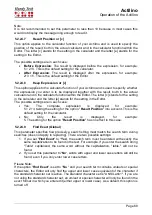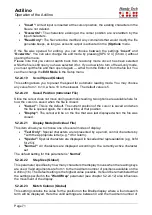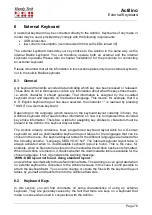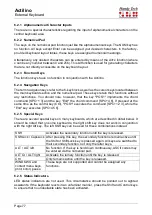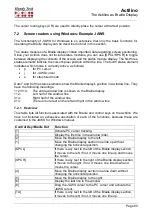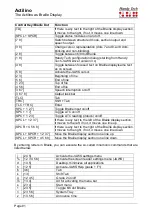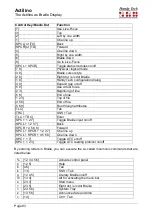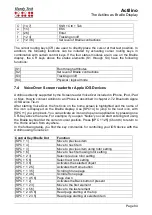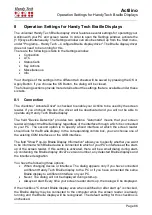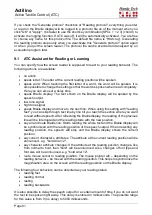Actilino
The Actilino as Braille Display
Page 78
7
The Actilino as Braille Display
The Actilino is supported by various screen output programs that include drivers for the
device, e. g.:
•
WINDOW EYES
•
JAWS
•
HAL (Dolphin Systems)
•
NVDA
•
VoiceOver
•
Blinux (SuSE LINUX)
If these programs are used, all of the Actilino's functionality is assured.
When working with a Windows screen reader or with Voiceover on a Mac, you may freely
adjust the way the control stick works by assigning screen reader commands to the various
directions. For iOS and Android we have predefined the following assignments for your
convenience:
•
Right: Goes to the next element
•
Left: Goes to the previous element
•
Down: Goes to the next element according to the current rotor
•
Up: Goes to the previous element according to the current rotor
•
Action: Activate the selected element
New versions of the respective operating systems may extend these functions.
7.1 Screen reader using Windows: Example Window-Eyes
Window-Eyes by GW Micro is one of the most commonly used screen readers worldwide. It
enables access to all kinds of different applications, without complicated scripts. Window-
Eyes is highly customizable, so you can control how to display the monitor information.
When you use Window-Eyes with a Braille display, you can track both the focus as well as
the mouse cursor. In addition, there is also an invisible cursor, the so-called WE-cursor. If
you bind the Braille display to the WE-cursor, you can move the position of the Braille display
relative to the screen without changing the position of either the focus or the mouse cursor.
7.1.1 Overview
Your Actilino, just like all the other Handy Tech Braille displays, is supported by Window-
Eyes. The following table provides an overview of Window-Eyes commands that can be
entered with the control keys on the Braille display. We have not included an exhaustive
description of each of the functions, because they are already contained in the Window-
Eyes manual.
Control Key/Braille Dot
Function
[7]
Go to focus
[3]
Go to the active window's title bar
[2]
Toggle Braille tracking on/off
[1]
Move Braille display section one line up