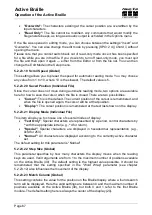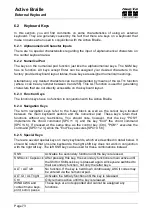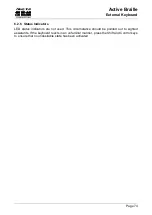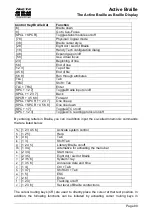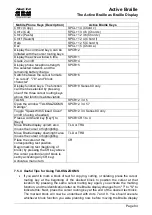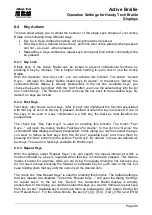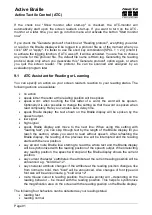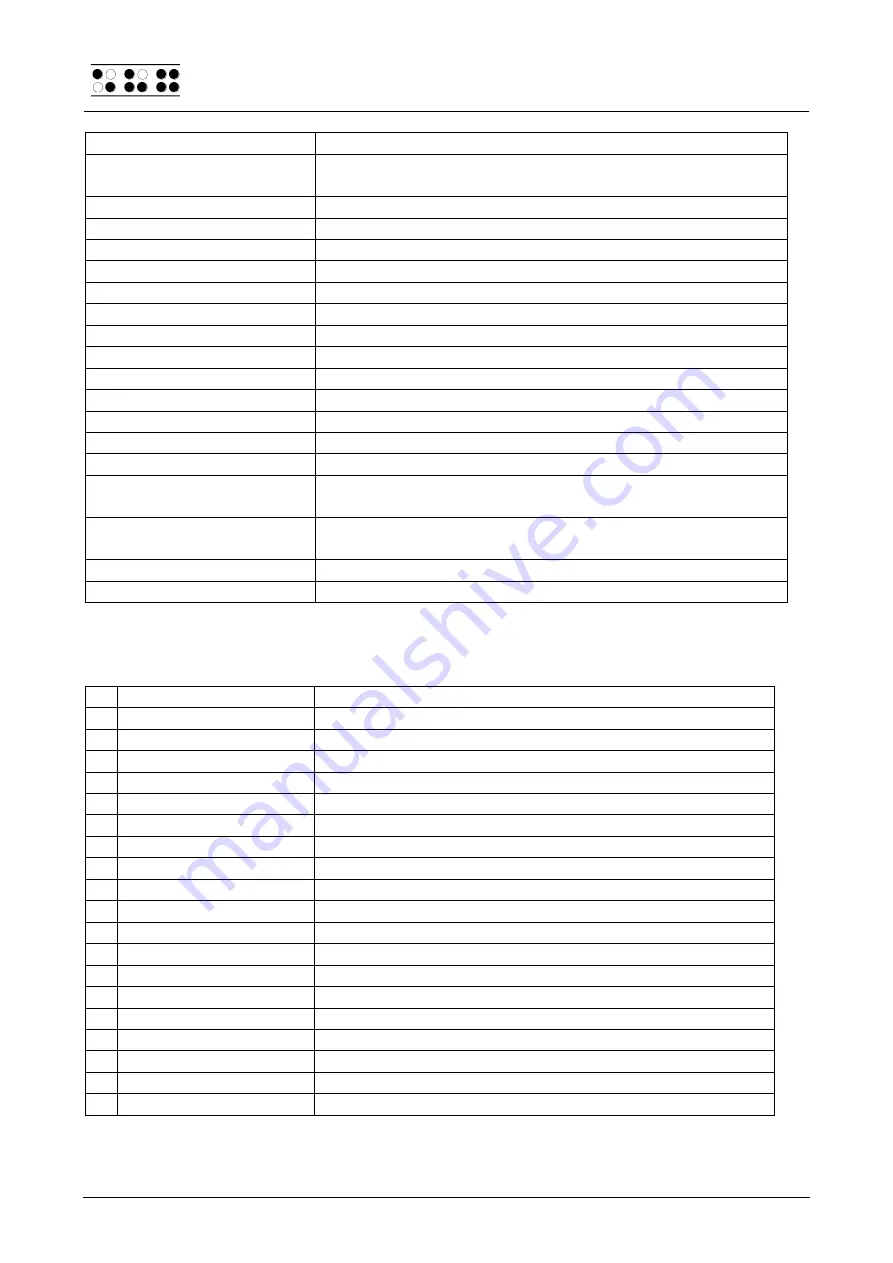
Handy Tech
Elektronik GmbH
Active Braille
The Active Braille as Braille Display
Page 78
Control Key/Braille Dot
Function
[4 8]
Toggle between focused text on Braille display/same text
as on screen.
[5 8]
Activate the JAWS cursor.
[2 3]
Beginning of line
[5 6]
End of line
[1 2 3]
Top of file
[4 5 6]
End of file
[3 6 7]
Speech interruption on/off
[3 6 7 8]
Output task bar
[TLC]
Tab
[TRC]
Shift + Tab
[TLC + TRC]
Enter
[SPC + 1 2 7]
Toggle Braille input on/off
[SPC + 1 7]
Toggle ATC on/off
[SPC + 1 2 3]
Toggle ATC reading protocol on/off
[SPCL + 1 2 3 7 ]
If there is any text to the left of the Braille display section,
it moves to the left, if not, it moves one line up.
[SPCR + 4 5 6 8]
If there is any text to the right of the Braille display section,
it moves to the right, if not, it moves one line down.
[SPCL + SPCR + 1 2 3 7]
Move the Braille display section one line up.
[SPCL + SPCR + 4 5 6 8]
Move the Braille display section one line down.
By entering letters in Braille, you can in addition input the so-called mnemonic commands
that are listed below:
j
[2 4 5]
Activate the JAWS settings menu
% [1 2 3 4 5 6]
Activate the screen reader settings menu (JAWS)
d
[1 4 5]
Desktop minimizes all applications
h
[1 2 5]
Activate JAWS Help (paste + F1)
$
[4 6]
Tab
k
[1 3]
Shift Tab
g
[1 2 4 5]
Grade 2 on/off
m [1 3 4]
Alternative for activating the menu bar
s
[2 3 4]
Start menu
+
[2 3 5]
Toggle 6/8 dot Braille
=
[2 3 5 6]
System Tray
z
[1 3 5 6]
Announce time
|
[3 4]
Status cells on/off
c
[1 4]
Ctrl+Tab
C [1 4 7]
Shift Ctrl+Tab
e
[1 5]
ESC
?
[2 6]
Enter
b
[1 2]
Braille cursor tracking on/off
f
[1 2 4]
Active cursor tracking on/off
v
[1 2 3 6]
Set level of Braille contractions